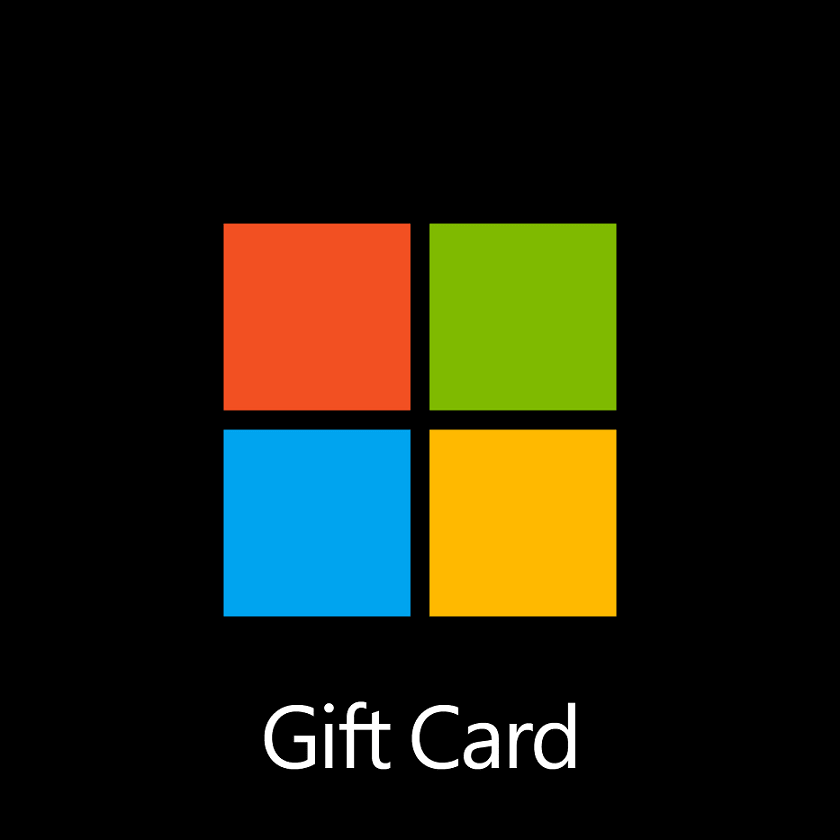Gift cards from Microsoft account are bounties users get for Windows 10 or Xbox One. The codes therein let you buy digital goods from the dedicated store furthermore help to purchase a subscription, credit, or some specific item outside the online storefront. But you might find difficulty while redeeming the card or code.
While shopping for an app or game outside the Microsoft online store through redeem, you need a code having 25 characters. You can simply find it on the card. But one thing you should be careful about the account in which you’re logging in. Confirm that the account is yours only before making the shopping and using the gift card. However, the gift card doesn’t work on physical Microsoft store and also Microsoft 365. Let’s see the methods to redeem the gift card –
Table of Contents
Redeem Codes or Gift Cards on Microsoft Account
Here is how to redeem codes or gift cards on Microsoft account –
1] Redeem codes on Windows 10
- Launch – Microsoft Store (from taskbar or start).
- Click the three-dots icon from the rightmost of the menu bar.
- Select – Redeem a code.
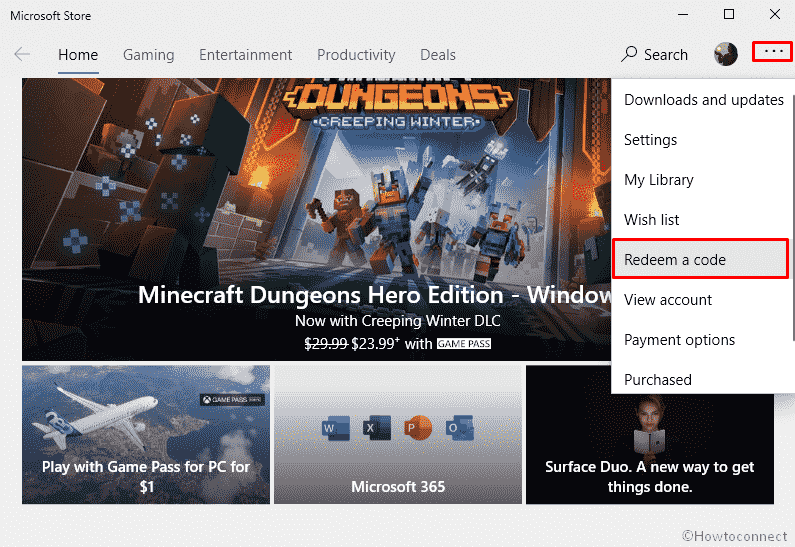
- Enter the 25-character code present on your gift card.
- Click Next.
- Hit Confirm to complete the procedure.
Find out if the card is for a specific digital good on Windows 10
Check the My library section of Microsoft store to find out if the gift card can be used for specific things. For that –
- Open the Microsoft store.
- Click the ellipse (…) icon present next to your profile pic.
- Select My Library.
- On the next page, you will see the list of available products that can be downloaded and installed.
2] Redeem Codes or Gift Cards online
A New Way to Trigger Fast Muscle Growth oxandrolone for sale in usa protein diet: five seriously high-protein foods to help aid weight loss and muscle growth
- Go to the official webpage of Microsoft Redeem.
- If you are not signed-in already, provide your Microsoft account’s credentials to log in.
- Put down the 25-character code.
- Hit the – Next.
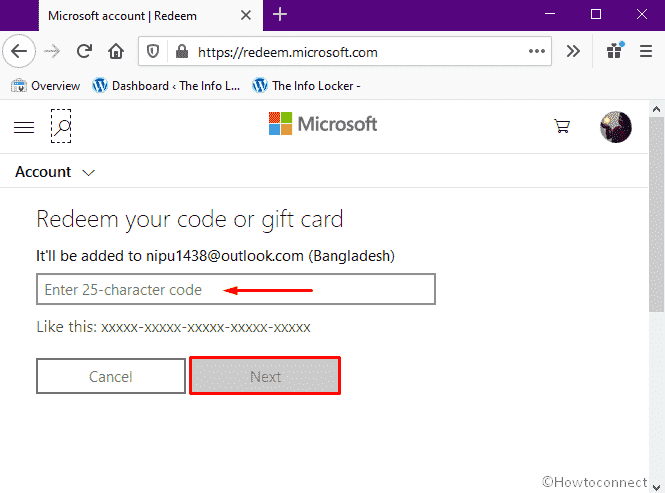
- Click Confirm button to add the product to your account and complete redemption.
3] Redeem a gift card or code on Xbox One
- Make sure the system is connected to working internet moreover you are signed-in with your Microsoft account.
- Click taskbar search icon and type in Xbox.
- Hit – Enter.
- When the app opens up, press RB button 4 times to open the store.
- Click on Use a code tile.
- Insert the 25-characters code of gift card followed by pressing menu button.
- Finish the process by clicking Confirm.
How to check if the gift card is for specific stuff on Xbox One
To find out if the gift card of Microsoft is available only to buy specified digital stuff, you need to check out the personal library of Xbox. Here’s how –
- Press the Xbox button using the controller.
- Choose – My games and apps.
- Click the option – Ready to install.
- Look for the app or game you want to install and select the same.
- Now, Click Install and use the item according to your need.
To know if the card is only for the subscription like Xbox Live Gold, navigate to System => Settings => Account => Subscriptions.
Common problems users conflict while redeeming codes or gift cards on Microsoft Account
Using gift cards or codes is pretty easy but oftentimes you may conflict with some issues. Here, we have listed mostly general problems that users reported earlier. You can also read – Fix: Redeem Code Not Working on Xbox. Now let’s check them out –
The code was already redeemed
If you witness such a message while trying to redeem the card, that means you have already spent it somewhere else. To check out where it was used, look into the order history from your account. If the card was not used for this account, sign in with your other Microsoft Account and thoroughly check the order history for that.
The code wasn’t found
This message will prompt when you have entered wrong code. Oftentimes, the card gets damaged or scratched or warped unintentionally and make trouble for you to understand the exact characters. So, try to check carefully also keep in mind the code won’t include A, E, I, O, U, L, S, 0, 1, 5.
The code was damaged or not readable
In case, the code you are trying to redeem is physical, go to the store from where you have bought it and explain to them it is not working.
Juve, Ronaldo never stops: training and super physical boldabol 200 post-exercise diet | foods for post workout recovery.
If the gift card has digital code, reach out to the person from whom you got it, and tell your problems. There might be a chance that they have mistyped a code. Furthermore, if you got this card from another person, tell them to sign in to their Microsoft account to check order history and opt for Cancel item.
You can’t find content after redeeming a code
After the redemption of Codes or Gift Cards, there are a couple of places to check the content you got. On Windows 10, open Microsoft Store and click the three-dot icon from the far right of the menu bar and choose My Library => All owned.
If you see a message that says the code is for content you already own, visit the library of Windows store and install the product you own. Same goes for the Xbox one as well.
You have a pending balance on a subscription
You won’t be able to redeem codes or Gift Cards if there is already a pending balance due for any previous subscription. Therefore, pay for the past-due to eradicate the issue.
The code hasn’t been activated
To settle upon the issue, go to the place from where it was purchased and tell them to activate the card so that you can redeem it. Before moving into the store, make sure to take the proof of purchase.
The code doesn’t match your country or region
Your Microsoft account may fail in the redemption of the gift cards if it was acquired for a different country or region. In such a case, contact the retailer for further assistance.
If the card was a gift from someone who does not belong to the same place as you, ask them to sign in their Microsoft account and visit Order history to cancel the item. After doing so, they can resend the code using the country or region that matches the one on your account.
The code is for a pre-paid subscription
There are some subscriptions that limit the amount of time you can add using a code. If this is the case, you will have to wait to redeem Codes or Gift Cards on Microsoft Account. To check how much time is left on your subscription, visit the official webpage of Services & subscriptions.
The code came from another online store
If the gift card was bought from another company for example – Amazon, Best buy or EA, get in touch with them directly.
Other limitations
There are some limitations to redeem a gift card. Such as –
- First of all, always keep in mind that you can redeem codes or Gift Cards on your personal Microsoft Account only. Business and corporate accounts are not eligible to use the same.
- These cards can not be used to shop at Microsoft Store retail locations.
- You are not able to purchase Microsoft 365 subscriptions via redeeming codes or gift cards.
- Buying content from the Xbox 360 Marketplace or Xbox 360 content on Xbox One is not authorized.
- The card can only be used in the currency mentioned on the card itself or described on the web site.
- There might be additional instructions or terms and conditions.
Methods:
1] Redeem codes on Windows 10
2] Redeem Codes or Gift Cards online
3] Redeem a gift card or code on Xbox One
That’s all!!