Ever since this global pandemic took the world by storm, all corporate offices switched to function from the comfort of homes. Video calls were the only means of communication other than phone calls, if a report from Reuters is to be believed, Skype-Video Calls took massive soar of 70% increase. Keeping that in mind the Tech Giant Microsoft Owned Skype launched a feature earlier this year. “Meet Now” allows you to join video calls by just tapping, irrespective of whether you have Skype account or not. Even regardless of you have signed into the app or not on your phone or laptop, just click on a link and Voila! The link would open up a web page for you, you just need to have the compatible Web Browser. This could be Either the built-in Microsoft Edge or the latest version of Google Chrome to start it easy.
Microsoft has made an arrangement to Remove and Add Meet Now icon to Taskbar in Windows 10 (insider Build 20221). There are no clumsy registration pages or bungling with your phone to get the sight of your colleagues or loved ones. Only tap the icon on your taskbar or in the notification area (system tray) and your camera is on.
Table of Contents
Remove and Add Meet Now icon to Taskbar in Windows 10
Here is How to Remove and Add Meet Now icon to Taskbar in Windows 10 –
- Right click on the Taskbar and choose the – Taskbar settings.
- Select the link saying – Turn system icons on or off.
- Turn on the toggle switch for – Meet Now.
Hide or Show Meet Now icon on Taskbar
- Press the – Windows + I keys.
- Click the – Personalization.
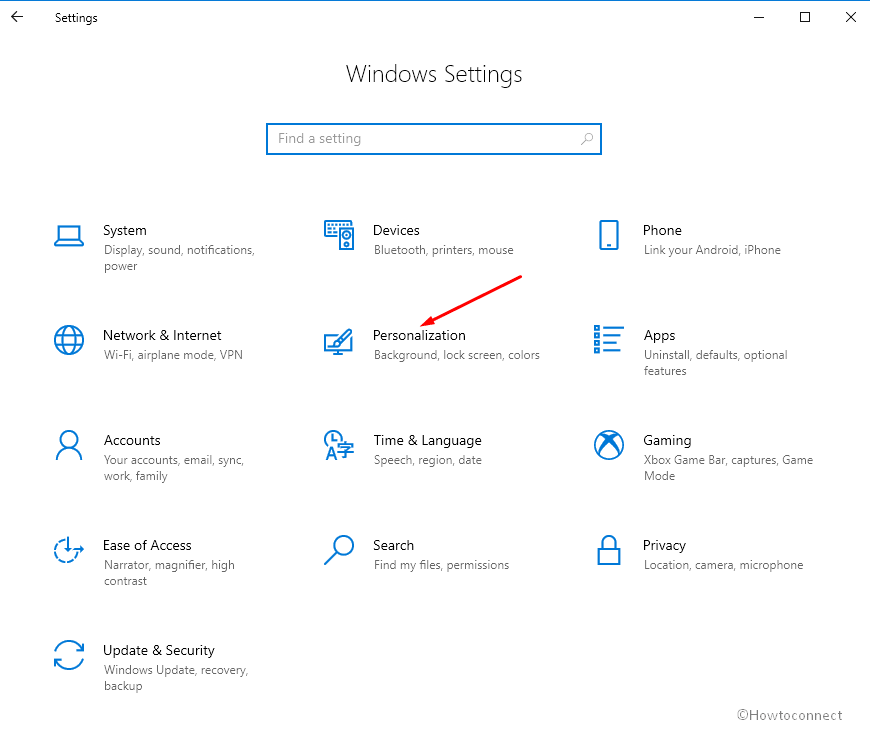
- Select the – Taskbar.
- Next, click the – Select which icons appear on the taskbar.
- Finally, here toggle the switch ON-OFF to Pin or Unpin Meet Now icon to Taskbar in Windows 10.
You can also hide the Meet Now Icon on your system right from your desktop screen, all you need to do is
- Right Click on the Meet Now icon present on your taskbar or notification area.
- Now, choose the – Hide.
That’s all!!