Ways to Remove Built-in Theme on Windows 10 with steps. – If you are not satisfied with the default Windows 10 themes and trying to delete then you will find few easy methods here.
Windows 10 doesn’t offer any tool to delete the built-in theme. You can only wipe out the themes downloaded from Windows Store from the personalization settings. Clicking on the theme downloaded from Windows store displays Delete option at the top of the image. You can quickly erase the same using this option. In contrast, when you click on the built-in theme you find greyed out Delete option. See the below procedures to delete inbuilt Windows 10 theme.
Table of Contents
Remove Built-in Theme on Windows 10
Way 1 –
Step 1 – Copy the path C:\Windows\Resources\Themes from here, Press Start button on the taskbar, Paste, and press Enter key.
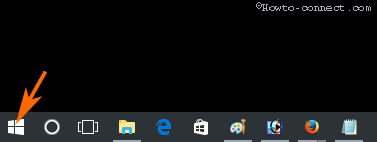
Step 2 – Quickly Theme Folder will open with the File Explorer.
Delete an Individual theme
If you want to remove a specific Windows 10 built-in theme then open one after another and ensure the correct one. Then Select and press Delete key.
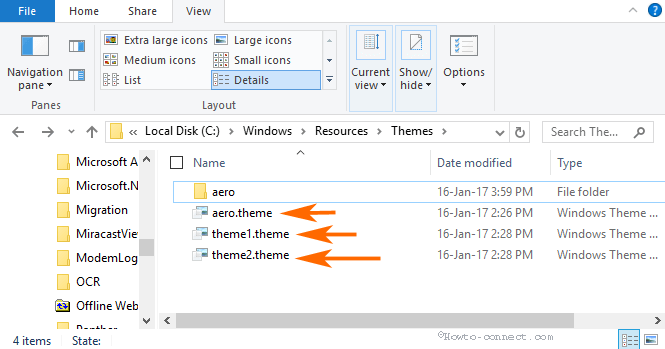
Remove all Built-in Theme From Windows 10
Step 1 – Check the files having extension .theme because this indicates the default themes. Select this kind of all files and press the Delete.
If you find any issue during the removal of the Windows 10, you can Forcibly Delete Files following this article.
Way 2 –
Step 1 – Launch File explorer from the pinned icon on the taskbar.
Step 2 – Copy %windir%\Resources\Themes from here paste into the address bar of the File Explorer and then press Enter. File explorer will reach to the Themes folder.
Step 3 – You notice a list of all the themes available on your PC in this folder. Remove Built-in Theme From Windows 10 either individually or totally following the above 2 ways.
Conclusion
So these procedures will help you Remove Built-in Theme on Windows 10 pretty simply. Windows 10 allows you to download themes from the Windows store so go there and grab the custom and satisfying one. If you find any hassle let’s know.