Do you notice Test mode Windows 10 Pro Build Watermark seating at the far lower right of your desktop? If so, then this feature is enabled on your OS and your computer is running in the mode. In case, you don’t prefer this Test mode mark to always appear on your desktop, you can remove it using a command. Follow the similar type of article Remove Password Showing Icon from Windows 10 Login Screen.
But before we proceed towards steps, let us first clear the meaning of Test mode and how it gets visible on the desktop. See a guide RegistryChangesView to Take a Snapshot of Registry Editor in Windows.
What is Test mode?
In Windows 10 OS, Test mode is a feature that empowers you to install and test programs that don’t possess a genuine certificate. This feature is very useful when you have certain applications that are not digitally signed by Microsoft.
For reference, read our guide on How to Find the System Files Not Digitally Signed on Windows 10.
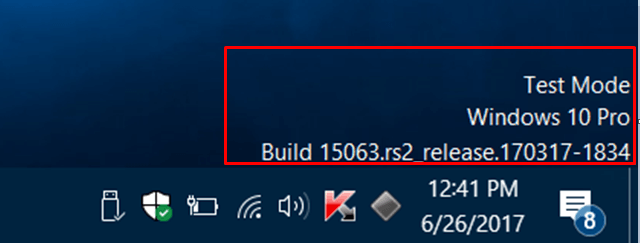
So, when you see Test mode Windows 10 Pro Build Watermark, it clears that a program you installed a little while back has started on this feature. For example – installing Trackpad ++ enables Test mode on your Windows 10 computer.
Well, you can follow our guide on How to Control Installation of Apps in Windows 10.
Now, let us move towards the series of steps and see how to turn on off this message on your desktop.
How to Remove ‘Test mode Windows 10 Pro Build’ Watermark
Step 1 – Open Command Prompt with admin rights to Remove “Test mode Windows 10 Pro Build” Watermark. To do so, first, type cmd on the Cortana. Cortana shows the same on the top, right-click on it and henceforth choose “Run as administrator“.
You may also desire to Launch Elevated Command Prompt on Windows 10 using some variant methods.
Step 2 – Click Yes when UAC prompt comes up on the PC screen. Run the below commands as per your need whether you want to Show or hide the watermark.
To Add
Bcdedit.exe -set TESTSIGNING ON
To Remove
Bcdedit.exe -set TESTSIGNING OFF
Step 4 – After completion, restart your PC to perfectly add or Remove Test mode Windows 10 Pro Build Watermark.
Conclusion
In most cases, while installing certain programs that don’t carry a valid certificate enables this Test mode feature. However, this is quite helpful as it lets you know that your PC is running on Test mode. Well, give a shot to the above commands if you prefer to add or remove this watermark.

This method has one big disadvantage: The program which needs that unsigned drivers (for example Trackpad++) will stop working if testmode is switched off…