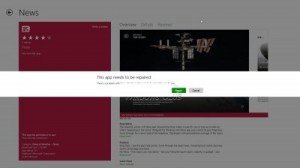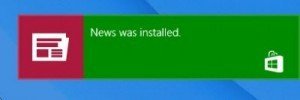Apps are beauty of Windows 8. As well it supports OS to run program smoothly. A lot of apps are available for windows 8 as music app, news app, camera app, sports app, photo app, video app, YouTube app, etc. But we feel problem when these apps get corrupted or show error. But we have solution to this condition. Here, we are going to write step by step how to repair Windows 8 apps.
How to repair windows 8 app
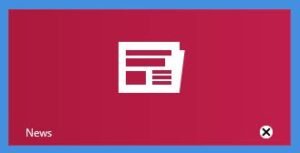
When you launch metro screen, you will view a small X sign underneath right panel of the corrupted app. Whenever You try to launch this app, it will show a message This app can’t open.
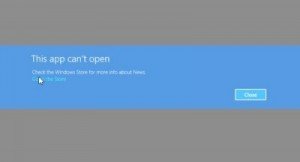
- If you wish to repair at a time, click on the Go to the Store link.
- Then you will view a message like This app needs to be repaired and click on the Repair button.
- Now your opted app will re-install and restore whole default settings.
- As soon as the app is repaired, you will view a notification in the upper right panel which is informing that the app was installed successfully now.
When you effort to launch the repaired app from metro screen, you will access it well like previous stages.
Before repairing App you should follow few steps so that these could not get corrupted or show error.
Install Updates to your Apps: Windows 8 apps get updates from time to time. You should install these updates. These updates come to bug fix and add new features. So it is probable that after updating the error may automatically be removed and fixed.
Revise Firewall Settings: On many occasions, Windows 8 Apps are blocked by Windows 8 Fire Settings. So ensure that Firewall Settings Configuration is proper.
Always check your Apps after logging in PC Admin: Sometimes other PC users are prevented from using Windows 8 app by Group policy. So always check these apps after logging as PC admin.
Turn On Automatic App Updates and Sync License for Windows 8:
Configure App settings so that these could install updates automatically. For this go to Windows Store. Then Click on Settings through Windows 8 Charms and Click on App Updates. Below this, an option is App Licence. Click on Sync Licence.
If you configure these settings and follow these steps it would be rare when your Windows 8 App get corrupted and require repairing.