You can Reset Media Creation Tool when you encounter error notes while running the tool in Windows 10. This tool is very handy in reinstalling the OS if something goes wrong. But many users are complaining that they ran into an error after the tool reaches 50% of its work. If you are facing issues with OneDrive Sync, follow our guide to Reset OneDrive Synchronization on Windows 10.
When you first run this tool, two directories are created on the main partition – $windows.~WS and $windows.~BT respectively. So, errors occurring while running the tool indicates that those two directories are containing some corrupted files. Therefore, to make it perform perfectly, you have to completely Reset Media Creation Tool. Let us explore the steps but ensure to have administrative authorities to follow them.
How to Reset Media Creation Tool in Windows 10
Step 1 – Open File Explorer to Reset Media Creation Tool. There are various ways to open it, however, jointly pressing Windows + E keys is the quickest one.
Step 2 – Click View on the menu bar and select Hidden items checkbox on the ribbon that comes into view.
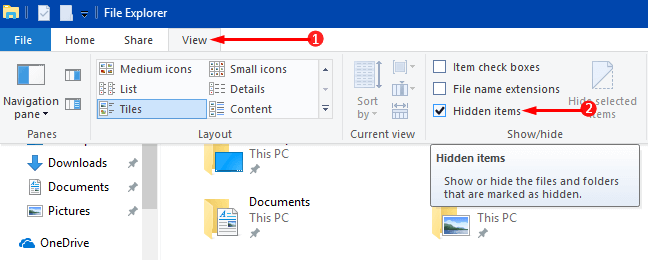
Step 3 – After selecting the hidden items option, open your OS partition. Usually, the main partition in most PC’s is the C: drive.
Step 4 – Here, locate two folders namely $windows.~WS and $windows.~BT and henceforth press the Delete key on the keyboard.
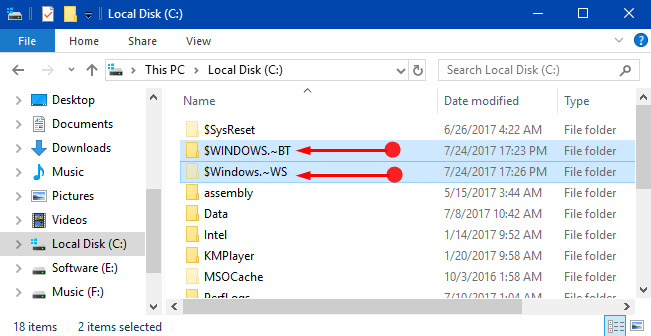
Step 5 – Close File Explorer after deleting these two specific folders. Next, type cleanmgr on Cortana and select Disk Cleanup that Cortana shows up as a result.
Step 6 – Select C: drive on the dialog of Disk Cleanup and eradicate irrelevant items from the PC.
Step 7 – As the last step, reinstall Windows Media Creation Tool. Now, the tool will run without errors as you successfully Reset Media Creation Tool in Windows 10.
Conclusion
Hence, to Reset Media Creation Tool in Windows 10 is pretty much easy to carry out. Well, every user has its own reason to reset this Windows tool. However, deleting these two folders removes the corrupted items and makes it perform flawlessly. If you know some other way to reset this tool, write to us.
