Windows 8 Operating System supports you to access default Internet Explorer browser either from Metro app screen or Desktop mode. The metro interface app of Internet Explorer has been presented especially for touch-enabled devices like tablets.
If you have configured different Internet browsers as a default browser in the metro screen then Internet Explorer tile can disappear from the Windows 8 Start Screen. Sometimes you may remove Internet Explorer tile by mistake from metro screen and wish to return back.
Tips for restoring missing Internet Explorer tile in the metro screen –
First tips –
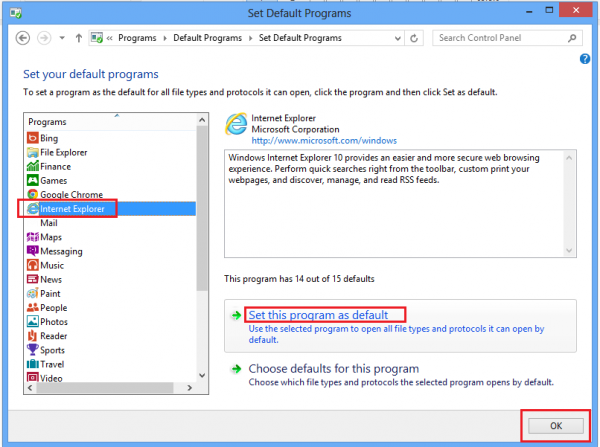
In some cases, you wish to set Internet Explorer as the default browser in Windows 8 then it is a simple method.
- Go to metro app search box via pressing shortcut (windows key + F ) and typing internet explorer.
- Now you will get Internet Explorer app in the left panel search results.
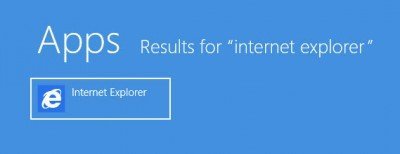
- Choose Internet Explorer Icon and right-click on it. Then some menu options display at the bottom and choose Pin to start option.
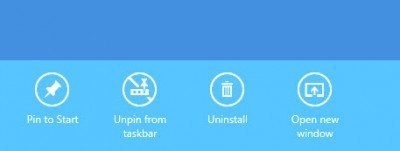
- As a result, you will get Internet Explorer app inside your metro screen.
Second Tips –
- Press shortcut Windows key + R to open Run dialog box.
- Type cmd and click on OK button.
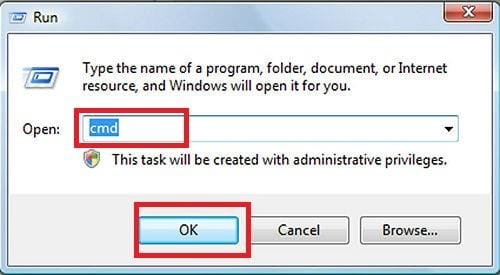
- Command prompt window is launched. Type this command
C:\Windows\System32\ie4uinit.exe -UserIconConfig
- Pressing Enter button.
- Now it will add Internet Explorer tile in your metro screen automatically.
Third Tips
If you want to add Internet Explorer desktop version shortcut in the metro screen
- Open File Explorer.
- Copy this path and paste in address bar – C:\Program Files\Internet Explorer
- Then right-click on the explorer icon and choose Create shortcut from the right panel and select yes for desktop from confirmation box.
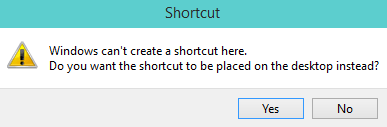
- Set opted name for the Internet Explorer icon and make a right-click on it. choose Pin to Start option.
In these ways, you can restore Internet Explorer Tile in the Metro screen through any of above tips.

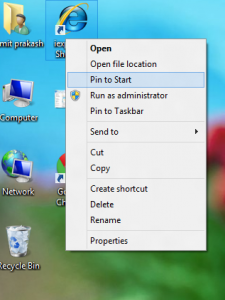
I simply want to say I am just newbie to blogging and truly savored you're page. Very likely I’m want to bookmark your blog . You surely have awesome articles. Thank you for sharing with us your website page.
It is extremely outstanding to learn to read your posts, mate. And so i will certainly pay attention to your web site every single day and additionally call at your weblog to learn to read a person's latest content pieces, when you finally revise. Preserve! We do hope you have a good morning.
It is relatively very good you just read your site, my super cool buddy. I are going to look at your website on a regular basis together with go to your web log you just read your personal most up-to-date articles, at the time you upgrade. Keep up! We imagine you have a very good day.
Thanks for taking the time to discuss this, I really feel strongly about it and adore understanding much more on this subject. If achievable, as you gain experience, would you thoughts updating your weblog with much more details? It is extremely helpful for me.