Right-click on the Printer Icon, Nothing Happens in Windows 10 – Once I needed to launch properties of a printer to trace out certain necessary information, but when I executed right click on its icon in Devices and Printers no occurrence took place. I repeated hitting again and again but it behaved as it was inactive. I dug out the solution and find that few services were either disabled or incorrectly set.
On the basis of the rectification, I obtained at that time I will elaborate on how to fix Right-click on the Printer Icon, Nothing Happens in Windows 10 in the subsequent few lines.
How to Fix Right-click on the Printer Icon, Nothing Happens in Windows 10
- First of all, go to the “Cortana” search box, write the term- “services.msc” (removed quotes) and you can observe the same on top, click on it.
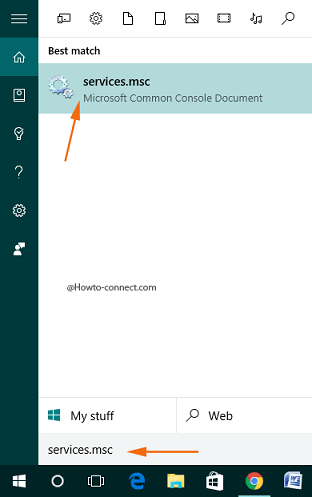
- In the opened console you could see a list of “Services” names; trace out these five “Device” services – “Device Association Service”, “Device Install Service”, “Device Management Enrollment Service”, “Device Setup Manager” and “DevQuery Background Discovery Broker”.
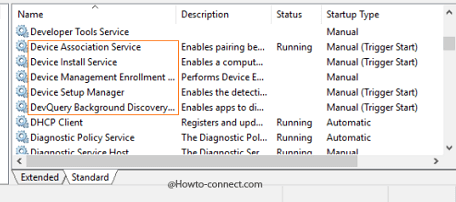
- Look at the “Startup Type” column and ensure that “Manual (Trigger Start) should be seen for these four services – “Device Association Service”, “Device Install Service”, “Device Setup Manager” and “DevQuery Background Discovery Broker”.
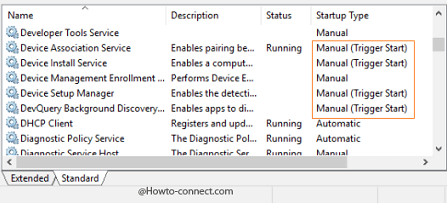
- Well, by default these services startup type is set to “Manual (Trigger Start)” in Windows 10 and hence, you need to cross check that these four services have “Manual (Trigger Start)” as their “Startup Type”.
- If you don’t see “Manual (Trigger Start)” in any of these services, appoint a right-click on the service, and click “Properties”.
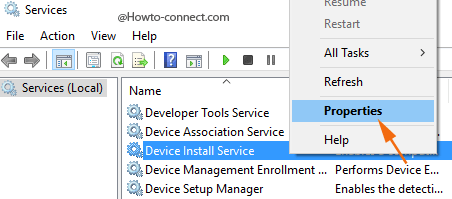
- Click or hit the drop-down menu that appears alongside “Startup type” and opt “Manual”.
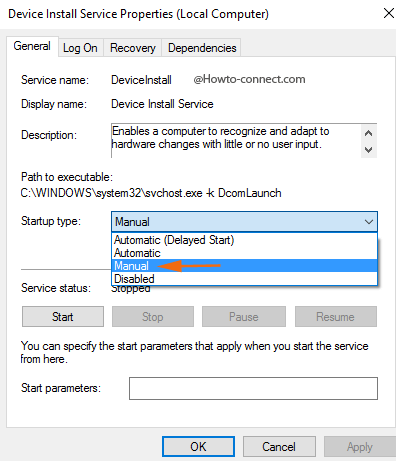
- Now, the “Startup type” of fifth service – “Device Management Enrollment Service” should be only “Manual”.
- After checking and (if necessary) alter the startup type, and thereafter you need to reboot the machine.
The above steps are not only applicable to fix the right-click issue but also comes in handy when you could not view “Printers” inside “Devices and Printers”. Whenever you decide to enter the Properties of any printer on your Windows 10 machine, you appoint a right-click on the printer but sadly, there comes no response. There are many users who tried troubleshoot but that also went in vain as nothing fruitful came out.
After many experiments, experts have come out with the above solution and cleared all the doubts of the users as it worked like magic and henceforth users are able to do everything with their printer and its properties.

Thanks for your efforts this fix worked perfectly.
thank you