On 24th July, Microsoft unintentionally rolled out Windows 10 Build 18947 to a broader audience in the Slow and Release Preview rings. The unannounced build was seen with a new Start menu design which also comprised an all-new GIF search tool. However, Microsoft apologizes for having any trouble and urge to Rollback Mistakenly Released Windows 10 Build 18947.
In addition, if you have not installed 18947 kindly confirm if it is pending install by navigating to the following path – “Start => Settings (the sprocket icon) => Update & Security => Windows Update tab”. If there is pending install, select “Pause updates for 7 days” option. This will take a short time and then it will cancel the pending install. Once this completes, it is suggested to reboot your device. Thereafter, return to the Windows update page and un-pause the updates.
Way to Rollback Mistakenly Released Windows 10 Build 18947
Here is how to Rollback Mistakenly Released Windows 10 Build 18947 –
Step-1: First of all, press the Win+I hotkey and let Windows Settings appear on your screen.
Step-2: Select Update & Security category.
Step-3: In the left panel of the following result, locate the Recovery option.
Step-4: Under ‘Go back to the previous versions of Windows 10’, click on the Get Started option.
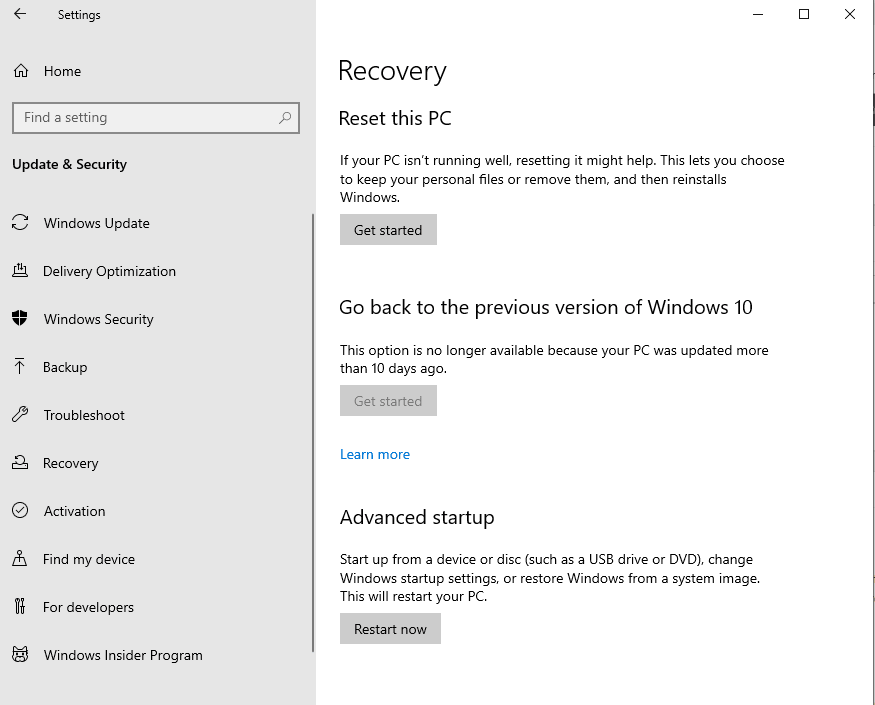
Step-5: At this point, a message will prompt asking you Why are you going back? Click on the Checkbox of For Another Reason.
Step-6: On the same page, type 18947 under Tell us more option and then hit the Next button.
Step-8: Here, a new page will appear asking you to ‘Check for updates’
Step-9: Click on the No, thanks button.
Step-10: There will be two more pages with some information to review. Read each page and then click Next to continue.
Step-11: Finally, you will see one last screen. Select ‘Go back to earlier build’ and let start the rollback process.
Step-12: Your machine will perform the rollback. After that, it will be restored to the earlier build.
Way to verify if your device has installed Windows 10 Build 18947
Here is how to verify if your device has installed Windows 10 Build 18947 –
- Click on the Start button.
- Type Winver.
- Select ‘Winver (Run command)’ from the list.
- In the About Windows page, check the build number which is installed on your device.
Source – Microsoft community.
