VLC is the most popular software among countless media player applications. It supports almost every Audio and Video format and functions effectively on Windows, Max, Android, Linux, and iOS platform. All these specifications make VLC unavoidable material. Billions of users across the world rely on VLC to play popular Videos or Audios.
How to run YouTube Video in VLC Media Player
To run YouTube Video in VLC is a tough affair. If you meet with such ask to run YouTube online streaming on VLC, then you need to apply certain changes. I am about to explore the ways of watching YouTube videos on VLC. Just follow below steps to fix the problem permanently.
- At first open VLC media player in your system.
- Now click on ‘Media’ button to choose Open (advanced) option. You may directly open it by pressing Ctrl+Shift+O keyboard buttons.
- Above act leads to open new ‘Open Media’ windows. Here navigate ‘Network’ tab and put URL of desire YouTube video.
- At last click on ‘Play’ button to run such YouTube video in existing VLC media player.
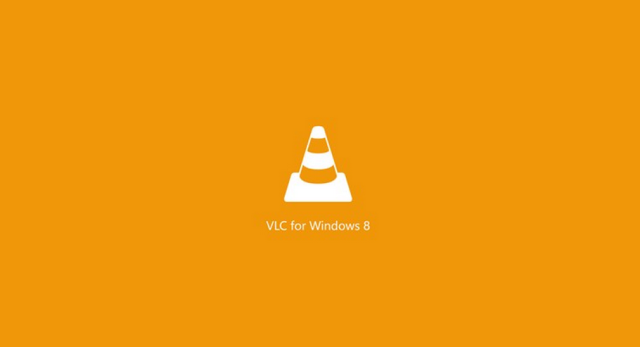
These are simple steps to apply when needing to watch any popular YouTube Video in favorite VLC media player. Certainly, above proven tricks are enough to fix nonperforming incidents of VLC media player.
