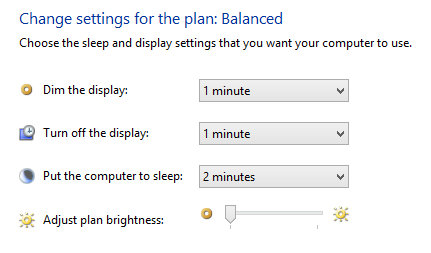If we have to buy laptop, battery life is the main issue before us. Battery often comes in use when we travel on a long journey or live in power scarcities area. Now I have got some tips by which battery life can be improved if you desire. This is battery optimization and works with windows 8.
In this guide, I am going to explain few simple tips to save on windows 8 installed systems which are as follow –
1. Choose best Power Plan –
Windows 8 has kept two power plan features – balanced and power saver. During traveling, you may turn on power saver option with customizing plan settings to enhance your battery life.
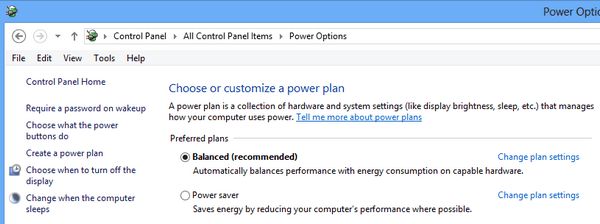
2. Disable PC cards and built-in Wi-Fi device
In order to use wireless devices or PC cards in your laptop, you have to disable it immediately, because such devices consume battery power.
3. Reduce Display Brightness
It is considered that major battery consumption is due to high display brightness. So, you will have to reduce it. To do it, highlight metro panel from desktop top –right panel and click the Settings. Then click on the Brightness option to start the change in display.
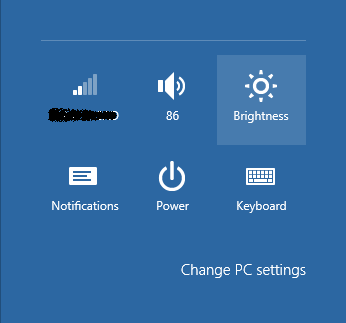
4. Set sleep time and dimming the display –
While you are not working with laptop or tablet then set following power saver settings like Dim the display, Turn off the display, or sleep period as you need.