Needless to say that Windows 8 is advance operating system of current time. Switching to Windows 8 optimized system, you see remarkable changes to earlier Windows version. The innovative changes in Windows 8 bring a little comfort to new users. One such discomfort appears while searching any App from Windows 8 Store. Now, I am about to derive the tips of searching any app into Windows 8 App Store.
As you know Microsoft has included App Store function in Windows 8. This time round thousands of valuable apps are existed in Window App Store. The app store shows apps category of all in Metro User Interface style, which it kept into deposit. Picking favorite app from Windows 8 becomes tough act in the absence of Search / Navigation Bar. Therefore, users have to go with app category to pick and install desired app from Windows Store. Indeed, it is time consuming exercise. You can easily search any app in Windows 8 after following steps of these tips:
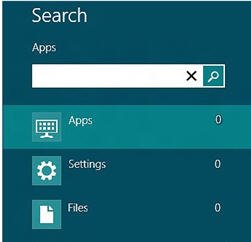
- Access Charms Bar on your Windows 8 PC. Anyone can easily access Charms Bar after moving mouse pointer at top right edge of Windows 8 optimize device.
- Now click on Search option and then type name of favorite App in existing search bar.
- After then click on ‘App’ option that appears below to Search Bar.
- Above act leads to display particular App from Windows Store.
