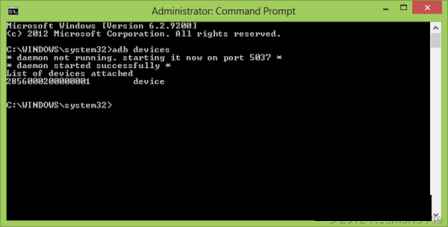The Android SDK is responsible to develop new apps and supporting tools for all Android OS. Now Android SDK has presented two significant tools to configure your Android device which are ADB (Android Debug Bridge) setup and Fastboot driver install. Both tools facilitate you to establish link between computer and Android device. Besides, it helps to install a custom recovery flash zip for performing root action, install the latest custom ROM/firmware. Without these tools it is not possible to perform several other changes into Android device
We discuss every day in every tip on howto-connect.com about how to root Android device, update custom firmware or ROM ?. We often advise you to install compatible USB drivers and your Android device should be running well with ADB and Fastboot.
Required items
- Windows 7 or Windows8 installed laptop or desktop PC
- An Android device ( For example – Samsung Galaxy GT I9300 )
- Original supported USB cable
- High-speed internet connection
How to set up ADB and install fastboot driver on Android device to computer?
Step 1
At first download and install Java Platform (JDK) supported tool from below this link.
Java SE Software Development Kit 7 (JDK)
Step 2
Download another supported tool named android SDK from the Android Developers website.
Note – Click on Download from Other platforms option in order to download the compatible ZIP package file for selected windows OS ( 32 bit or 64 bit).
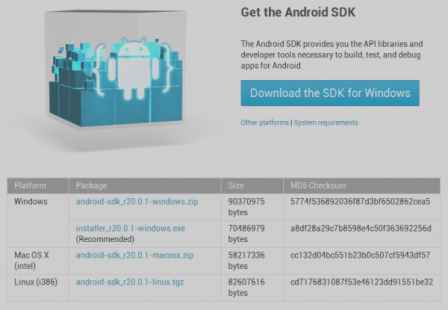
Step 3
Extract the downloaded zip file in your computer D drive and find the Android SDK ***.exe file.
Step 3
Then you have to install Java SE Software Development Kit (SDK) (see in step 1) on your computer using the high-speed internet connection.
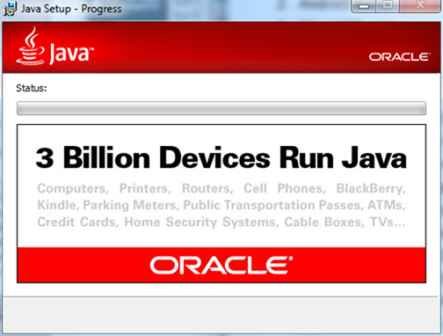
Step 4
Now go to your computer D drive and double click on Android SDK ***.exe to run setup. Follow the every instruction to finish installation of Android SDK Tools.
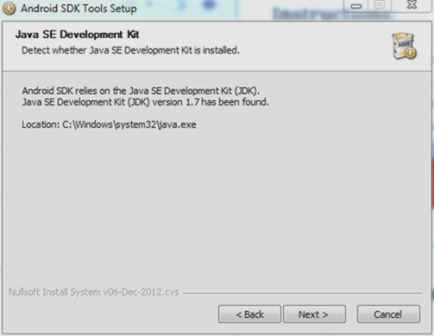
Then launch SDK Manager Tool on your computer and wait for some minutes until it loads all the packages.
Step 6
In Adroid SDK Manager Tools interface, you need to select only two options which are Android SDK Platform-tools and Google USB Driver. After that click on the Install 2 packages… button to begin the installation.
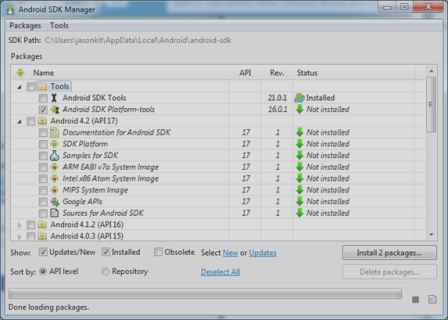
Step 7
In the next screen, select Accept All button and click on Install button.
Step 8
Probably this process takes a lot of minutes. So pass the time till the downloading closes.
Step 9
As soon as you get the titled with Android SDK Manager Log on the next screen, it refers all the packages have been installed successfully. Here click on Close button.
Now you have completed the action of ADB setup and installed USB drivers into your computer.
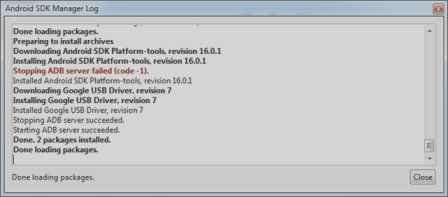
Step 10
Connect your Android device to computer with USB cable. In addition, enable USB Debugging mode into Android device. How ?
Step 11
Now you will notice that the action of USB driver installation is running on the computer. As result, you can run both ADB and Fastboot commands using command prompt. To confirm it, start command prompt window and type “adb devices” (without any spaces). Next the command prompt window will show about related details and all connected devices.