When Windows 10 system starts up, a typical issue is faced by the users. They receive a Boot Manager asking them to select an appropriate OS, even if the system has only Windows 10. This is an unnecessary request when only one OS is installed on the machine. So, to skip this step, in this post, we will walk through the process for how to skip boot manager during the Windows 10 startup.
The Startup and Recovery settings list two options under System startup that allow definite time to display the list of operating systems and time length to display recovery options. Those two options are laid with a certain time period that the Windows boot manager brings up all the time the Windows 10 starts up. The method is very simple, set those two options to zero and save the changes. Let us begin How to Skip Boot Manager During Windows 10 Startup to avoid selecting an OS time and again while you are booting up your computer.
Remove Boot Manager During Windows 10 Startup
Here is how to Skip Boot Manager During Windows 10 Startup –
- Press – Win + I.
- Select – System.
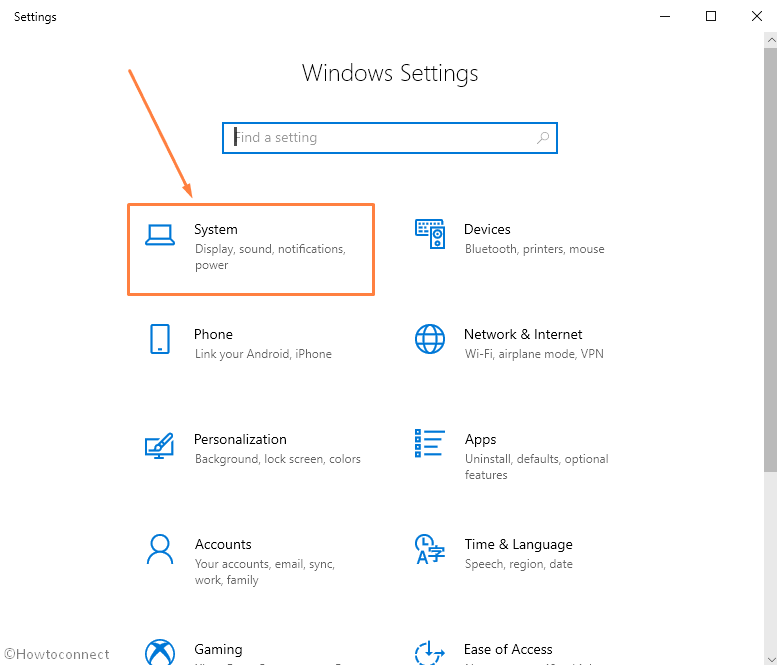
- Next, choose – About.
- Click the – Advanced system settings.
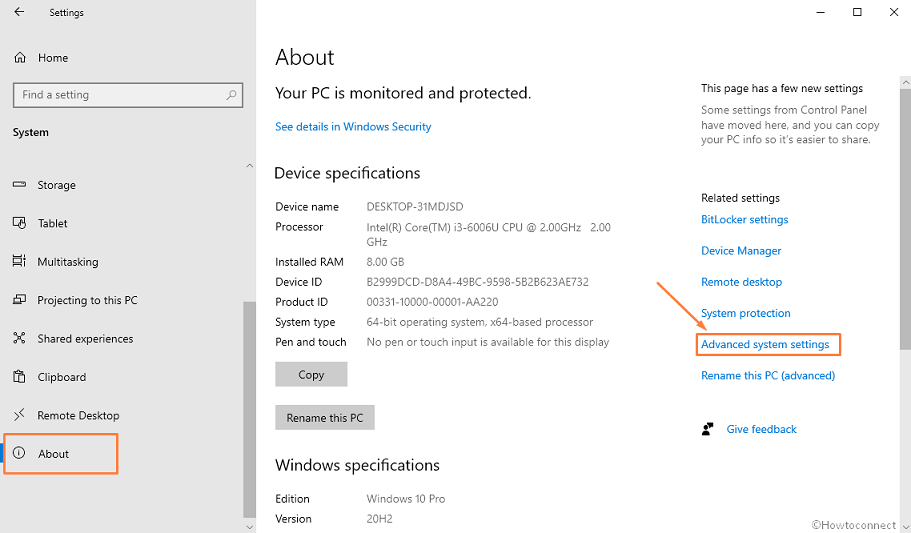
- On the System Properties window, go to the – Startup and Recovery.
- Click the – Settings.
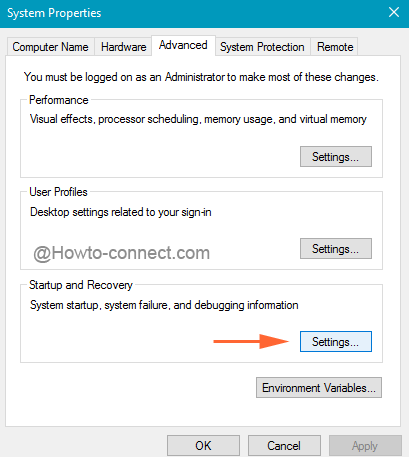
- In the next opened window, just under the System startup, the Default Operating System will be shown. Furthermore, you can see two options – 1. Time to display list of operating systems and 2. Time to display recovery options when needed. Uncheck both.
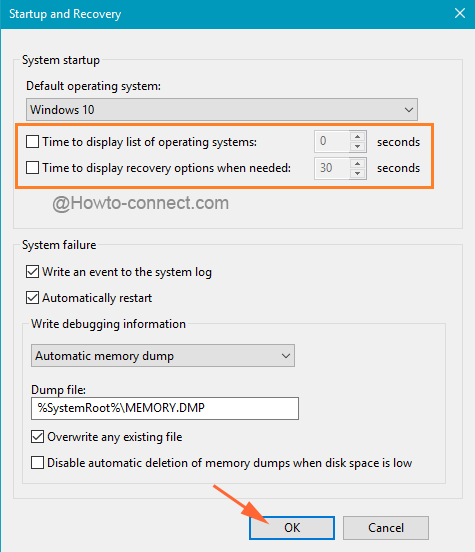
- Click the – Ok.
- Restart the system.
The reason for Windows Boot Manager to come up on every startup is the “time to display list of operating systems” was selected and also a certain time period was assigned after whose lapse the system starts up by itself. Hence, in order to Skip Boot Manager, you have to make a minute change. Do the above steps and see that it will no longer appear at startup or during restart.
1] How to Turn On or Off Fast Startup in Windows 10
2] How to Create USB Recovery Drive in Windows 10 Step by Step
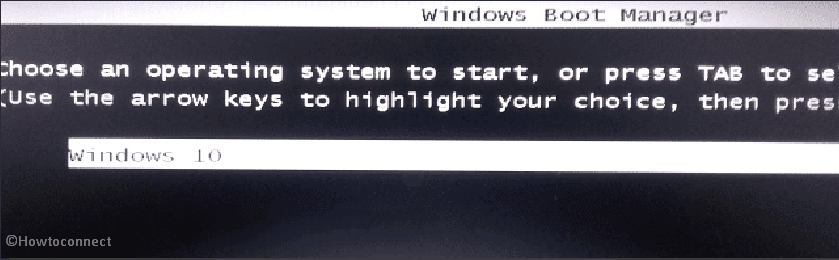
HARRY KUMEL
says:Hi,
Tried this, works perfectly: boot manager is indeed skipped… except when Windows does a major update requiring one or more reboots. In that case, boot manager reappears in all its black and white glory, with an extra item above the Windows 10 choice – an item called “Setup”, which is then highlighted.
Extra “pleasure”: contrarily to the normal boot manager situation where the highlighted choice (in most cases “Windows 10”) proceeds with the boot process after a certain preset amount of seconds if the user has not pressed Enter (in other words when boot is for example unattended), the new and primary highlighted “Setup” choice during an automatic update reboot has no such feature. In other words, the computer remains stuck in boot manager forever, if the user does not intervene by pressing “Enter”.
As such and at best, an inexplicable difference and a ridiculous annoyance. At worst, when on the road, it makes working remotely on one’s home computer via a VPN utility impossible. Indeed, when Microsoft decides (sometimes randomly and without warning these days) to do or redo a major update, and the computer remains stuck on boot manager – meaning that the Internet link was lost at the restart and will not be functioning so long the boot has not completed, and that the user can no longer link both his on the road device with the home computer.
Now, I don’t think it will be possible to remedy that umpteenth Microsoft idiocy – or tweak boot manager itself so that it behaves with a reboot “Setup” like it would with a regular Windows 10 boot/reboot.
The sad part is that your method works so well in such a normal situation but seems to have no influence on an update reboot.
Or, hoping beyond hope, would you know of another trick to bypass boot manager in ALL situations?
I would be most grateful to you!
Best,
Harry
sunita
says:Hello, Wesley, follow this tutorial – How to Open Control Panel on Windows 10 – Instant Ways
Wesley
says:Control Panel doesn’t appear in the arrived bar anymore in the Creators edition of Windows 10.