As Spring is about to arrive, Microsoft also wants its users to make their device feel the same. Very recently the team released Springtime Art Windows 10 Themes. The collection of 18 images contains brilliant wallpapers that include cherry blossoms, butterflies, and flowers to set on your desktop.
Springtime Art theme is of very small size and will occupy only 12.85 MB of your hard drive space. Furthermore, you can also install the app on at least ten Windows 10 devices. However, this is possible when you get this app while signed into your Microsoft account.
Springtime Art Windows 10 Themes
Step-1: Visit the official webpage of Springtime Art Theme. Here, click the Get button and a small dialog box will show up at the top, click Open Microsoft Store.
Note – As an alternative, you can also manually search for the theme in the Microsoft Store.
Step-2: This will launch Microsoft Store displaying the details of the theme.
Step-3: Click the Get button. Wait for a couple of minutes and let the downloading and installing complete.
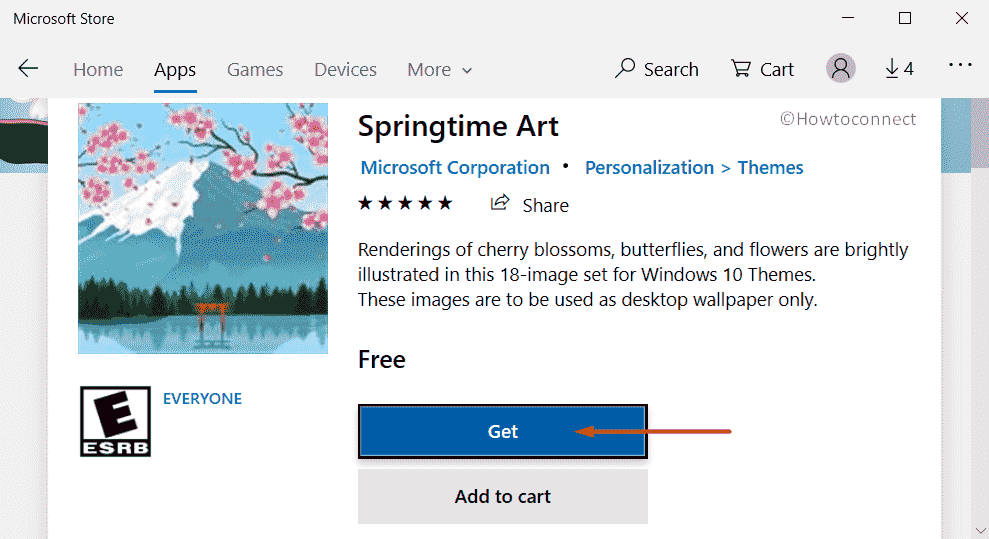
Step-4: Once it gets installed on your device, Store will display a banner on the right bottom of the screen and on the Store interface also. Now, click the Apply button to set the theme and its images as your desktop wallpaper.
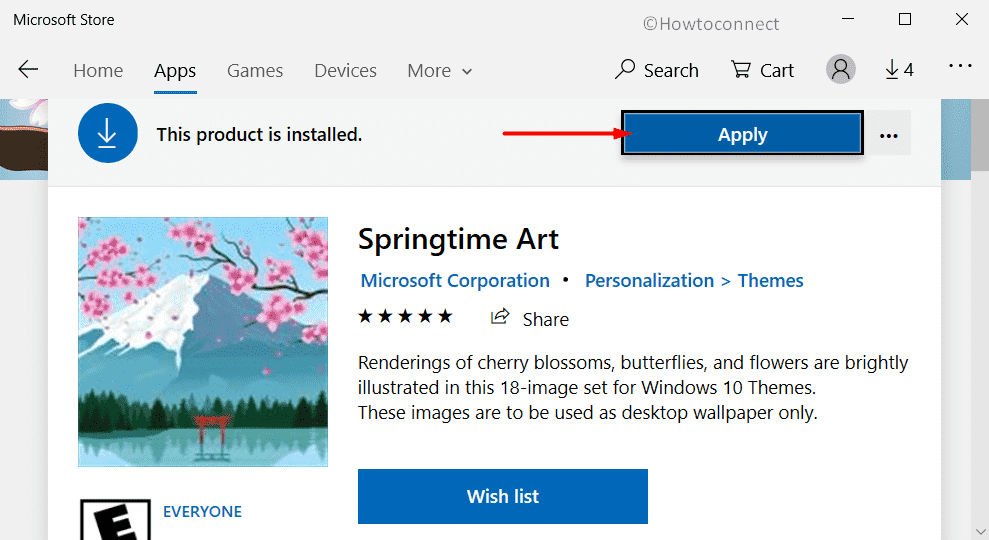
Step-5: Doing so will open the Themes Settings page on the screen. On the right pane, select the Springtime Art theme to apply it.
System Requirements for the Spring season theme
Your device needs to fulfill certain system requirements to use this theme.
- To open and use this product, ensure that your device runs Windows 10 version 14951.0 or higher.
- The architecture requirement is x86, x64, ARM, ARM64.
- It is for the users of all the ages and supports English (United States) language.
That’s all!!!
