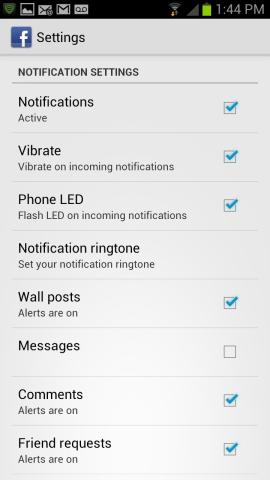Various e-mail and extra messaging apps create buzzer or notifications sound by default. It often sounds and makes noise in our working time and produces major annoyance and awkward. Due to these notification settings, battery of smart phone is also reduced. But, some tips are in view, which may help you to avoid this situation.
- The easiest method to stop Smartphone from ringing is to tap its mute button. In iPhone device, mute option is place on the upper left corner.
- To quiet notifications of the Samsung Galaxy series, press the power button on the right side and tap on Silent mode from prompting device options menu.
- In iPad device, use toggle of switch button in the top right corner, either mute the device or lock the screen in the current part.
How to silence or quiet notifications on iPhone and iPad ?
Three modes of notifications are found in iOS device – Sounds, alerts on main screen and badges (it displays the entire active app icon with photo on the screen).
- In order to modify an app’s notifications, tap on Settings tile and select Notifications tile in the left panel.
- To stop alerts of an app, just switch it to off on top side of the Notification Center screen.
- The next three options in the Notification Center page provide choices to enable or disable badge app icons, sound alerts and alerts on the lock screen.
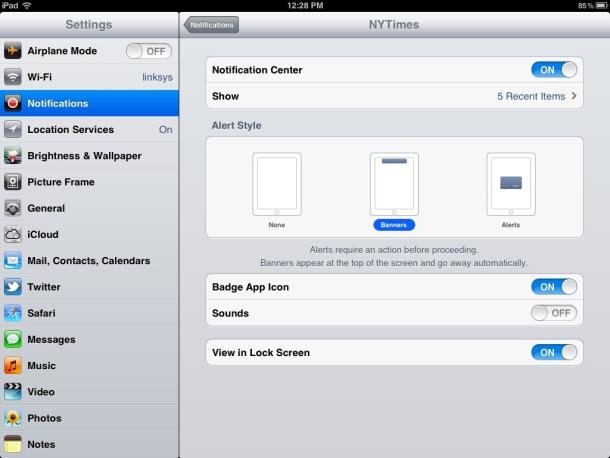
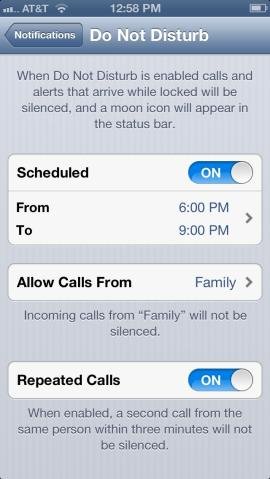
In this context we can activate Do Not Disturb feature in iOS device that lets us to block unnecessary incoming calls and alerts to get rid of annoyance during meeting or office session.
How to disable notifications on Android devices ?
Android phones and tablets also prompt notifications while we swipe down from the top of the screen. But, we can’t disable entire notifications immediately and we have to manage notifications through app-by-app settings. The latest version of Android jellybean has provided simple way to find out the cause of notifications. To do it, tap on the notification to bring up the app info. Next uncheck the box named “show notification” on app settings screen.
In previous versions of Android, app notification is disabled by each app settings. So at first start the app, tap on its settings and uncheck the notification tile. For instance – the Facebook app allows to stop every notification related settings in Android phone. See screen shots carefully.
Some useful apps are also available in Google Play Store to solve notification related annoyance from Android devices.