Synchronization of Tabs of Google Chrome makes many things easy. You can make browser preferences, apps, and many more applications synchronized with your Google account on multiple computers. Besides this saving of bookmark, extensions, etc can be done at a plural number of systems. You need not to concern about which computer you are using. Only one Google account is sufficient for all these.
You can Sync Google Chrome Tabs on Multiple Computers through original Google account. Let’s follow the tips using which this can be done:
How to Sync Google Chrome Tabs on Multiple Computers
- Firstly open Google Chrome browser. Click on the Wrench button from left top corner to start chrome menu lists.
- Now choose the Settings option from drop down menu lists.
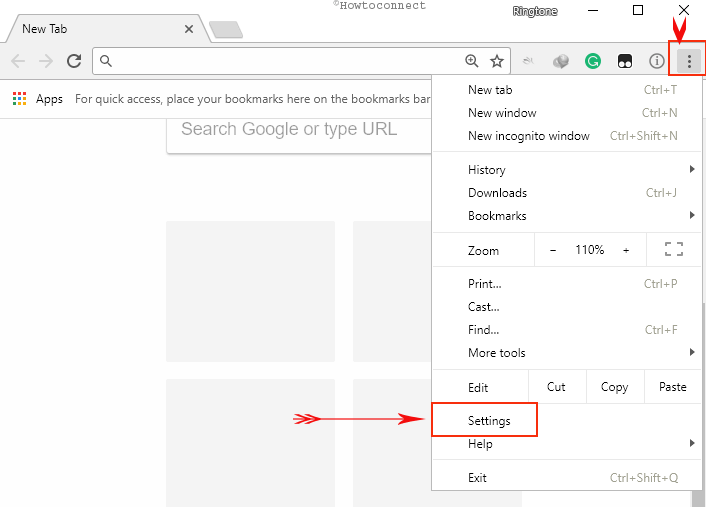
- From settings tabs, hit the SIGN INTO CHROME link.
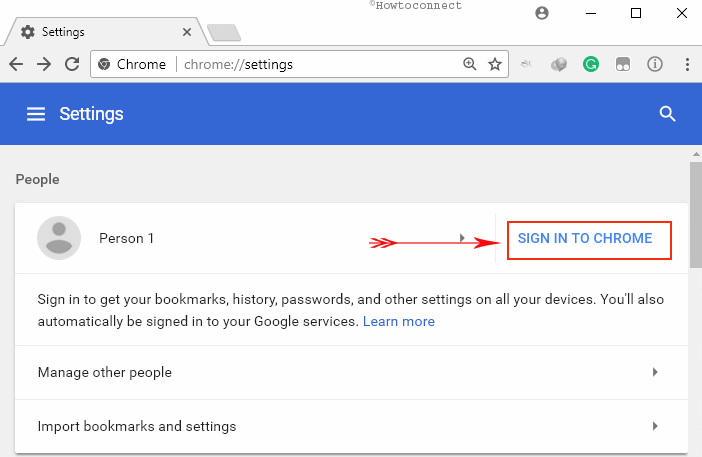
- Then type your Gmail account.
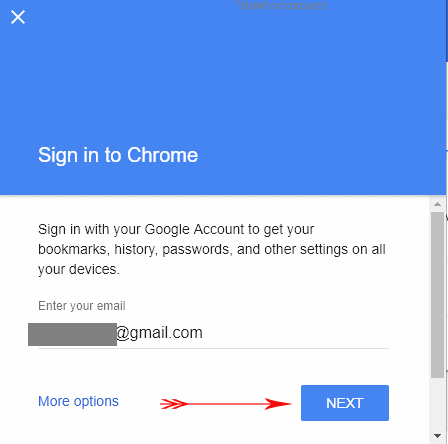
- After that, enter the password to allow sync with Google services.
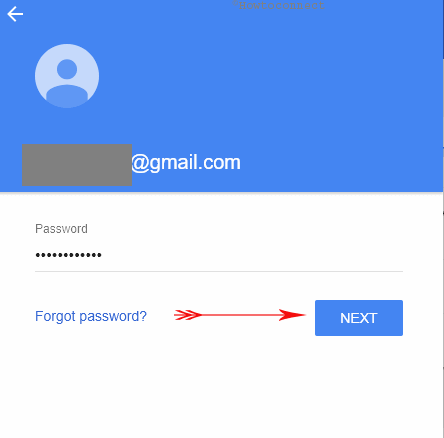
- A confirmation pop-up box appears. Click on OK, GOT IT option.
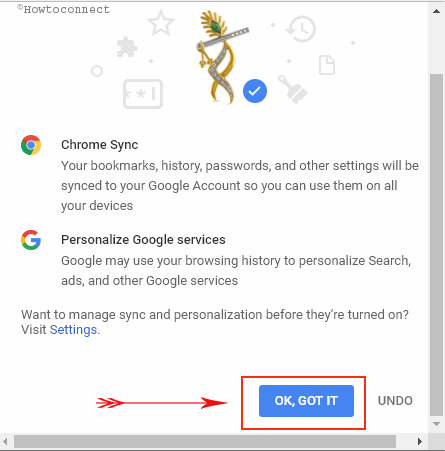
- Next click on the Sync settings…. Option.
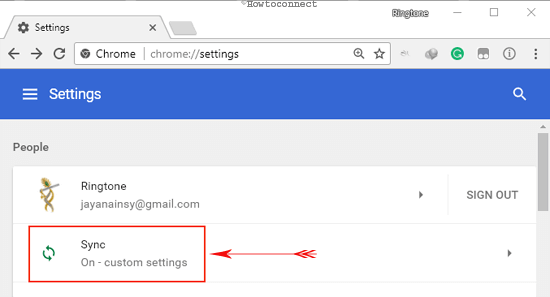
- In the Advanced sync settings window, you find few toggles. If you want to sync all the stuff switch on the toggle for The first one is Sync everything. Else, choose and turn on one by one. For the synchronization of Open tabs, pull its slider towards on position.
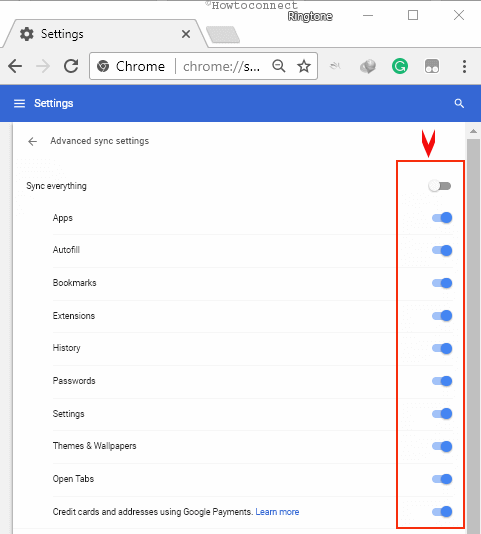
Then it permits you to open chrome tabs to sync online automatically. It supports you to switch chrome tabs on the multiple computers ( from desktop to laptop) at the same time.
