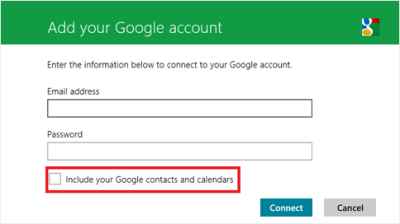At first, it is a basic question that what a sync does in Windows 8? In simple way, you see that when you go to install an app in windows 8, it is required mail id to sign in. But, this mail id must belong to outlook (Hotmail in the past time). But, as soon as you sync google services with windows 8 or windows RT you will be able to use Gmail id here.
Could you imagine without prior Google Apps, anyone can run popular Google services effectively on Windows 8 / Windows RT ? No certainly not, it is proper Google app that helps to function Google services on Windows 8 / Windows RT. In recent past, Google has taken corrective measure that shows Google apps will no longer support to new Exchange Active Sync (EAS) connection of Windows 8 / Windows RT. Such prevailing condition demands to go with alternative that provides uninterrupted Google Services on Windows PC.
To access Google services as Calendar, Mail, Contacts, People etc uninterrupted on Windows PC, you need to Sync Google Services with Windows 8 or Windows RT. I am about to show the ways ‘tips for able to Sync Google Services with Windows 8 / Windows RT’?
- At first Sign in with your Microsoft account. In the left pane of existing Microsoft account click on to ‘Permissions’ then go to right side window and click ‘Add accounts’ link.
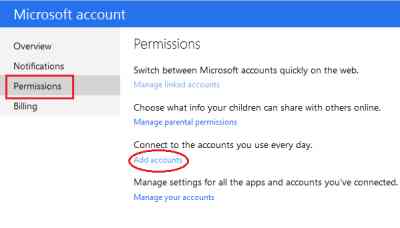
- Above exercise leads to open new window from where you have to select desire account to add. Here you will be asked to Sign in with such added account and choose such information you need to share between existing Microsoft Account and Google Account.
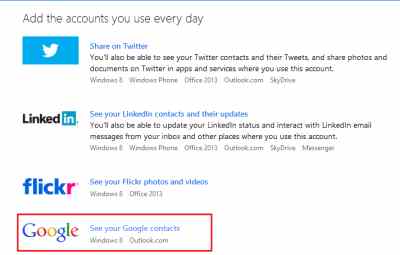
- Now add your Google account to Mail app. For this, Choose Mail on Windows 8 Start Screen and move mouse pointer to the right edge of the screen then select ‘Settings’. Just choose ‘Accounts’ which you like to add and follow the rest of the on-screen instructions.
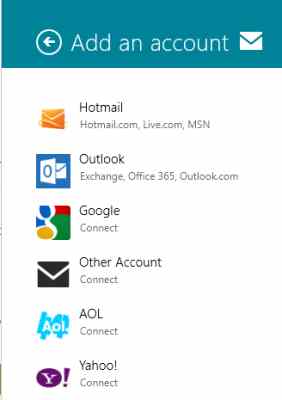
- At last, leave unchecked ‘Include your Google contact and calendars’ option.