Microsoft Windows 10 provides Narrator, Magnifier, High Contrast and several new tools needy users in assistive technology through Ease of access settings. Hearing impaired people want to have a better experience while working with the OS. So you can Sync the Narrator cursor and system focus in Windows 10 and feel a more clear presence of text.
Sync the Narrator cursor and system focus setting collides the Narrator cursor and System cursor when it is possible. This option is now available in the Windows Insider Preview Build 17035 but most probably it will take place in April Update. Let’s see the way –
Sync the Narrator cursor and system focus in Windows 10
Here is How to Sync the Narrator cursor and system focus in Windows 10 –
Step-1: Perform a simultaneous press of Win+I hotkey and let the Windows Settings open.
Step-2: When the App homepage is visible on screen, move the pointer to Ease of access and make a click on it once selected.
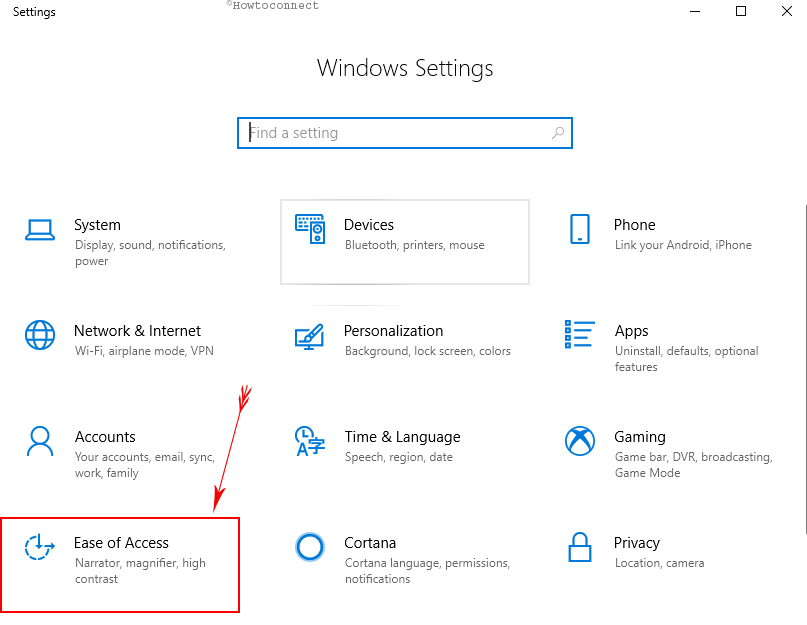
Step-3: Moving forward to the new page, choose Narrator from the left pane and jump alongside right pane.
Step-4: Locate Use Narrator cursor segment and check Sync Narrator cursor and system focus option.
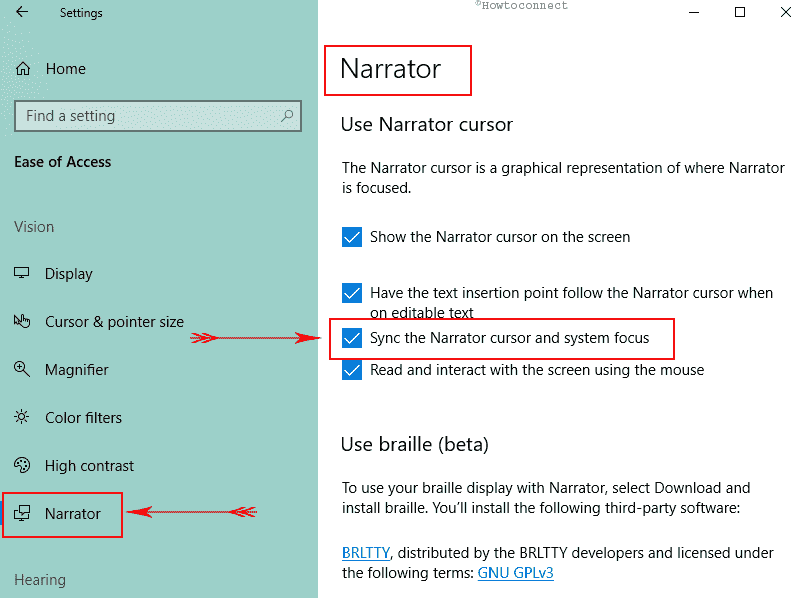
Step-5: Leave the Settings app and try out to review how it works. You will definitely have a cool experience while hovering your mouse cursor.
The Ease of access Setting has added a handful of more options you will like to turn on. One of these is Change How Much Content you Hear on Narrator that allows selecting the checkbox against various tools and get.
Another is to Choose Audio Channel for Narrator Speech Output on Windows 10 to set a hearable voice.
You can start this Ease of access tool with quite a startup of your system. Follow this article How To Turn Off Narrator at Boot Up on Windows 10 and be free of annoyance.