Ways to Fix ‘This Connection Is Not Secure’ During Login to Non HTTPS Sites in Firefox. – In Mozilla Firefox 52, when you log into a non-https website the search engine shows a security warning: This Connection Is Not Secure. Logins Entered Here Could Be Compromised. The error message appears in the HTTP sites but not in HTTPS. The reason behind this is HTTPS is more secure whereas anyone can intercept your HTTP traffic easily. This is very irritating, but don’t worry there is a solution to Insecure Login Prompt in Firefox problem. Follow a relevant guide How to Improve Security in Firefox, Chrome, and Internet Explorer.
You may find this article helpful in Disabling Insecure Login Prompt in Mozilla Firefox. All you need to do is follow these steps and the issue This Connection Is Not Secure will definitely disappear. The message looks like the given screenshot.
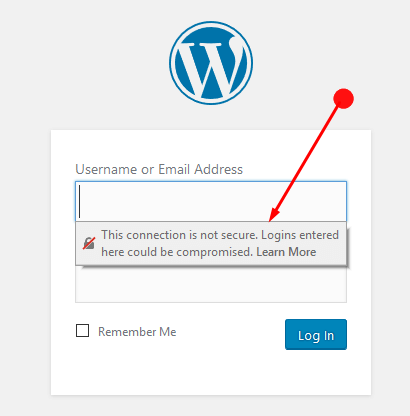
Methods to This Connection Is Not Secure’ During Login to Non HTTPS Sites on Firefox
Disable Insecure Login Prompt in Firefox
Step 1 – At first, you need to open a fresh tab, enter the following code in the address bar, and then press Enter.
about:config
Step 2 – In the next page, agree that you will be careful if a warning message appears for you. So click on I accept the Risk.
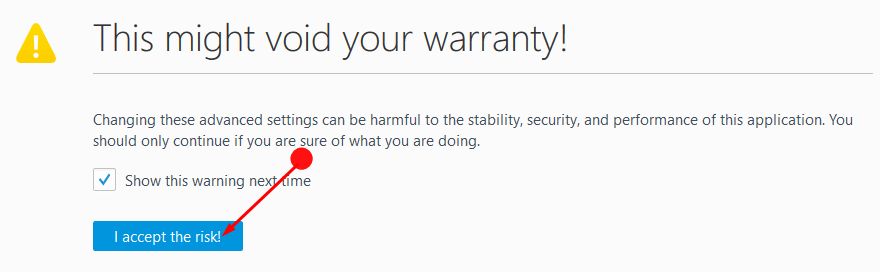
Step 3 – Enter the given text in the search box:
security.insecure_field_warning.contextual.enabled
Step 4 – Now below the address bar you can see the Preference name –
security.insecure_field_warning.contextual.enabled.
In the Value column, you can see the option as True. Change this Value to False by double-clicking or by right-clicking on it and choosing Toggle.
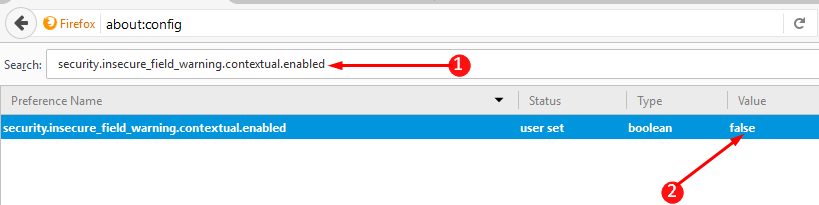
Just by doing this, you can stop the irritating message This Connection Is Not Secure on Firefox.
Enable Form Auto-Filling
Now you need to turn on the Mozilla’s form auto-filling feature. To do so follow the steps.
Step 1 – Type the following in the address bar of the Mozilla Firefox.
about:config
Step 2 – In the search box of the next, page type the following command
signon.autofillForms.http
Step 3 – Here you will see a list including the Preference signon.autofillForms.http. Reset this preference to True by double-clicking it or by right-clicking on it and selecting Toggle. This Value will let you turn on the Mozilla’s form auto-filling feature.
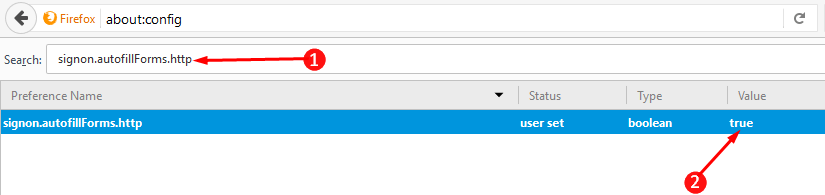
One more way can help you to avoid ‘This Connection Is Not Secure” During Login error on Firefox. Firefox 52 is encountering this issue so you can opt to not install this version on your computer. Later on, jump directly to the next version when the error gets fixed.
Concluding Words
Following these steps will change the scenario and This Connection Is Not Secure’ During Login to Non HTTPS Sites on Firefox. When you Disable Insecure Login Prompt and Enable Form Auto-Filling the browser doesn’t display Insecure Login Prompt. And then you can continue working on Firefox just like the way you have worked with the previous versions.

Hello Mike, You can downgrade to the lower version of Firefox.
Hi,
I like your fix, but it does not help. The warnings are gone, but I still cannot sign in to a group site that I use. Again the prefix is http, not a secure https, but this is not available. Is there another fix I can use? I’m using Firefox 52.
Thanks in advance
Mike