How to Show Thumbnail instead of icons on Windows 8 Desktop – These operating systems propone various kinds of desktop personalization choices employing which you would have boosted your desktop appearance in a pretty simple manner, But have you ever pondered regarding the modification of desktop icon view? Yes, you can Show Thumbnail instead of icons on Windows 8 desktop. Although changing the icons view doesn’t have any effect on handling PC, but it only makes a look of your PC cool, but you can try if you want to enhance your desktop appearance. Here we are presenting tips to Show Thumbnail instead of icons on Windows 10, 8.
How to Show Thumbnail instead of icons on Windows 8
1. Right click on Win icon in the lower-left corner of your Windows 10, 8 PC. Click on Control Panel to launch.
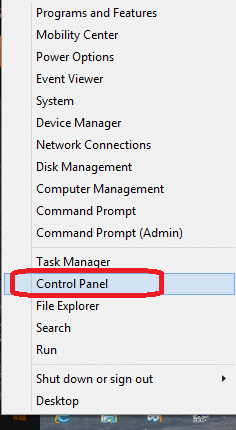
2. Click on System in All Control Panel items.
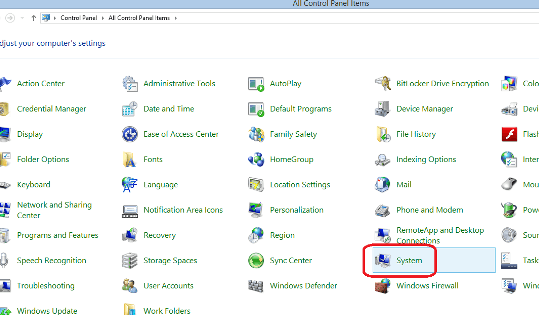
3. Click on the link System Protection for navigation from the left side of Window.
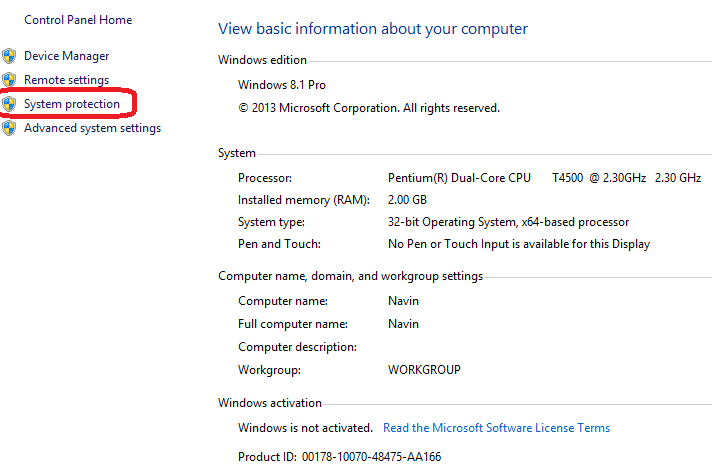
4. A menu box opens named System Properties. Click on Advanced. 5. Here you find 3 blocks – Performance, User Profiles, Startup, and recovery. In all the three blocks Settings option is available. Click on the Settings in Performance block.
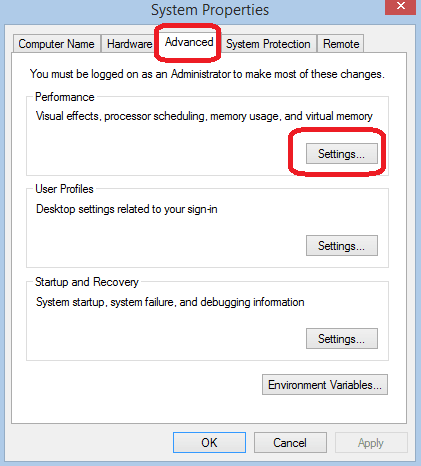
6. Clicking on performance settings again which launches a menu box Performance Options.

7. Below Custom tick the small box Show thumbnails instead of icons.
8. Press Apply and afterward OK. Go to Windows 8 desktop.
See the changed thumbnail view of different program icons on Windows 10, 8 desktop. From here you can apply many changes on your desktop appearance, taskbar visuals, fonts, menus on your PC. Performance Options have more customization choices you can use to enhance your desktop view. The Animation in taskbar starts animated view on the taskbar. Checking the option Show shadow under mouse pointer adds shade under the mouse pointer. Smooth edges of screen fonts make the fonts finer on the desktop. Besides these here you find so many options that can carry away your Windows 8 desktop look to a new level.
Must Read:
