The HTC One is one of the finest smartphone with its beautiful hardware design and awesome internal features. It is quite understandable that whenever you buy a new smartphone or any other handset, you are very excited to know about its various stuffs and properties. Here, we are going to describe you top 10 HTC One tips and tricks, by following which you can customize your Android Phone According to your need.
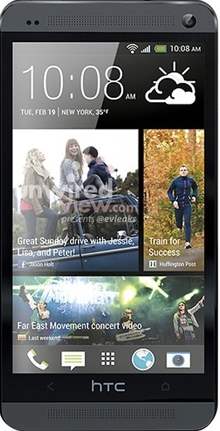
1. HTC One hiding apps from the main screen Tips
It is quite common that sometimes we don’t use some of the apps present in our mobile. It appears in front of your mobile unnecessary. This tips help you to hide all those apps which you are not willing to show on your phone screen. Sometimes you want to get rid of a small app from your phone, but you can’t uninstall as it might have been put down through the network on your phone, or it may be the case that the manufacturer of the phone might have included it there. This app helps you in this condition too by hiding that’s icon away from the main screen.
You can do it on your mobile just by following the methods described below:
- Go to the App Selection Screen.
- Select Hide Apps here.
- Choose the apps which you don’t want to see on your main screen.
- Press on Done and you will not see those hidden items again on your main screen.
To get that Hidden items back, you could simply follow the above procedure and then unmark the one which you don’t want to hide anymore.
2. HTC One screenshot Tips
There are two ways using which you can take a screenshot of any thing on your device.
- Hold Down the Power Button and the Home Button continuously until you see a flash coming out of your screen and the shutter sound of your camera.
- You can also take the screenshot by holding Power Button and the Volume Down key at the same time until you see the flash coming out of the screen and the shutter sound.
You can see the taken photos in the My Photos section of your Gallery. You can share the photos taken directly from here.
3. HTC One phone as TV remote using Tips
Yes, it is possible to use your HTC One as TV remote control. This remote is already present in your handset once you have purchased this app. It is hidden inside your Power Button. You can uncover this whenever you are using this app.
You can do the following mentioned things to play with this feature:
- At first open your HTC TV app.
- After then, configure your TV service provider.
- Once, you get the access to the live TV, you can open the remote hidden inside the Power Button.
- The remote is present at the right hand side corner of your phone.
- Play with it and you will learn how to do different things exactly.
- You can set multiple devices for the multiple rooms.
Note that, the volume up and down key could also be used for increasing and lowering the voice respectively.
4. HTC Turning Bluetooth headset into Camera Remote Tips
There are certain situations where we want a perfect way to have a Picture with groups so that no one could be left behind. HTC One has brought a new feature using which we don’t necessarily have to worry about group photo situations. However, there is one complication and that is at first you have to make sure that the handset which you have supports a Bluetooth headset.
There is a centre button which activates the shutter on the headset, however it may differ for different headsets. If it is not the centre button, you can try the double clicking the volume up button or triple clicking the dial button.
5. HTC One Protect Text Messages using Password Tips
It is a nice app to protect your private messages from your friends, family or others whom you don’t want to have a look at it.
For activating this app on your handset, Long press on the desired text message which you wish to be secured and away from others, it will open a pop-up menu where you have to select Move to secure box to keep it safe. When you select the above mentioned option, it will ask you to create a Password. After creating a new password, the message would be transferred to the secured box and a message will be displayed on the screen showing “Message has been secured”.
To get the access to the secured message, you have to select the secure option present in the drop down menu of the message and the previous set password. You can get rid of the secured message once you don’t feel the need of it just by deleting this message following the exactly above mentioned procedure.
6. HTC One Sleep mode Activation Tips
Often we don’t care about how much time our handset is on or working. There is a special feature for HTC One devices using which you can decide the sleeping time for your handset. Normally during nights when we are going to sleep or maybe sometimes we even don’t care about our phone, we can chose the sleeping time of our handset in advance. It will sleep at the fixed time and thus saving a lot of power which are constantly lessening due to notifications, fetching emails, and other tasks which might not being used at that time
- Go to Settings option.
- Click on Power Option.
- After then, enable sleep mode here.
- You can choose a guessed time then when your phone goes to sleep mode.
7. HTC One Lock Screen Customization Tips
Customization of lock screen is a very good thing to give your handset a beautiful and attractive look. You can use this feature in your HTC One headset by following the below mentioned steps.
- Go to Settings and then click on Personalize there.
- Here, select the lock screen style.
Here, in the lock screen style section you can pick from a rundown of your unread notifications which may include emails, calendar events, missed calls etc. There is also an option of selecting your screen based on the music using which iTunes can be accessed easily.
8. HTC One View in full screen mode Web Tips
Running web in full screen mode has its own fun. You will love working in such a classic mode. Full-screen view gives you a more clarity of websites you are opening and working. You can activate this settings by following the procedures described below:
- Go to Settings option.
- After then go on the Normal section.
- Select the Full-screen box present here in the normal settings.
You can get back the Desktop view just by ticking the box in the settings menu.
9. HTC One Phone Lock Screen Tips
In these days, everyone is connected to different social media sites, online banking, emails and many other online activities. You may even store many important work related things on your phone. Now where so many private and personal things are stored in your handset, you must be careful about it too so that even if you lost your phone, no one could ever reach to your important stuffs. This headset provides you a nice way to lock to screen which is very secured. By default the password is not set. To set your secured password, follow the below procedure:
- Settings–> Security–> Screen Lock.
- Select a Strong password here using the alphabets and the numbers.
- You can even select for Face Lock. However, don’t rely on it as it not 100% safe.
10. HTC One Contents Transfer Tips
We often changes our handsets as our phone gets old fashioned. However, during changing phones we have to look for different data stored in our previous handset. It is a difficult task to move all the necessary documents easily. This device offers you a new tool using which you can transfer all the important data from your old phone to a new phone in a much simpler and comfortable way. This is really a very handy tool. You can follow the below mentioned procedure to move the information from old one to new one in a safer and secured way:
- Go to Settings.
- Select Transfer Content.
- After then chose the kind of device which you are upgrading from.
The most important about this feature is that it doesn’t have to be an Android set. You can even import data from handsets from different companies like: windows phone, Blackberry, iPhone etc.
Conclusion
You can choose in between the different tools described above for HTC One handset. All the tools mentioned above are tested and good for handset.
