Windows 10 includes Windows Security app in order to make understand and use of the protection features in a better way. Starting with version 1703 and higher, this program provides you several areas to safeguard your PC. But some users prefer third-party software tools instead of the built-in one. Installing such programs that are not sourced from Microsoft automatically disable Windows Security. However, in this article, we will see the ways to manually Turn Off or On Windows Security in Windows 10.
Experts highly recommend not to disable this security program as it significantly lowers the protection which eventually leads to malware or virus attack. But if you still wish to turn off Windows Security, ensure to Export Registry Editor. A small mistake can make things worse for the system. So explore the below section to either carry out the task manually or simply download the file and run it.
Turn Off/On Windows Security
Here is How to Turn Off/On Windows Security in Windows 10 –
1] Manually Through Registry Editor
- Open Run dialog directly using Winlogo+R hotkey.
- Type in or copy/paste the command regedit and click OK. Click Yes to the UAC prompt.
To Turn On Windows Security
- Once you access Registry Editor, navigate to the below-mentioned path –
HKEY_LOCAL_MACHINE\SYSTEM\CurrentControlSet\Services\SecurityHealthService
- On the right pane, locate and double-click the DWORD Start. Set its value as 2 and click OK to save the changes.
- Next, move on to the below path on the left sidebar –
HKEY_LOCAL_MACHINE\SYSTEM\CurrentControlSet\Services\wscsvc
- Here also, switch to the right pane, find and double-click on Start DWORD.
- Set its Value as 2 and click OK to Turn On Windows Security.
- Finally, Restart Windows 10 PC to make the changes effective right away.
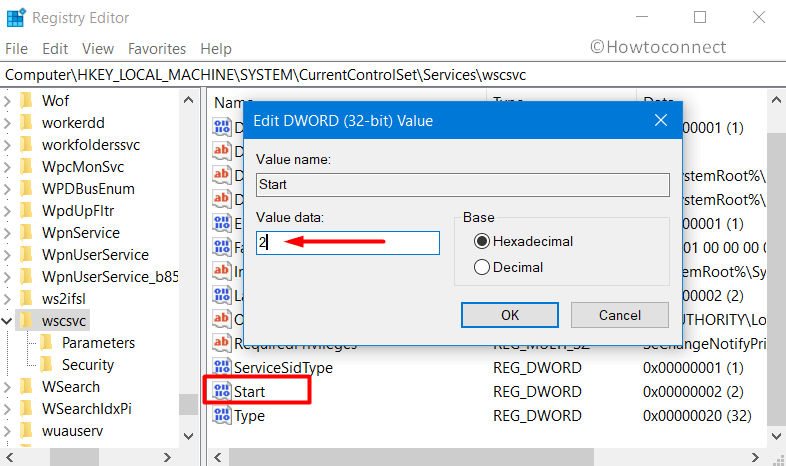
To Turn Off Windows Security
- Just like the above steps, launch Registry Editor and go to the below location –
HKEY_LOCAL_MACHINE\SYSTEM\CurrentControlSet\Services\SecurityHealthService
- The corresponding pane will display several entries, double-click on Start. Assign its Value as 4 and click OK.
- Now, head to the given path on the Registry –
HKEY_LOCAL_MACHINE\SYSTEM\CurrentControlSet\Services\wscsvc
- Go to the right side and double-click Start DWORD. Here also, set its Value as 4, click OK to Turn Off Windows Security.
- As the last step, reboot the device to implement the modification instantly.
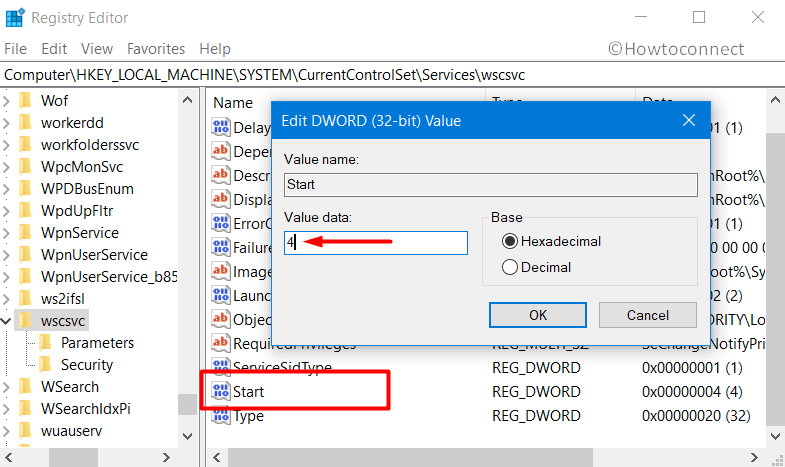
2] Download Registry File
- Click the following link – Turn Off or On Windows Security.
- Unzip the downloaded file.
- Save the registry file on desktop to easily access it.
- double-click on the .reg file to merge it.
- Click Run on the prompt of Open File Security Warning dialog.
- To apply the changes, reboot the device.
That’s all!!!
