Just like UAC, the Open File – Security Warning is a safety norm that asks your permission prior to opening or running a downloaded or copied file on your Windows 10 computer that originated from an unspecified source like internet. Another security measure called Windows SmartScreen protects your computer running from unspecified sources by cautioning you beforehand. So, Windows SmartScreen and Open File – Security Warning block the unspecified files or apps by itself till you unblock them.
In this post, we will let you know how to unblock the files and run any downloaded or open or copied file from a different computer or internet on your Windows 10 computer.
Tip: Unblock those files which you trust completely to maintain the security level of your computer.
How to unblock file in Properties
- Take yourself to the location where your blocked file is located and make a right click on it and choose Properties.
- Get into the General tab and the last section of the tab has an Unblock option.
- Select the Unblock option and click Ok.
- If you see a UAC, click Yes.
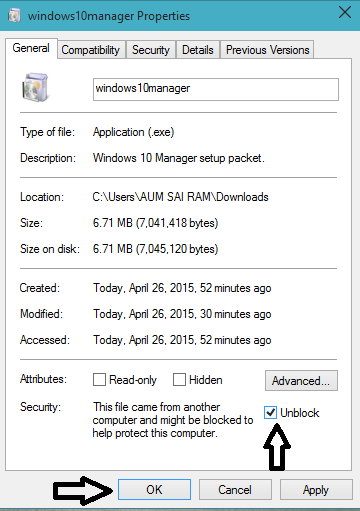
How to Unblock File in Open File Security Warning in Windows 10
- Activate or open the blocked file to bring the Open File – Security Warning pop-up.
- You can now see the Open File – Security Warning window, you need to deselect Always ask before opening this file option.
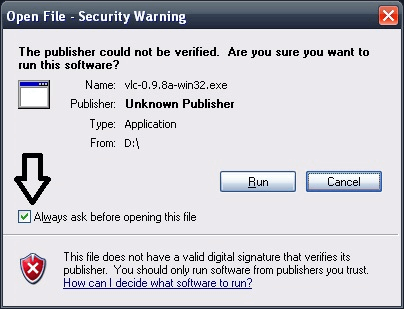
- Click Yes when UAC pops up.
How to Unblock App or File in Windows SmartScreen in Windows 10
- Here also run the block app.
- A Windows SmartScreen bar will appear on your screen.
- Click More info link.
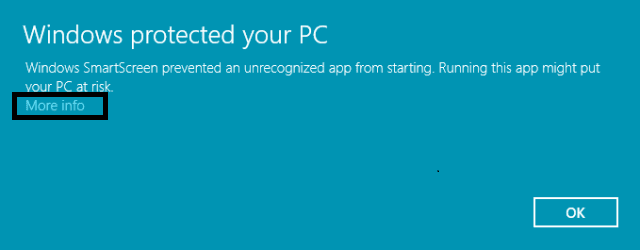
- Hit or click Run anyway button.
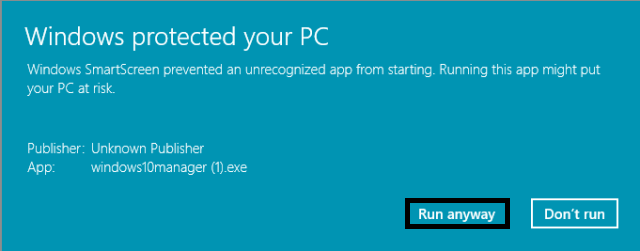
How to Unblock File through PowerShell in Windows 10
- Launch PowerShell or an elevated PowerShell.
- Type the following command unblock-file -path “full path of blocked file”
- Instead of “full path of blocked file” you need to type the location of the actual path of the blocked file.
- For instance unblock-file -path
C:\Users\Aum Sai Ram\Downloads\Example.exe
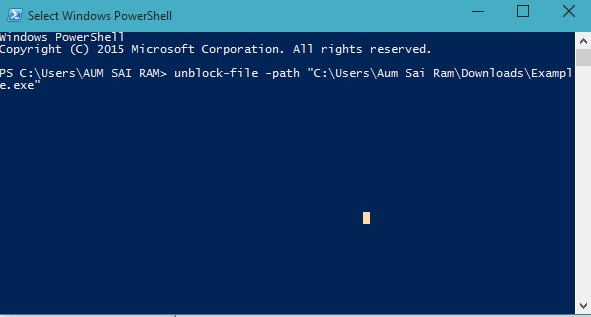
How to Unblock All Files through Folder in PowerShell
- Launch PowerShell or an elevated PowerShell.
- Type either of the following commands –
get-childitem “full path of folder” | unblock-file (this is for without confirmation prompt)
OR
get-childitem “full path of folder” | unblock-file –confirm (this is for with confirmation prompt)
Here also you need to replace the “full path of folder” with the actual path of the folder containing block file(s).
