Way to Update Entire Windows Sysinternals Tools automatically – If you are a developer or IT guy few specific utilities are helpful. Sysinternals tools is a must tool on Windows Environment to diagnose and repair different components. As these tools role as game changers for the development of Windows applications Microsoft updates frequently. So Manually updating all Sysinternals tools one by one is not an easy task. When you Update Entire Windows Sysinternals Tools automatically you get relieved from the pain of wandering a large number of webpages on Technet on a daily basis.
Few of the tools Sysinternals Live, PsLoggedOn, Contig, are updated repeatedly after every few days you see on the respective pages. But a PowerShell script is available and proving very advantageous concerned to Update Entire Windows Sysinternals Tools automatically. Update scanner, the Add on of Firefox, might also be useful if you require checking the web page of Sysinternal Tools frequently to trace out the update.
Method to Update Entire Windows Sysinternals Tools automatically
Step – 1 – Navigate to this page and click the blue button to Download Update-sysinternals.ps1.
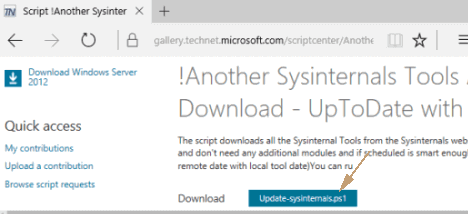
Step 2 – Click I agree link on the bottom right part License Terms of Use.
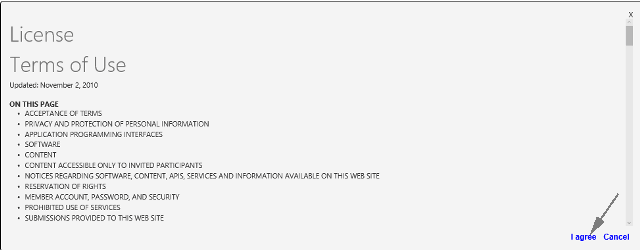
Step 2 – Once Update-sysinternals.ps1 downloads, perform a right-click on it and select Run with PowerShell.
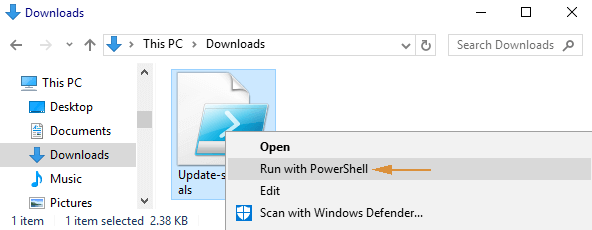
Step 3 – Instantly Open file security warning pops up, agree with the conditions by clicking Yes.
Step 4 – Powershell needs confirmation to execute the script, so write Y and Enter.
When you run the script you will see all the updates without application of additional modules.
The raw codes in the PowerShell script to Update Entire Windows Sysinternals Tools automatically are
"Update started..."
Update-Sysinternalshttp -ToolsLocalDir "c:\pro\sys"
"The End"
To run the script manually the folder path of the script needs to be replaced with c:\pro\sys.
After running the script you see the update as in the screenshot –
Besides, you can execute the underneath written PowerShell script via Command prompt to find out the update pertaining to Windows Sysinternals Tools.
powershell.exe -executionpolicy bypass -command "c:\Users\kent\Desktop\Update-Sysinternals.ps1"
This script can also be executed to download entire Sysinternals tools from scratch without navigating to their webpages.
Update-sysinternals.ps1 is ready to be executed and don’t need any extra modules.