Microsoft is ready with November 2019 Update Version 1909 for Insider program and will release the same any minute. This build includes all of the latest features and improvements of 18362.10022 [19H2] that was appurtenant part of KB4517389. That means version 1909 actually not bringing forward anything new thereby shares the same servicing content as of . If you were given choice to get build 19H2 previously, the OS will make the latest update available for you through an enablement package. In other cases, follow the below context to know how to upgrade Windows 10 to November 2019 Update Version 1909.
After upgrading to November 2019 Update Version 1909, the only change you will notice is built number. The numeral will change from 18362 to 18363. But the revision number that shows up after the dot will remain same. Videlicet, earlier version 1903 owns build 18362.418 whereas November 2019 update will be specified with 18363.418.
Upgrade Windows 10 to November 2019 Update Version 1909
Here is how to upgrade Windows 10 to November 2019 Update Version 1909 –
- Press Windows logo and I simultaneously to open Settings app.
- Once it becomes visible, choose Update & Security.
- From the left column of the currently running page, select Windows Insider Program.
- Now, move to the adjacent right and click Get started button.
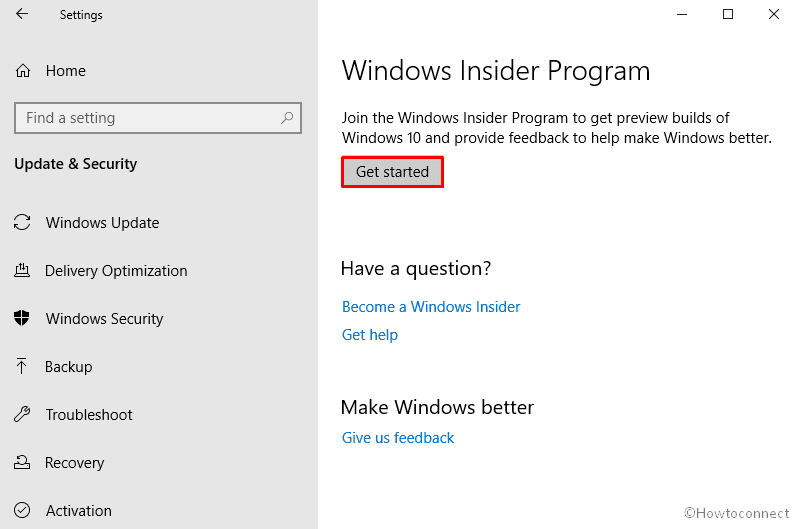
- Then and there a pop up will become apparent, click on Link an account.
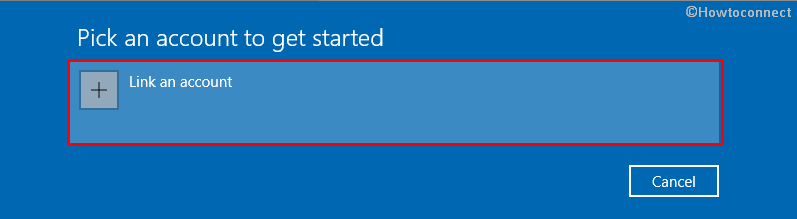
- Step-6: On Sign in wizard, choose an account you want to use and hit Continue.
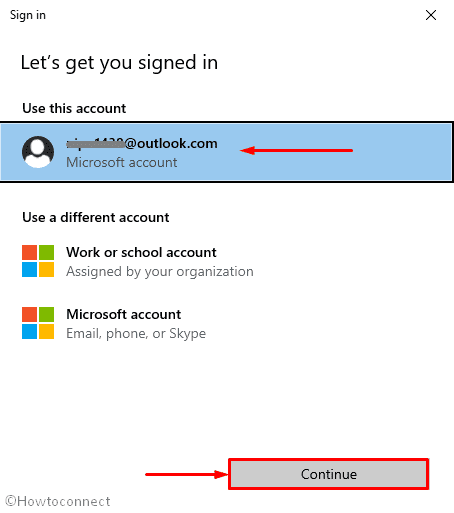
- Next, pick Release Preview option followed by clicking on Confirm.
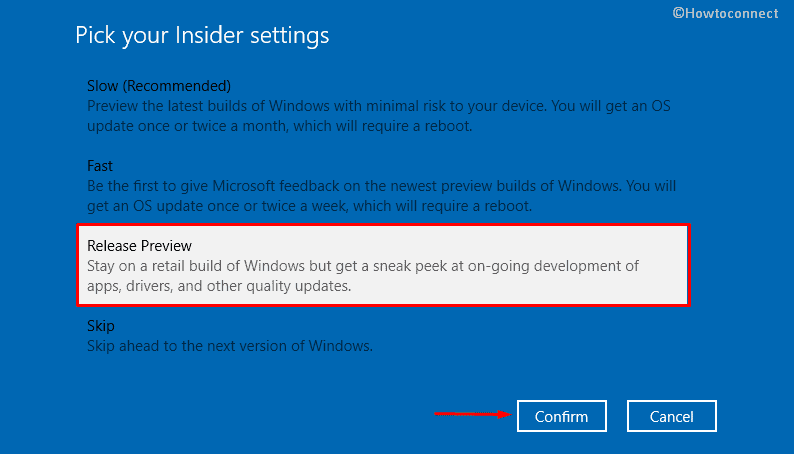
- Again, you need to click the Confirm button to accept the legal stuff.
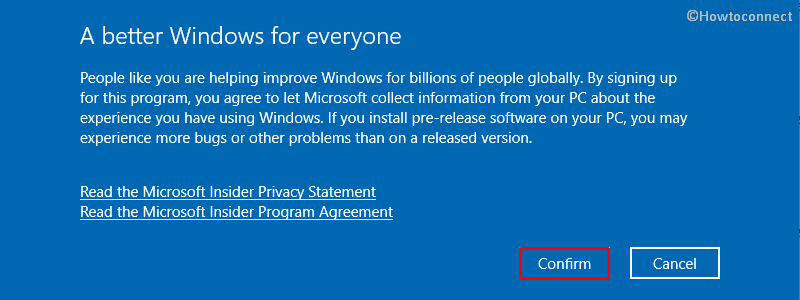
- After that, hit Restart now so that the changes you made can be effective.
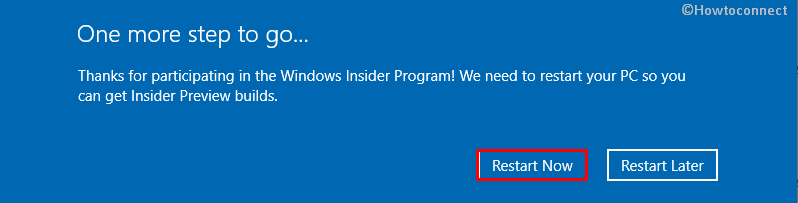
- Upon completion of above steps, open Windows Settings app and choose Update & Security from the main interface.
- On the subsequent page, shift to right-hand side and click Check for updates button.
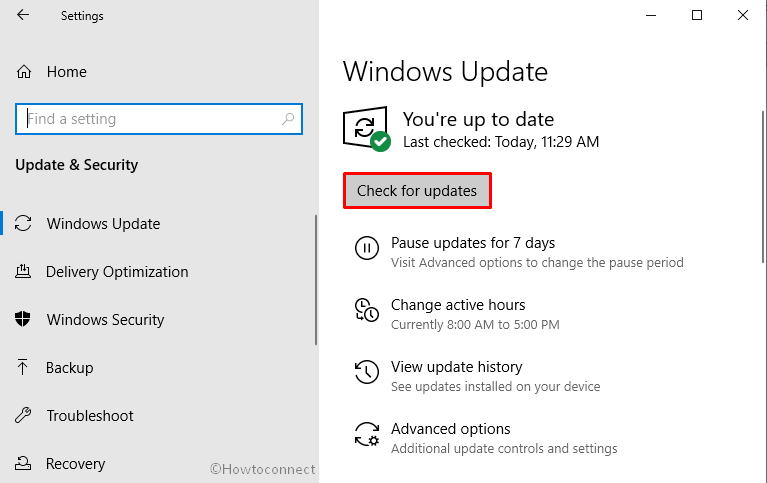
If you want to upgrade Windows 10 to November 2019 update manually, navigate Microsoft’s official website to download the insider preview. Thereafter, select the edition you want and then hit Confirm button.
That’s all!!!!!