Google has offered Google Keep service just now. This service is made available in Google Drive. You may use it also on Mobile Phones, Tablets, iPad having at least Android 4.0.3 version iOS. For Android Devices an App named Google Keep is available in Google Play. You may install this app on your Android iOS to use. Google Keep will sync automatically between Android Phone and Google Drive. Google Keep can be compared with Evernote.
To visit Google Keep click: Google Keep
To install Google Keep on Android iOS click: Google Keep for Android iOS
How to start with Google Keep?
At first to use Google Keep you have to log in your Google Account and then navigate to Drive or directly go to Drive and sign in and use.
For Android iOS you will have to install Google Keep App from Play Store. After completion of installation a menu will be prompted to make sign in. Once sign in is made you are ready to use Google Keep.
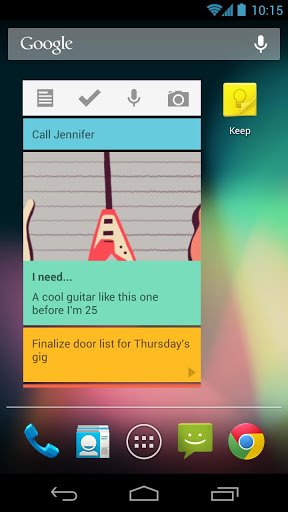
How do you use Google Keep?
- You can note your thoughts to keep and use in future. For this, you have to type note and click on Done. You can color the box in which you have typed your thoughts before saving it.
- You may enlist your notes or thoughts.
- You may upload Photos and type note underneath the photo. You can add it from desktop, gallery or anywhere. In android iOS you can snap a photo by tapping on camera to quick save it in Google Keep.
- Voice note may also be uploaded. It will be transcribed (voice will be changed into language) automatically in Google Keep. You may keep voice and transcribed voice both. For this purpose you will have to tap on microphone icon on Android phone.
- You may add a checklist in Google Keep also. For this purpose you will have to tap against checkmark.
To see your text in color you can use color palette at the upper part of screen. Tap any palette and make your text colorful. It will be useful in keeping your notes in arranged way. It would be better if you categorize your notes, photos and voice. To differentiate one category from other you can use different colors.
For more you can see this video:
