Google has made simple to use its updated Google Translate app v2.6 for all Android OS versions. It has offered a list of offline language packs in the latest language translation app for offline use.
The newly offline feature is a splendid addition of Google Translate but keep in mind that it doesn’t offer all features like online Google Translate version. For instance, you will not get any option that contains the translated text clearly.
Ways to use Google Translate offline on Android
Download Offline Language Pack
- At first, launch Google Translate app v2.6 on your Android device. Click: Download it from Google Play Store
- Go to Menu and search for Offline languages option.
- Then tap on the pin icon adjacent to the languages which you like to download.
- At this time, you will notice to choose optional internet connection like wifi or 3G mobile internet to download the required language pack over the internet.
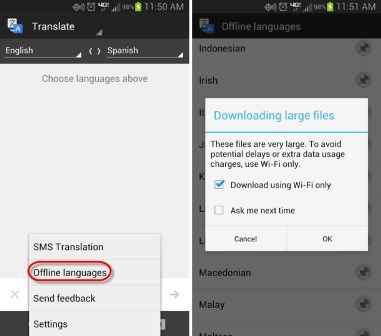
- Once the language packs started to be downloaded, you will notice their download steps under the Installed section.
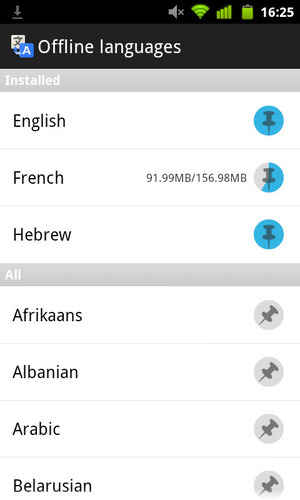
Use Google Translate offline on Android
- Switch your Android device in Airplane mode to disable all the internet connection.
- Next launch Google Translate app.
- When you use Google Translate app during offline mode, you will find “OFFLINE” mark at the bottom of translated text section.


I have a HTC Desire Z A7272. downloading Google language packages is impossible. Tried many times. Just does not work.