OneNote is the computer program that gathers and share user’s notes, screen clips, drawings and audio commentaries at the same Microsoft OneNote network. The OneNote application is obtained on Windows-powered devices besides of iOS and Android. Indeed, it is widely existing and certainly, you use this application to capture and share contents with someone else. OneNote comes with plenty of built-in Templates to provide adequate assistance for instant sharing.
These templates allow a user to create a number of pages & sections as well to build a packed in documents. However, OneNote Templates are produced to get maximum advantage of the program but users have hardly any idea about using these templates. If you wish to gather ideas about using & adding Template on OneNote then follow rest of written content. To use Templates on OneNote you need to get Templates pane activated. For this, you should take these consecutive steps.
Way to use OneNote Templates and Add More Templates
- Click on to File menu then go to New then Page from Template… option.
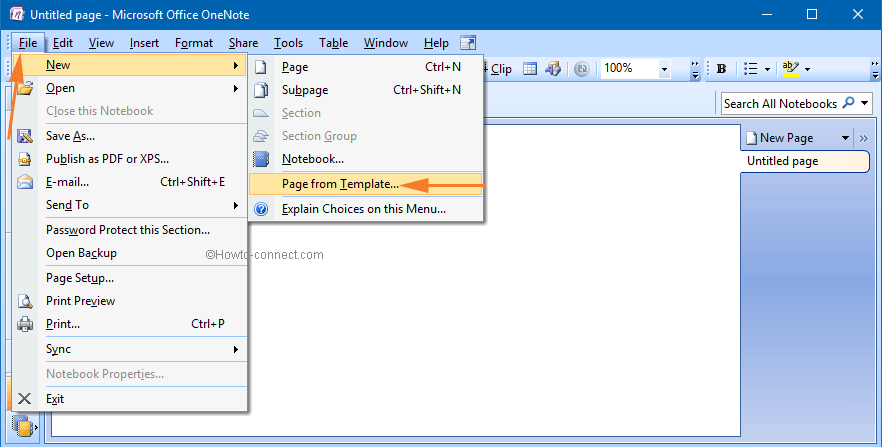
- In Template Pane click on any of selected Templates options to use. If options do not carry out your requirement you may get more from Microsoft store.
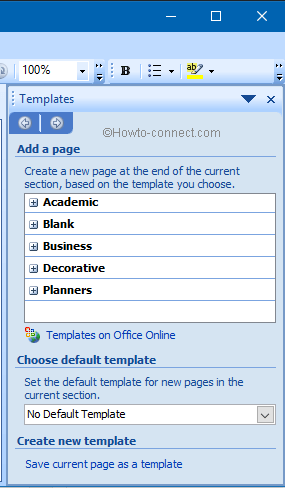
How to get more Templates If existed Templates are not enough to accomplish your expectation you need to take these simple steps.
- In existing Templates pane, you require clicking on ‘Templates on Office Online‘ link. The link performs immediately and dived into Microsoft’s Online Store of Templates.
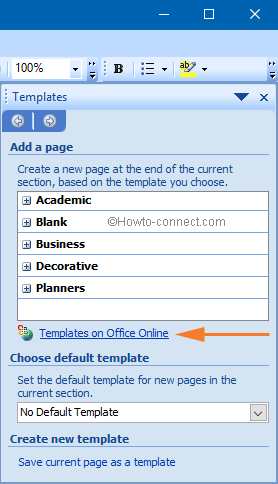
- Select whichever Template to download from the list. Once downloading process completed applying double click on Templates to open it with OneNote.