You all must be familiar with the term Windows Update. Windows Update benefits your operating system by providing the updated advanced features of applications or software. After operating a computer for some time, you can see the updates being taken place. These updates are released by Microsoft.
Till the technical preview of Windows 10, the Windows Update can be managed from the Control Panel. But the latest build says it has been removed from the Control Panel. But it is seen that not all the features have come yet. In the past editions, you could do so many things in Windows Update. For the time being you won’t be able to uninstall any update in the latest build of Windows 10. Also, it is not possible to retrieve the hidden updates. But you can gather the details of the updates of your computer. You may like to read: Tips to Update Driver Software on Windows 10 Step by Step. More on Windows Update in Windows 10 is penned down in this article. We will guide you to view and Customize Windows Update on Windows 10.
How to View Windows Update in Windows 10
After the enrollment of Windows 10 last year, the Windows Update was seen in the Control Panel. But the January build has totally changed many things. No longer can Windows Update be accessed from the Control Panel. It is only present in the Settings. Lets’ see it now!
Step 1
Begin the process by launching the Start Menu.
Step 2
You can see Settings, select it.
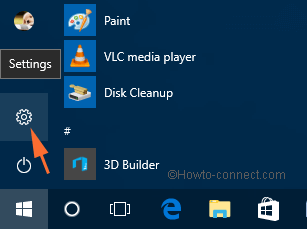
Step 3
Pick up Update & Security category.
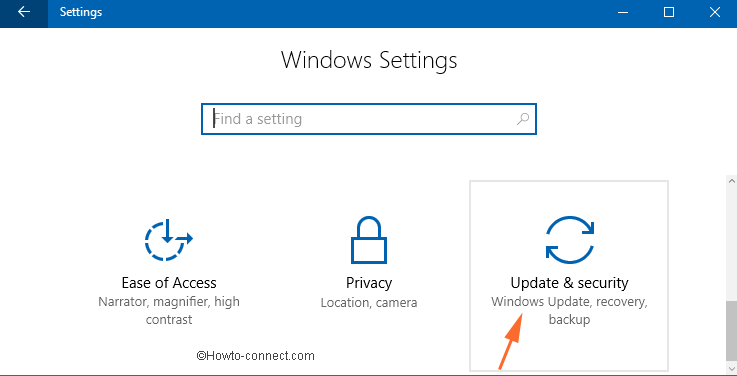
Step 4
By default, the Windows Update will get open.
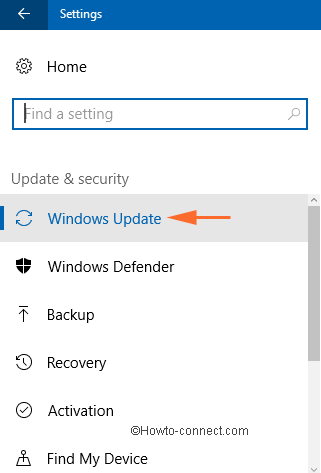
How to Customize Windows Update in Windows 10
Retrieving the installed updates in Windows 10 is very easy. You can see what updates have been downloaded and installed on your computer. To see the Windows Update history, follow the below steps –
Step 1
Various options are available on the right side of the Windows Update. So, under Update status heading, one option – Update history is visible, select it.
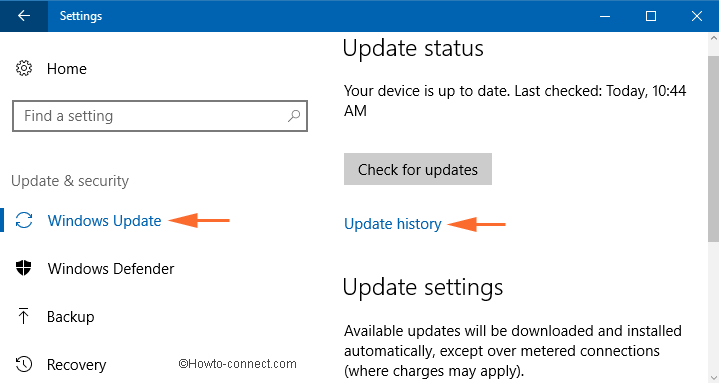
Step 2
This brings the list of updates of your computer.
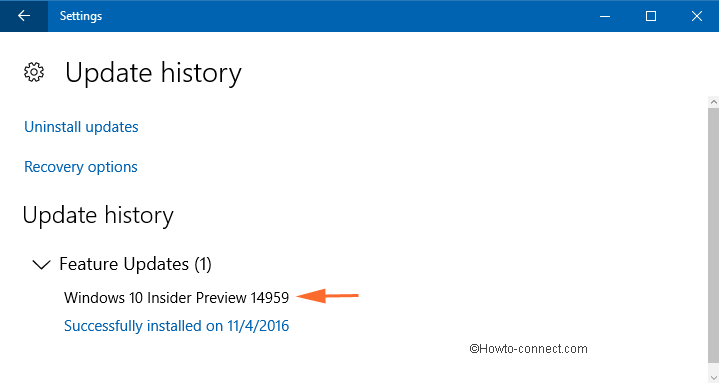
Step 3
To know more about any update, click on Successfully installed on….. link and you can see a brief about the update.
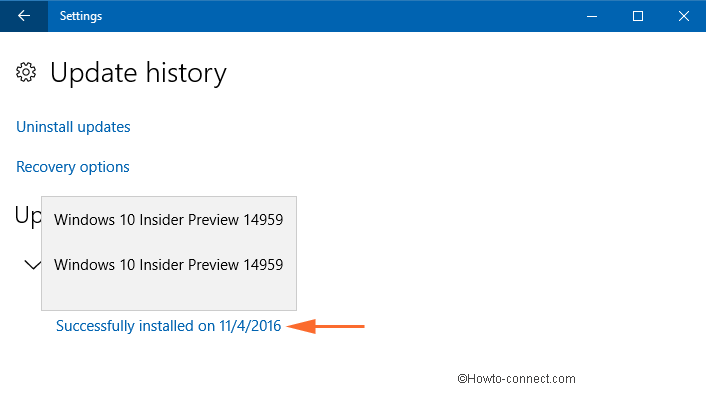
How to Customize Windows Update on Windows 10
Step 1
Navigate to the Windows Update section by following the above-mentioned steps.
Step 2
Click on Advanced options link.
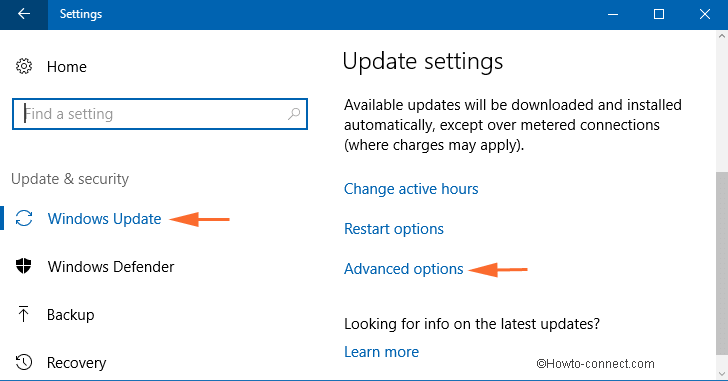
Step 3
Under the Advanced options window, you can see two sections. They are:
Choose how updates are installed: There are two options available and you can choose any one of them. Users generally prefer to receive updates for other Microsoft products and hence go with the first option.
Choose when Feature updates are installed: There is a checkbox against the option “Defer feature updates” which when checked eventually postpones feature upgrades for several months. But it still allows the security update to go through.
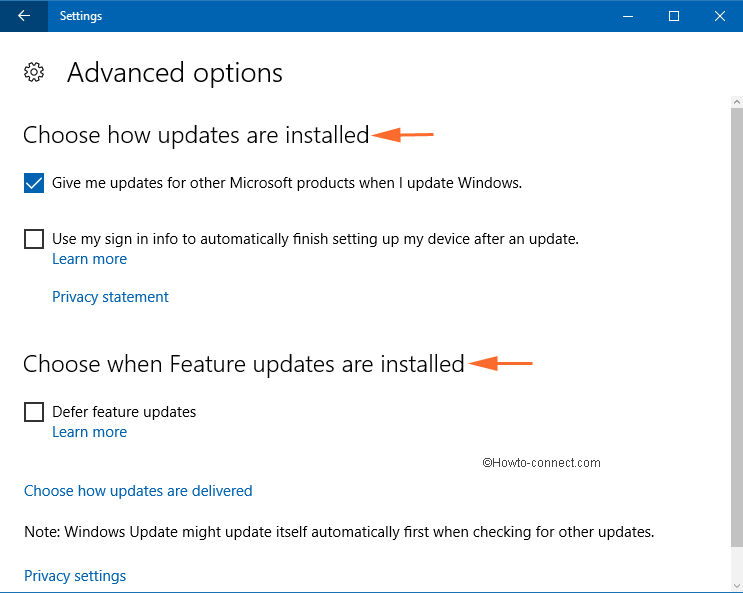
Closure
Many things from the past are missing in Windows Update. The final release of Windows 10 will bring the rest of the settings with it. But for now, you can view your download history and manage the advanced options settings. Share your experience of Windows Update with us in the comments form below.

Hello Sunita, Thank you for this posting for it has helped me immensely. I very much would like the details view of Windows Updates re-instated as I found this invaluable to quickly see what was installed on a certain date when troubleshooting problems. I am hoping you have more information on this one day.
Trust Microsoft to make it harder when they think they are making it easier! I think they should have two versions of Windows, one for PCs and laptops and another for mobile devices, instead of trying to put it all into one.
Kind regards and thank you for your time and effort for posting this information.
Of course.
Why can’t I set up windows updates in the middle of the night when I am sleeping instead of during the evening hours when I’m home and want to be working on something else?? It cost me a rare Skype with my grandson today!
Hi Paul, Follow the user guide: Things to do to Make Windows 10 PC Fast.
Since downloading Windows 10 my computer is running slowly. Please help.