Many Windows 10 tablet users get their data from various sources which definitely includes cellular networks and WiFi connections. Now, Windows 10 brings you a feature that empowers you to see the breakdown of WiFi usage and Ethernet usage for the last 30 days. Not only this, but it also allows you to check how much data each app consumes. Metered connection is also a tool on Windows 10 which can help you to control the usage of data. But here we decided to share this information with you through this article and will see how to view how much data an app used on Windows 10.
If you are using any fixed data plan, you will always want to keep track of the consumption of data by the apps on your computer. When you view the data usage by apps you will get to know which apps use how much data and you can control the usage accordingly. After then you can choose to uninstall the app which is sucking more data. Now, let us begin with the steps and see how to view how much data an app used on Windows 10.
How to View How Much Data an App Used on Windows 10
- Allow the Settings app to launch from the Start Menu.
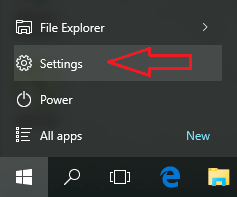
- You need to get into Network & Internet category.
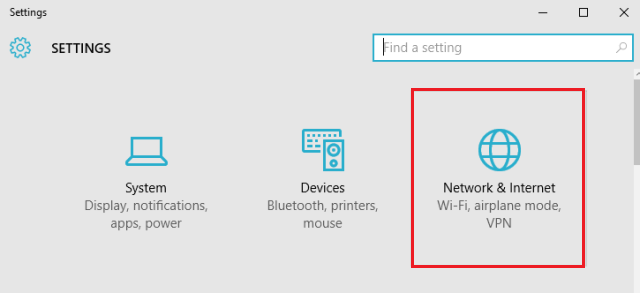
- From the left sidebar, pick up Data usage.
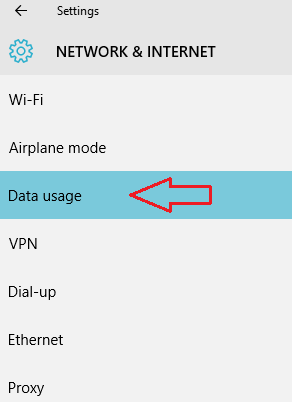
- The right pane displays you the breakdown of Wifi and Ethernet usage for the last thirty days.
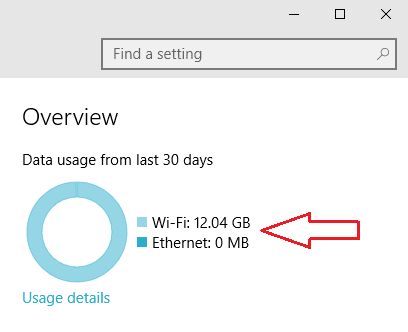
- Click Usage Details link.
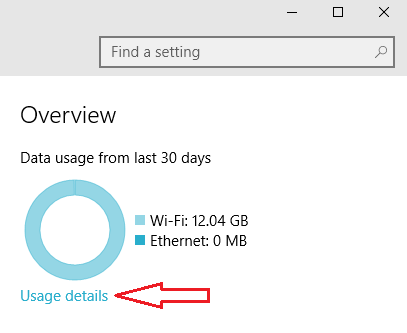
- You will now be displayed all the apps along with their data usage details.
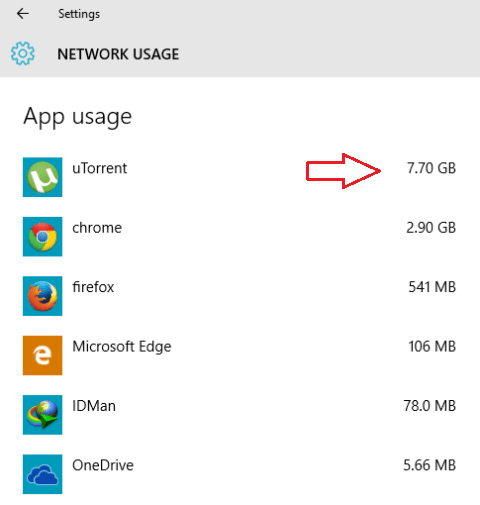
- Done!!!
This is absolutely the easiest way to trace the data usage of your apps on Windows 10. Now you can and control your data consumption. You can opt to remove the app which is taking large amount of your data.
