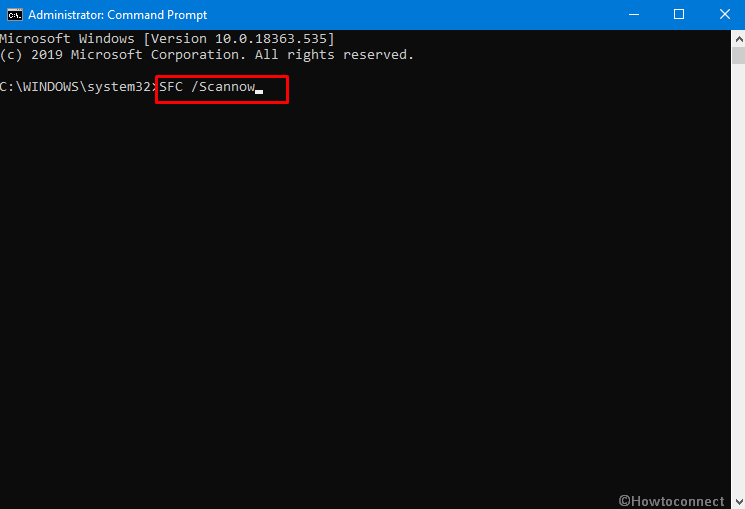Windows OS consists of certain commands and tools that fix damage to its system files or helps to restore it in the worst-case scenario. One of the well-known and powerful repair tools is the System File Checker (SFC). Well, there are many cases where users are unaware of What is SFC and how the utility works? Let us take a brief walkthrough to understand every aspect of the System File Checker.
What is SFC? –System File Checker is a tool or Utility in a computer system capable of scanning and repairing corrupted installation files. SFC is a feature found mostly in modern Operating systems such as Windows 11, 10, Windows 8 and 8.1, Windows 7, and Windows Vista. In order to run System File Checker on your Windows, you must be logged on as an administrator or as a part of the Administrators group. Furthermore, System File Checker is integrated with Windows Resource Protection (WRP), which is responsible to protect critical system files along with the registry keys and folders present on your Windows Vista, Windows 7, and Windows 11 or 10 system.
Table of Contents
How to Run System File Checker on Windows 11 or 10?
Once you are clear with What is SFC it is important to know how to run the utility. With SFC, users can make use of Command Prompt and type in the required command to scan all protected system files and replace corrupted files with a cached copy. This process takes a while during which it is advisable to not close the window and interrupt the scan. See the method –
- Click on Start, and type CMD.
- Right-Click on the Command Prompt, and select Run as Administrator.
- In the command prompt windows type sfc /scannow, press Enter.
- Windows will start scanning all the system files to restore it. (Do not close the Window until 100% complete)
How SFC Works
After running through Command prompt (admin) the tool thoroughly checks for corrupted files. If found SFC replaces the file with the same taking from the cache folder.
The command above will scan all the files and restore all the corrupted files if any with a cached copy that is located in a compressed folder at C:\Windows\System32\dllcache which is the Windows operating system folder.