If you are a regular user of Windows 10 I am pretty sure you carry out most of your things using OneDrive. If you are uploading huge amount of files in OneDrive then at some point you must have noticed the service becoming very slow. There are many reasons behind this slow behavior of OneDrive. It may happen because of you poor internet connection or problem with the network card, the size of your uploading file or folder might also be of concern and several more. But you can boost the performance of its uploading speed. Yes, In case you are to upload a quite good number of items or files in batches then you can increase the uploading speed of OneDrive. This improvement in syncing performance can be experienced by you all by following few simple steps. Make the following changes and experience the Boost Batch Files Upload Speed in OneDrive.
This improvement in syncing performance can be experienced by you all by following few simple steps. Make the following changes and experience the improved performance of uploading files to OneDrive.
How to Boost Batch Files Upload Speed in OneDrive
- You will see the OneDrive icon on the further right of Windows taskbar. On the OneDrive icon, make a right click and select Settings.
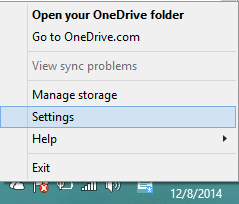
- On the arrival of the Microsoft OneDrive window, take yourself to the Performance tab.
- Select the checkbox of Upload section which will Improve upload speed by uploading files in batches.
- Click Ok and enjoy the speedy performance of the OneDrive.
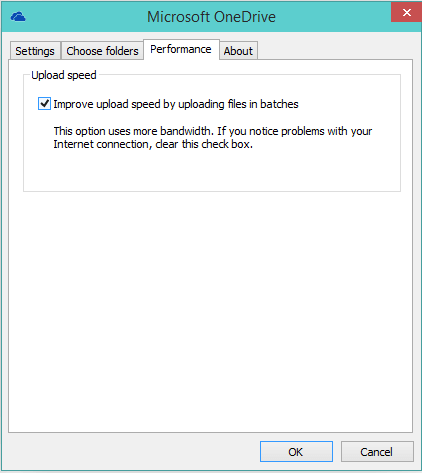
CONCLUSION
As I have mentioned earlier that this option when selected will consume more bandwidth and so if you are on a metered connection and facing problem with the Internet connection than you can uncheck this option. Or if you are experiencing any negative impacts on your computer then also clear off this option. I will feel glad if you share your valuable reviews with us or if you wish to share any information please feel free to share.

the feature is sadly GONE!