A Compilation of Windows 10 Build 15002 Important Improvements. – Microsoft has brought forward the first big update of this year for its users, Windows 10 build 15002. This build is a part of Creator Update and it delivers massive significant features, options, fixes, and improvements. This build covers almost all the aspects of Windows 10 including, Start Menu, Settings, Edge browser, Windows Defender, and much more.
Well, for many users, this is not completely new and surprising as the build got leaked some time before. However, today we will be focusing on all the changes that Windows 10 build 15002 carries after its official release to its users.
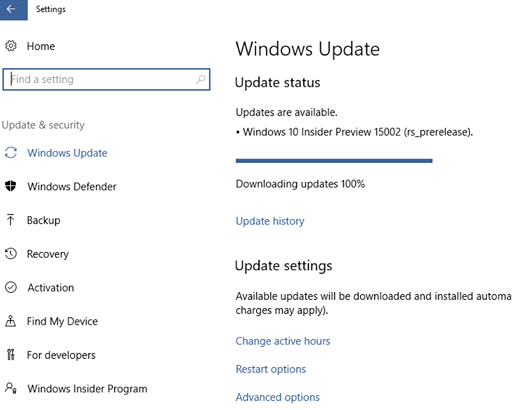
Windows 10 Build 15002 Important Improvements
Settings Application
In Windows 10 build 15002, Microsoft made various significant changes in the Settings application and these are the small design modifications of the app in this build –
1. Now, the Settings pages will show up additional information. The pages will provide information such as – links to feedback, support, and any other associated settings. Well, the extra information is visible either on the right side or at the bottom, depending on the size of the window.
2. The System category has a long list of settings in it. So, this time, all the apps related settings are removed from System and are placed in a new category Apps. See a guide regarding How to Organize Apps Settings in Windows 10.
1. Device Category
The Device category combines Bluetooth and Connected devices settings. From a single user interface, you can organize and handle all things such as – Bluetooth, media devices, “Xbox Wireless controllers”, etc. Now, straight away from the Settings app, you can disconnect and reconnect Bluetooth audio devices. To see this, go to Settings => Devices => Bluetooth and other devices.
2. New Options on Display Settings
The Display settings page became clearer and include many new options. One such new option is that you can now change the resolution straightaway from the Display settings page. Unlike previous builds, you don’t have to leave the Display settings page to change any related settings.
3. Lower Blue Light
The Display settings page came with a new setting – Lower blue light automatically. When you enable this setting, Windows will automatically adjust the blue light that gets discharged from the computer at night. To avail this feature, open Settings => System => Display => Lower Blue Light. In addition, this option again provides you to use a local sunrise or sunset time. However, you can always go with the custom schedule to lower blue light.
4. Wheel Settings
For surface users, a gift is available in Windows 10 build 15002. Windows Insiders are free to customize the default tool set for apps launching one by one with this build. Besides, the significant apps can be accessed through keyboard shortcuts – for example, Ctrl + Delete in Word 2016, or CTRL + Tab in Sticky Notes. Move ahead to Settings => Devices => Wheel and don’t forget to try it out and share your thoughts!.
5. Recent Colors in Personalization
Personalization is the favorite settings page that every user jumps on. It was always tiresome to pick up best color that matches the background. So, Windows bring forwards a new setting – Recent colors in the Personalization. You can easily pick up the past colors and decide which goes best with the background. To avail these features, navigate to Settings => Personalization => Colors => Recent colors.
6. Themes
Another step to combine Settings and Control Panel is Management of Themes. This time, everything related to Themes has been shifted to Settings app. It includes many options, such as – You will be able to generate a new theme, view a recent one, or even can create or store a custom theme. To do all these, go to Settings => Personalization => Themes.
7. Cross-device experiences
The Anniversary Update came up with a new feature for the app developers so that they can create a cross-device experience. You can turn on or off this feature through Settings => Privacy => General => “Let apps on my other devices open apps and continue experiences on this device”. However, in the build 15002, this feature is moved to a separate page – Settings => System => Cross-device experiences.
8. Metered Ethernet Connection
You can also restrict the data usage for your ethernet connection as Windows bring forwards Set as a metered connection for Ethernet also. You can use this feature and save your data usage via Settings => Network & Internet => Ethernet.
How to Enable Metered Connection for Ethernet on Windows 10
Microsoft Edge Updates
This time Edge has lots of surprises for its users to share with.
1. Tab Preview Bar
There always arises a confusion when you have multiple tabs open from the same site. It becomes quite difficult because all the tabs will show up similar icons and similar titles. Edge is coming up with a new feature – Tab preview bar. This feature allows you to take a preview of every tab without leaving the current page. With the help of touch, mouse wheel, or touchpad, you can scroll the list and take a preview of all the tabs. To see or hide the list, simply click the chevron icon that appears next to the tabs.
2. Set the Tabs Aside
Microsoft introduces two new buttons next to the tabs on Edge browser – Set these tabs aside and Tabs you’ve set aside. Sometimes, even if multiple tabs are open, you wish to set everything aside and make a new start. So, click Set these tabs aside button and all the open tabs will be moved off from the screen. Now, in order to view the tabs again, click the button Tabs you’ve set aside. This will show you the hidden tabs. You can either restore all the tabs at a time or can choose to restore one tab also.
3. Microsoft Edge Jump List
The Jump List of Edge browser comes up with a New InPrivate window and New window options. You can now launch new windows or InPrivate windows directly from its taskbar icon.
4. Component UI
This build comes with a new Universal Windows Program architecture for the Edge browser multi-process model, moreover a new visual tree and new input model. Multiple enhancements are welcoming tab users on Microsoft Edge and waiting for their feedback.
5. Flash Click-to-Run
By default, Edge will now block untrusted Flash content. This improves stability and security, but it also preserves an option to run the content when you choose.
6. Web Payments
Edge will now support the new Payment Request API. However, this is still in the developers’ state. Know more about Payment Request on the Microsoft Edge Dev Blog.
Windows 10 Build 15002 Important Improvements in Start and Shell
1. Tile Folders in Start
The Start Menu allows its users to group the tiles and put them in a folder. So, to create a folder, just drag and then drop a tile on top of another tile in the Start Menu.
2. Share Experience
Microsoft has redesigned the Sharing experience and made it more app-concentrated. The newly remodeled share flyout will show up inside the app while selecting the share option. Depending on the applications you have, it will show you the apps list accordingly. However, the old keyboard shortcut to open share Win + H is no more now.
3. High DPI
Microsoft is including new changes that will improvise scaling on desktop applications. This will itself make them look crisp on high DPI monitors which also includes the Performance Monitor tool. Microsoft also incorporated a new compatibility feature through which you can develop the scaling of your favorite app.
In order to modify the compatibility settings by yourself, perform a right-click on the application’s .exe file. Now select Properties => Compatibility tab => System (Enhanced) underneath “Override high DPI scaling behavior. Scaling performed by the option”.
See: How to Enable High-DPI Support For Application on Windows 10.
4. Capture a region of your screen
The widespread screenshot feature of OneNote’s 2016 is now introduced into Windows 10. The keyboard shortcut Win +Shift + S will capture a region of your screen.
There are other small changes under this category –
- There are Windows 10 Build 15002 Important Improvements in the performance and evenness when you rescale GDI-based UWP and Desktop applications.
- Improvement in the layout of the desktop icons.
- The Network flyout is updated. After you select a VPN, move ahead by selecting Connect button.
- Take help of the taskbar calendar to scan the lunar dates. This build now carries lunar calendar for the taskbar.
Windows 10 Build 15002 Important Improvements in Cortana
- A new option came forward to Cortana Reminder. An option to set reminders for Every Month or Every Year got included in Windows 10 build 15002.
- In order to implore Cortana to listen mode, press Win + C. By default, you will find this shortcut turn off. Whereas, you can press Win + Shift + C in order to launch “Apps Charms menu”.
Windows 10 Build 15002 Important Improvements in Accessibility
- The Windows Out-Of-Box-Experience will be simpler and easy to be accessible for the users who will be setting up their PC for the first time.
- In this build, Narrator will be compatible with WinPE and WinRE.
- Microsoft introduces Braille support in Windows 10. However, this feature will not work for the time being. Wait for Microsoft to wave you a green signal.
- The keyboard shortcut for Narrator is no more the same. Now, Ctrl + Win + Enter will show up Narrator box.
- Lots of Windows 10 Build 15002 Important Improvements in Narrator’s Scan mode. In the Scan mode, when you press Home and End buttons, you can go to the start and end of a line or content respectively.
Windows Defender
- Windows Defender is carrying new options to make quick, advanced and full scans. You can view your PC’s health report when you make device and health scans.
- Also, this build will fix bugs and Windows 10 Build 15002 Important Improvements. In addition, Microsoft is also introducing “Refresh Windows” option. This option will help you when your PC runs slow, crashes or unable to take updates.
Windows 10 Build 15002 Important Improvements in Touchpad
- Now, you will take fewer swipes to adjust the volume.
- The touchpad settings page is carrying more improvements. It incorporates creating two new groups for three and four finger swipes, modifies search terms, provides more flexibility.
Improve your Update Experience
- Windows is coming with a feature to pause the updates on the PC for 35 days. To make this happen, navigate to “Settings => Update & security => Windows Update => Advanced options”. This option will be available for all editions, except for Home.
- In addition, this build carries an option for you to “exclude drivers from Updates in Windows 10“.
- Easily know your update status as Windows will have a new icon for it.
Other Changes
- Microsoft also introduces a feature to improve Work Files on Removable drives. While you copy or save the encrypted files to a removable drive, Windows 10 will evoke a prompt and ask you whether you want to keep the files as Work or desire to convert them as Personal. Well, it also gives you an option to cancel the operation.
- There will be a special settings page for Microsoft Pinyin IME.
- The page includes 5 different categories – General, Keys, Appearance, Lexicon and self-learning, and Advanced.
- Some new hotkeys are being introduced for IME.
- The “Windows Holographic” got updated with a new background and icon.
- The Start Menu no longer displays 3D Builder. Microsoft shifted this app to Windows Accessories folder.
- When you make a new search in Windows Store, the search bar stretches across the application.
Conclusion
The final release of the Creator Update will be in the next few months and we are expecting that there it will carry new features and changes.
Overall, there are many updates on this build but currently, not all the features are working properly. Well, if you want to undergo a clean install of the OS, the ISO file for the build 15002 will soon be releasing.
