Windows 10 Build 18850 20H1 comes out with a lot of fixes, enhancements, and modifications as well. Based on users feedback, this specific build made several solutions to Snip & Sketch. In addition, you will also explore various improvements in the Narrator, however, it carries some known issues for general users and developers as well.
Being into the Skip Ahead ring, you will straightaway get Build 18850 20H1 through Windows Update. Just navigate to the built-in Windows Settings app and go to the Update & Security category. Click the Check for update button and quickly grab and install the build on your device.
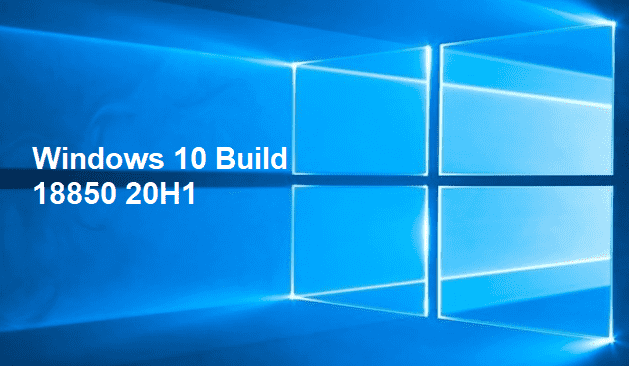
Windows 10 Build 18850 20H1 Details
Snip & Sketch version 10.1901.10521.0
As mentioned earlier, based on your feedback this build includes a number of fixes.
- The team resolved an issue that ends in snips getting a bit blurry. This problem basically occurs after you save or copy the snip to the clipboard.
- Another fix is out for the problem where copying the snip to clipboard gets fail. You will come across this problem if you make an attempt to switch out of the app when the copy operation was in progress.
- Microsoft releases a solution where the recommended file name was unexpectedly a GUID for snips that are opened from “Win + Shift + S” toast.
- One improvement to this feature is that there is an inclusion of Narrator confirmations when you copy a snip to the clipboard.
- The default save format has been updated to png. However, you can use the drop-down to choose other formats while saving.
- On return from Snip & Sketch settings, there occurs a problem where auto-copy changes to clipboard fail to function. But the release of Windows 10 Build 18850 20H1 contains a solution for this problem as well.
- The app will no longer crash down when you close two app windows one after the other.
- Instead of a Pictures folder, the default save location was unexpectedly directed to Documents. The team fixes this and also resolves the problem where the save dialog fails to remember your last saved snip.
You need to note that the rollout of this application is not tied to the upgrade. Hence, you may see it outside the bounds of this flight.
Windows 10 Build 18850 20H1 General Fixes, Improvements, and Changes
- Microsoft fixes a problem of Narrator. Upon continuous reading in Edge, the tool fails to keep the text cursor at the position where it started the reading.
- Another Narrator problem in Google Chrome gets a fix in this release where the “Narrator Scan” mode down arrow navigation may get stuck.
- While continuing the fixes list, the built-in Settings app will no more crash when you try to access the Narrator settings in Windows Sandbox.
- One more Windows Sandbox issue gets a solution in this build. The time that displays on the clock in Windows Sandbox may not match with the clock outside of Windows Sandbox. However, you will not face this issue anymore.
- A lot number of devices unexpectedly encountered a 30-second wait for pin re-entry. When the user provided an incorrect pin on the lock screen, they had to wait for the availability of the r-entry. The rollout of Windows 10 Build 18850 contains a resolution for this as well.
- The team addresses the problem of Emoji 12 where emoji shows up as boxes in some XAML text fields.
- Microsoft made certain adjustments to enhance WIN+(period) reliability.
- Windows 10 Build 18850 fixes the issue that does not allow the Start menu to launch. This used to happen if the GPO to turn off all the apps list in Start is enabled.
- This specific build focuses and resolves an issue where the default Microsoft Word web tile pinned to Start menu all of a sudden launches Microsoft Edge in Incognito mode. It occurs in the case where Office was not installed.
- After installing build 18850, whenever you edit or tab through PDFs, Microsoft Edge will not crash down.
- There is an enhancement in the cloud clipboard sync reliability. It will be effective on the devices where the feature is enabled.
- You will not experience the issue where the dismissal of the lock screen does not happen until you press “Ctrl + Alt + Del”.
- The last fix that Microsoft rolls out in this build. It resolves the problem where if you enable high contrast mode during Windows setup, that state fails to persist the first logon.
Known Issues
- Installing this build may trigger a bugcheck of Green Screen of Death (in short GSOD). It will occur while you try to open games that use anti-cheat software.
- If you use any third-party apps to control the color of the screen, then certain applications may fail to work. However, Microsoft made a fix in this build so that you can directly address the feedback. But the good thing is that the team continues to investigate the feedback space.
- Furthermore, in the built-in Color Management, certain monitors may also go missing. This will happen in display calibration scenarios. But as a simple resolution, you can use the Settings app. Then navigate to the Display settings page and choose the color profile.
- When you make an attempt to Reset this PC, you may need an additional reboot. This will be essential when you select the option Keep my files on a device that has Reserved Storage enabled. The extra restart will ensure that Reserved Storage is functioning accurately.
- There will hindrance in the working of certain Realtek SD card readers. The team is investigating the problem.
- After you sign out and sign back in, the mouse pointer color may unexpectedly switch to white.
- The issues list continues as Creative X-Fi sound cards will not perform properly. However, the team is partnering with Creative to find out a solution for this.
- Microsoft is investigating the problem that blocks “VMware” from being able to install moreover update Windows Insider Preview builds. If available to you, then Hyper-V is an applicable alternative.
Issues for Developers in Windows 10 Build 18850 20H1
You may encounter certain issues in optional content if you are using any of the recent builds from Skip Ahead and further plan to switch to other ones. Switching to the fast or slow ring will not allow optional content will fail. Therefore, it becomes necessary for you to be in the Fast ring. By doing so, you will be able to install, add, moreover enable optional content. Only the approved specific rings will let you install optional content.
That’s all!!!
Source – Windows Blog
