Microsoft rolls out Windows 10 Build 18885 which contains several enhancements in Your Phone app, Feedback hub, and Narrator as well. Furthermore, it also expands the support of dictation to more languages. However, just like other builds, this one also releases fixes for some common problems.
You can simply grab Windows 10 Build 18885 build through Windows Update. Just navigate to Windows Settings => Update & security => Check for updates. But after installing this build, you are likely to encounter certain unexpected issues. Nothing to worry as Microsoft aims to fix them as well in the upcoming flights. So, let us walk through the details and see what important features and changes build 18885 carries for you.
Windows 10 Build 18885 Features, Improvements and Fixes Details
1. Your Phone app
Phone screen now supports additional Android devices
Certain phone models like OnePlus 6, OnePlus 6T, Samsung Galaxy S10e, S10, S10+, Note 8, Note 9 are also included in Microsoft’s phone screen support list. You should definitely try out the phone screen and the team will eventually expand the list of supported devices.
Cannot miss your Android phone’s notifications
“Notifications” are one of the newest features that Microsoft’s rolls out with this build for the Your Phone app.
You don’t need to reach out your phone to check notifications. Simply preview your phone’s notifications on your PC. Moreover, you also have the ability to control and manage the apps from which you prefer to receive notifications from. Once you discharge notification from one device, it will immediately go away on the other. Furthermore, it also lets you observe the following –
- View all phone notifications at a single place,
- Clear notifications individually or all at once,
- View incoming phone notifications in real-time,
- Customize notifications you prefer to receive.
The Insiders on 19H1 builds will slowly receive this feature. Your Phone app may take a couple of days to display this feature.
However, you can simply use the Your Phone application on any Windows 10 build 1803 (RS4). In addition, the newest Android phones running Android version 7.0 or latest will experience this feature.
Notifications Requirements
- Android devices with at least 1GB of RAM or greater and version 7.0 or higher.
- Windows 10 with builds 1803 (RS4) or newer.
- Fails to support devices that have “Notification Access” disabled by work or other policy.
Known issues
- Some notifications may fail to appear automatically. You need to press refresh to see an updated list of notifications.
- Moreover, notification responses are not supported.
2. Expansion of dictation support to more languages
The release of Windows 10 build 18885 expands the support of dictation to several other languages such as “English (Canada), English (UK), English (Australia), English (India), French (France), French (Canada), German (Germany), Italian (Italy), Spanish (Spain), Spanish (Mexico), Portuguese (Brazil), and Chinese (Simplified, China)”.
Step-1: To try it out, first of all, set focus on a text field and make a joint press of Win + H hotkeys.
Step-2: Or you make a tap on the little microphone button that appears at the top of the keyboard. Speak out what you want to say and then again press “Win + H” second time or tap the mic button to stop the dictation. Else you can also let the dictation session time out on its own.
Notes for this feature –
- For dictation to work, speech resources need to be downloaded. To check their availability, navigate to Language Settings => click on the desired language. Then click on the Options button. If speech resources are available and are not yet downloaded, you will see a Download button.
- Dictation completely depends on the language of your active keyboard. To switch between preferred languages, jointly hit WIN + Space.
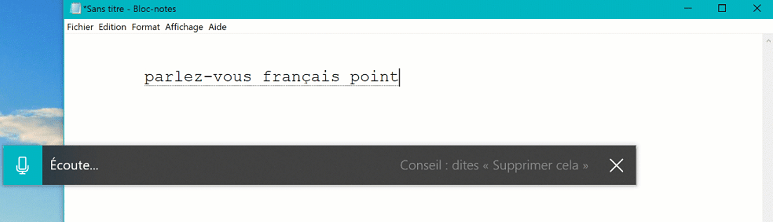
3. Feedback Hub version 1.1903 rolling out to Fast
If your Windows is set to a language other than English, you will now have the option of browsing English feedback in the Feeback Hub. In addition, you will also be eligible to submit feedback in English on the New Feedback form.
4. Modifications in Narrator
- In the Chrome web browser, Narrator Find is more genuine.
Windows 10 Build 18885 General changes, improvements, and fixes for PC
- Microsoft resolves a problem that unexpectedly results in SD cards and USBs changing a different drive letter after upgrading.
- Build 18885 also tends to fix an issue where the post installation, a setup message shows up even though you are actively using the device for sometime after login.
- There is an enhancement in the layout of the App Volume and Device Preferences page. It is under Sound settings, moreover tweaked the page view for better usability.
- The text of the Storage Sense group policies is updated in this build to make them little more clear.
- Microsoft fixes an issue that results in the appearance of “Make Windows better” page. It happens after login and displays “please wait” message with a progress wheel for a long period of time. The team also resolves the problem where this page automatically appears while your interaction with the device sometime after login.
- Moving ahead, Build 18885 also fixes an issue that occurs with Windows Hello. Sometimes, it fails to look for the user and immediately sign them back in right after locking the PC. Generally, it should first prompt with “Welcome back, dismiss the lock screen to sign back in”.
- When connecting to a recent build over remote desktop, certain Insiders get to see only a flat blue screen. This issue will not occur anymore after installing Windows 10 build 18885.
Known Issues in Windows 10 Build 18885
- The older versions of anti-cheat software used with games experienced an issue. After updating to the latest 19H1 Insider Preview builds may end up PCs to crash down. However, Microsoft is working with the partners with a view to updating their software along with a fix. Also, they will try for most games to have patches in order to prevent PCs from confronting this issue. To minimize the chance of receiving this problem, ensure to run the newest version of your games before you make an attempt to update the OS. Furthermore, Microsoft is also working with the anti-cheat and game developers to bypass similar problems that may pop-up with the 20H1 Insider Preview builds.
- A certain number of Realtek SD card readers may fail to operate properly.
- To connect an enhanced session VM if you use remote desktop, taskbar search results will not be visible. You can only see a dark area until you restart searchui.exe.
- The team is also investigating reports which claim that on certain devices if fast startup is enabled, night light fails to enable. This will not turn on until you perform a restart. Note that the problem occurs on a “cold” reboot or power off / power on. As a workaround, you can use Start => Power =>Restart.
- There will be a visible lag when you drag the emoji and dictation panels.
- After updating to Windows 10 build 18885, tamper protection may be turned off in Windows Security, the built-in security app. However, you can manually turn it on later on.
- Certain features in All Apps and Start Menu are not localized in languages. For example – FR-FR, RU-RU, and ZH-CN.
- If you make an attempt to restore a previous version of Windows, you may get an error message. before you proceed, it will ask you to delete the new account “NT Service\wlpasvc”. To do this –
- Access Registry Editor and navigate to the HKLM\Software\Microsoft\Windows NT\CurrentVersion\ProfileList
- Now, locate wlpasvc.
- Moving ahead, delete the node containing wlpasvc. It will be different for each user.
Known issues for Developers
You may experience a failure in the optional content like enabling developer mode. This will happen when you install builds from the Fast ring and eventually make an attempt to switch either to Release Preview ring or Slow ring. Hence, you may need to remain in the Fast ring in order to install/enable/add optional content. This happens because optional content has the ability to install only on builds approved for specific rings.
That’s all!!!
Source – Windows Experience Blog
