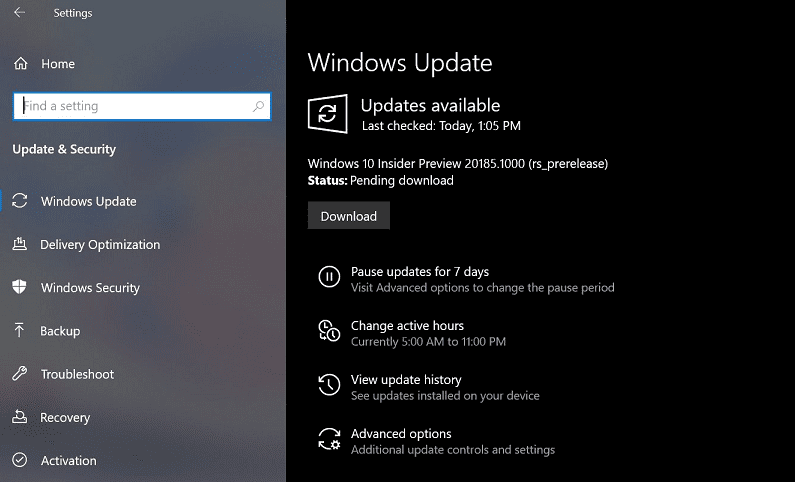Microsoft has rolled an update in the Dev Channel Branch for Insiders. This is that includes a bunch of features and fixes. Most important from them are Network Settings having more options in DNS configuration, ADMX supporting Policies for MDM, ability to access android apps on PC and many more.
You can download Windows 10 Build 20185 directly from Windows update section and then install.
Table of Contents
Windows 10 Build 20185 features, changes, fixes, and improvements
Windows 10 Build 20185 comes with additional DNS configuration in the Settings application. Apart from this, the update has enabled 647 new MDM policies across 56 ADMX files. Your Phone App is more capable now as you are able to access the android apps here.
The build has brought out a great number of fixes, Close all Windows option for pinned site on taskbar was not working correctly, now it is fixed. Network icon which was sowing no internet despite there was active one will no longer occur. The update also fixed Storage Settings not loading issue. Microsoft Edge was not existing in the list of History on Task manager. ARM64 devices started bug checking when coming back from the hibernation state.
Windows 10 Build 20185 settled down a problem regarding Start menu layout applied by MDM. In fact, the tile groups there may go missing after a few days of uptime without rebooting.
The build solved notification included an inline image of the app icon that would be a bit out of line with it.
Reliability of touch keyboard reliability for launching is corrected.
When you paste an item from clipboard history the first entry creates an issue and couldn’t be pasted. The problem is fixed in this build.
The build has also some known issue which you can see using the link at the bottom and going to Windows blog. Additionally, you can look into the documentation from the webpage.
DNS Configurations
Microsoft has made improvements on DNS configuration situated in the Network section in Settings:
Easy accessible DNS Settings
After the massive update, you can now edit the DNS server assignment pretty easily with few simple steps. It is available on the Settings app depending on whichever option you are going for i.e Wifi or Ethernet connection.
Encrypted DNS
You are able to now access the Encrypted DNS in the settings app on your PC. It is a lot more secure and increases your privacy while you’re browsing over the web. Instead of relaying over HTTP, or DoH for the security of your websites, you can now use a much more secure Encrypted DNS. Well, to make the most of this particular feature here are some of the methods you can bring the change by configuring DoH directly in the Settings app.
For Wifi Connection
- Open Settings
- Click on Network & Security and choose Wi-fi
- Proceed to Adapter properties link and Edit IP assignment or Edit DNS server
For Ethernet Connections
- Launch Settings
- Select Network & Security and choose Status
- Navigate to Properties and Edit IP assignment or Edit DNS server
Once you head over to the section to add an IP address, simply put in anything address, and the options to select the Encryption type will be available. As soon as you are done with the process, check the status under the DNS management section.
647 new MDM policies across 56 ADMX files
The Windows 10 20185 has brought a list of fresh ADMX Backed Policies for MDM. Well, this update has currently brought about 647 new policies across 56 ADMX files. It has been done keeping in mind the commercial customers so that they can configure the new policies supported through Group Policies. Some of the activities among the large number that have these policies are Event Forwarding, Task Scheduler, Servicing, and App Combat.
Among the 56 ADMX Files here are some:
AddRemovePrograms.admx
AppCompat.admx
AuditSettings.admx
CipherSuiteOrder.admx
COM.admx
Cpls.admx
CtrlAltDel.admx
DigitalLocker.admx
DnsClient.admx
DWM.admx
EncryptFilesonMove.admx
EventForwarding.admx
FileServerVSSProvider.admx
FileSys.admx
FolderRedirection.admx
Help.admx
HelpAndSupport.admx
kdc.admx
LanmanServer.admx
LinkLayerTopologyDiscovery.admx
MMC.admx
MMCSnapins.admx
MSAPolicy.admx
nca.admx
NCSI.admx
Netlogon.admx
OfflineFiles.admx
PeerToPeerCaching.admx
PerformanceDiagnostics.admx
PreviousVersions.admx
QOS.admx
Reliability.admx
Scripts.admx
sdiageng.admx
Securitycenter.admx
Servicing.admx
Setup.admx
SharedFolders.admx
Sharing.admx
Shell-CommandPrompt-RegEditTools.admx
Smartcard.admx
Snmp.admx
TaskScheduler.admxtcpip.admx
Thumbnails.admx
TPM.admx
UserExperienceVirtualization.admx
W32Time.admx
WinCal.admx
WindowsAnytimeUpgrade.admx
WindowsConnectNow.admx
WindowsMediaDRM.admx
WindowsMediaPlayer.admx
WindowsMessenger.admx
WinInit.admx
Your Phone Apps
Have you heard of the Your Phone Apps yet? In the most general terms, it lets you access all your phone’s apps directly on your PC. This means you do not need to download any app on your PC separately and can use them very easily and comfortably.
This particular feature however is not rolled to every Windows 10 user. You need to meet certain criteria to use this feature. Your Phone App is available for only Windows Insiders configured to be in the Dev, Beta, or Release Preview Channels similar to the other things. Also, it supports only the Samsung Galaxy Phones only and also not all the models. Other than this, if you fall under this category, let us what features you will get.
This feature allows you to access all the applications on your desktop with link to Windows integration only on selected devices. However, you do not need to install any of the apps or create accounts on them. It has the feature where you can pin up the app on the Start Menu or the Taskbar to use them anytime you need. Since the app opens up separately in a big window, you can use them in a much better manner.
Some of the most significant features found on Your Phone app are:
- Access entire smartphone apps at one place directly staying on the desktop.
- Pin them you like directly on Start Menu or Taskbar.
- Create a list of favorite app section to access them a lot easily.
- Apps open up in different Windows for Multitasking.
System Requirements
- Android 9.0 or higher with the Link to Windows integration.
- Only Selected Samsung Devices are supported.
- At least Windows 10 October 2018 Update.
- Same Wi-Fi Network both the devices
Limitations and Issues
- Mobile Device acts as an Audio Output and not the PC.
- Running multiple apps still to be rolled out and pending for later this year.
- Mobile games or apps need touch-interface, hence may not respond to mouse or Keyboard integration
- Not all apps can be cast to other devices other than a phone.
Known Issues
- Microsoft Store Games have an Easy Anti-Cheat that has been causing the games to launch.
- As of now, there is no live preview for pinned site tabs and hence the tech giant is looking for a fix.
- Windows Update process freezes or hangs for a longer period.
- While resizing the Universal Windows Platform apps, the max/min/close buttons are freezing out and are stuck in their original position.
- The pinned sites are unable to enjoy the new taskbar experience, as it does not work for some for the sites.
- Existing pinned sites struggling to use the new taskbar experience smoothly.
- Not all the pinned sites on the taskbar display all the open tabs at once for a domain.
- Keyboard shortcuts such as Alt + Tab to a browser tab can move the previously active browser ahead in the list to the front.
- “The I/O operation has been aborted because of either a thread exit or an application request” error message received while opening a WSL 1 distribution.
Windows 10 Build 20185 Fixes
- An issue leading to the touch keyboard launch reliability has been solved.
- While using the Start menu layout with the application of MDM, some of the Tile groups may go missing if you do not reboot the system for a long time. However, the tech giant fixed the issue.
- The issue with the clipboard history where you were no longer able to paste the first entry has been taken care of.
- Some of the keyboard shortcuts that opened up clipboard history, the Emoji Panel, and dictation did not work since the TextInputHost.exe would stop responding and has now been updated and fixed.
- Certain desktop bridge apps had the issue where some of the apps we’re launching from the taskbar jump list. Moreover, this resulted in the app disappearing from the taskbar.
- While using the full-screen Start, certain times were tough to read against certain background. Now, the background is kept slightly transparent to fix the issue.
- If you had uninstalled an app that had been set to a blank icon replaces default on the main Default Apps page in Settings, the plus icon.
- Issues with the notification showing bizarre inline-image resulting in the app icon to be outside of the line.
- The pinned sites had the issue with the “close all windows” action performed by the Taskbar leading to not closing all of them.
- An issue with the “No Internet” sign shown by the network icon in the Taskbar even though the user had an active internet connection.
- An issue was reported where the drag and drop feature for certain apps did not work while trying to pin it from Start all apps list over to the tile grid.
- Even though the all apps list was hidden, the letter headers were there displaying useless left padding.
- While trying to navigate to shared network folder that still had previous version by using the Open File dialog shows excessive network traffic but now has been fixed.
- You can now view the new Microsoft Edge listed in the App History section of Task Manager.
Changes and Improvements
The Start Menu All app list will now have the 3D Viewer app into the Windows Accessories folder. It has been moved permanently to a new location making it easily accessible to the users.
Source – Windows blog.
Download Windows 10 Build 20185 ISO
So far as the question of ISO files on the Windows insider preview official website it is for the opening build 20175. They haven’t updated the page and placed any file after 17-06-2020. Download Windows 10 Build 20185 21H1 ISO from the following links –
Download 20185 ISO from following links –
x64 Pro Eng
x64 Home Eng
Home, Pro, Education x64 Eng