After the commencement of Windows 10, many users have downloaded and installed it on their systems. But we assume that there is some problem with the working of two keys. After installing the OS, some users have complained that they are facing difficulty in the performance of the Caps Lock and Num Lock keys on the keyboard. If you are also having the same problem then doesn’t worry much because there are many other users like you who are also experiencing the same problem. Even some users have also mentioned that even after turning off their Caps Lock key, it remains on.
The problem has also been faced in the Safe Mode. Anyhow, a solution is there to get back the normal functionality of the Caps Lock key. But that method does not apply for the Num Lock key. We still need to find a solution for that. We believe that there is some hardware problem with the Windows 10 device. Till now there is no official solution to the problem but still, you can follow the below method and Fix Stuck Caps Lock Key in Windows 10 to its original functionality.
How to Fix Stuck Caps Lock Key in Windows 10
- Press Win+I to open Windows settings.
- Select Time & Language.
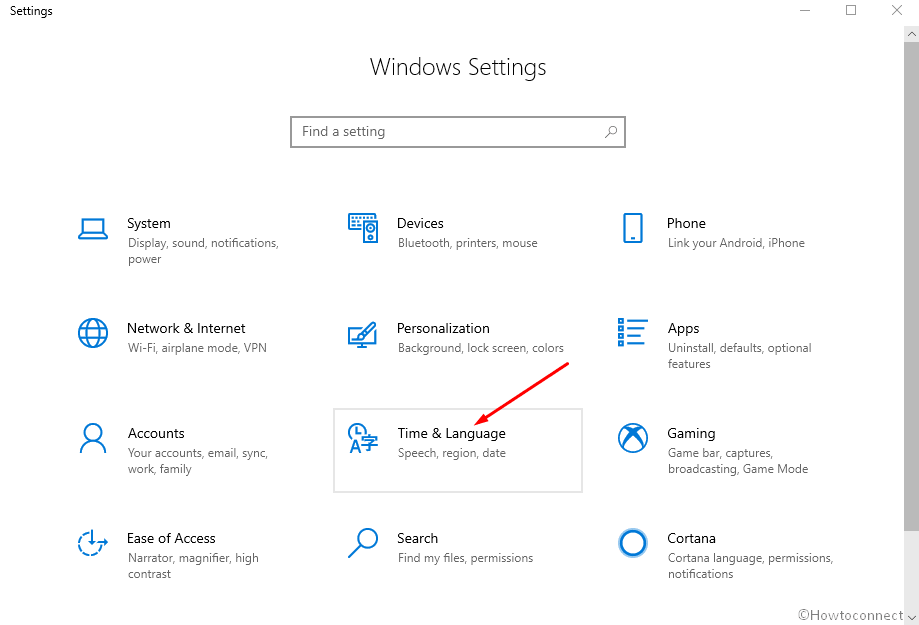
- Click on Language in the left pane. Select – Choose an input method to always use as default from the right section.
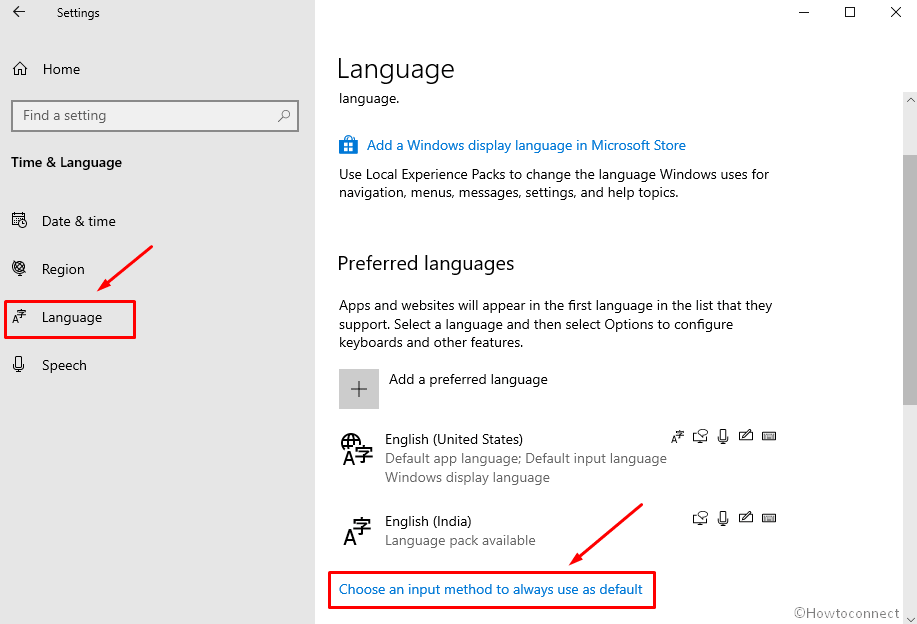
- On Advanced keyboard settings page, click on the link – “Input language hot keys”.
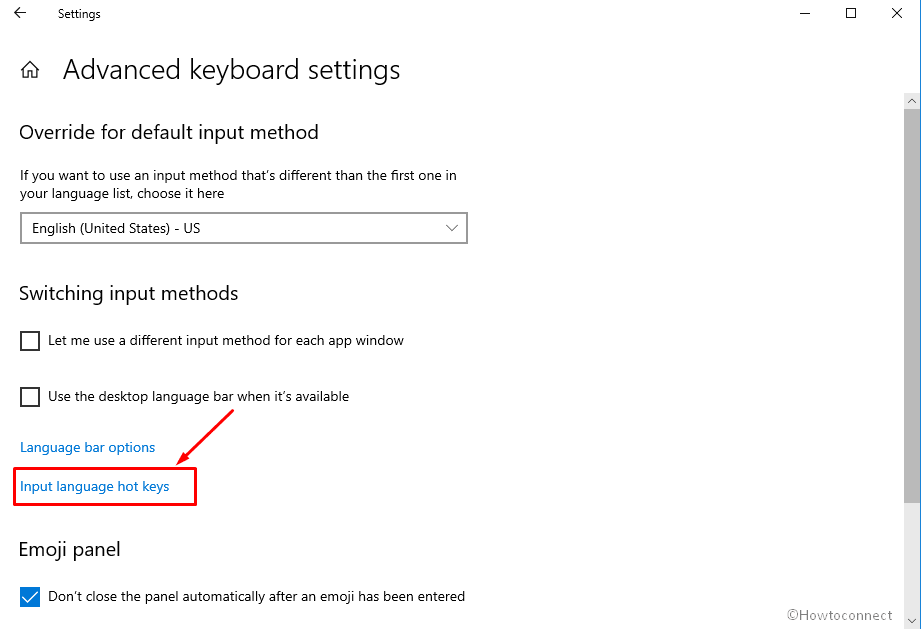
- Advanced Key Settings tab is selected by default on Text Services and Input Languages wizard.
- Click on the option Press the Shift key in “To turn off Caps Lock” section.
- Hit on the Apply and Ok buttons to save the changes.
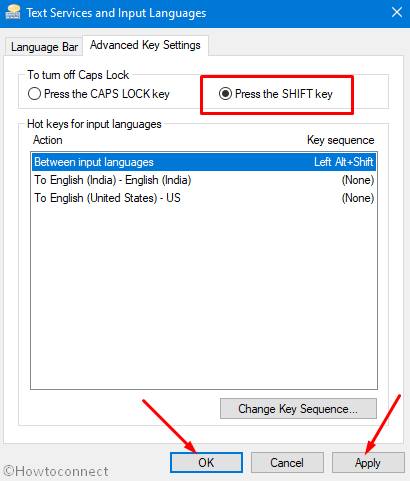
- After the changes press the Shift key and Caps Lock will return to its normal functionality.
Note – In Windows 10 2004, go to Settings > Devices > Typing > Advanced keyboard settings link > “Input language hot keys”. Now switch to Advanced Settings and select Press the SHIFT KEY. Click Apply then OK.

Thanks! that really helps!
they keep changing this location and it takes me ages to try to retrieve the “press the shift key” box to tick every single time!
Problem is with intermittent changes of caP LOCK KEY (As it just occurred now)whilst typing this. iT OCCURS WITHOUT aNY CAPS LOCK OR SHIFT KEY aCTIVATION BY user. none of the SOLUTIONS WORKS. tried new keyboaRD AND DRIVERS CHANGE (NEW/old) BIOS and standard change through “Languages” in setup. Tried software for optimizing, tried various virus check & malware software and fixes and have mixed results. It works for a short time then returns back to the old problem. My is HP DV7 laptop but is obviously a lot of people on a lot of different PC’s have the same problem.
well shakti if you are reading this then I guess you have either fixed the problem or are looking at the post from a different device.
I had the exact same problem on my hp Pavilion, here are a few quick tips:
To sign in, press the shift key while you type in your password. This puts the letters back to lower case. Then follow the steps above, “press shift key to turn off caps.” Problem solved and you can continue on your way.
This issue on my almost new HP Pavilion (happened one week after I bought it) cost me hours of time, a few grey hairs and some frustration. That’s all in the past now.
Follow the whole process given above.
After installing Windows 10 I cannot log onto my hp pavilion. This because the caps lock is stuck and i can’t type in my password. I tried unplugging etc but no avail.