Charms Bar of Windows 8 or 8.1 was the only way to get access to most of your system’s items. But thanks to Microsoft as everyone’s favorite Start menu is back on their latest version Windows 10. In Windows 10 also you can get the Charm Bar. Windows 10 Charms Bar gives you Settings, Start, Share, Search and Devices charms. Here in this article we will share with you some of the shortcut keys of charms and will also let you know how to get into the Charms Bar. First we will show you the process and then will provide you with the shortcut keys.
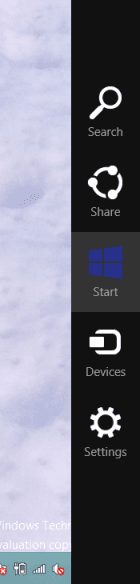
Table of Contents
How to Open Charms Bar on Windows 10
There are few different methods applying which you can open Charms Bar on Windows 10. All the methods are mentioned below –
- Jointly press Windows and C keys of your keyboard. You will see the Charms Bar on right corner edge of your screen.
- Users of touch screen systems should swipe to the inner right corner of the screen.
- If edge swipes are enabled in your touchpad than swipe to the right of your touchpad inwardly.
- From PC Settings also you can open up the Charms Bar. Click on the three lines at the top of the PC Settings. Then click on Settings.
- So many ways are mentioned above. It’s very simple!
Shortcut Keys of Charms
Search
To search anything, use the combo of Windows and Q keys. You can search anything as per requirement related to your PC.
Share
Share Charms can be obtained by jointly hitting Windows and H keys. You can share your piece of information or any files through the mail app. Or you can even keep a track on your social networking sites. Send the information to another app without disturbing the work of your current app.
Start
To get into the Start Menu simply click Windows keys.
Devices
Use Windows and K keys to get the Devices Charm. You can use all the devices whether wired or wireless, get synchronization with your phone, print from the app.
Settings
Window and I are the key shortcuts for Settings Charm. With the Settings Charm, you can change anything related to your PC or apps. Settings, info, and help options will be there. You can into PC Settings from there. General PC Settings items like volume, network connection, power, notifications, brightness and keyboard are also available there.
Bill Silversides
says:Charms won’t open on my gateway upgraded to the latest windows to it will accept.