Windows 10 Insider Build 18334 arrives with another set of improvements, fixes, along with issues. This update prior to the release of Windows 10 1903 focuses on the Gaming experience. If you are a game lover, then it offers you to play State of Decay for free. Though the slots are limited, it is definitely a try worthy!
In addition to the Gaming improvements, build 18334 also deals with several issues that users are experiencing in the last 2 flights. The team fixes the problems of File Explorer, Narrator, Cortana and much more. However, it also includes certain issues but the team will resolve them in the upcoming releases. So, let us move ahead and explore all the details of build 18334.
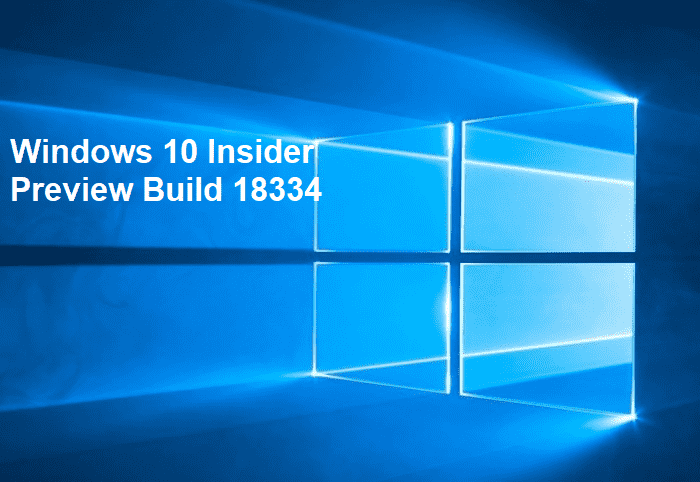
Windows 10 Insider Build 18334 Details
Gaming Improvements
Microsoft offers you to play State of Decay for free but for a limited time period only. The team wants you to explore the game and report the problems if you encounter any during installing and launching it.
However, you need to be fast as they have only a small number of slots available. So, don’t wait and quickly sign up. In case, you don’t get it this time, don’t worry as the team will expand it for the next few weeks.
Note: The State of Decay game is rated “M” – for Mature.
Instructions
- First of all, you need to have an Xbox Live Gamertag. In case you don’t have it, use your Microsoft Account (MSA) to log into https://account.xbox.com and generate an Xbox account.
- Now, install the Xbox Insider Hub app on the system.
- Sign in to the Xbox Insider Hub with your Gamertag and choose Insider Content in the top left.
- Choose the State of Decay.
- Click Join and if not redirected, hit the Show in store button to access the Store app.
- So, install the State of Decay test game to your device from the Store app. Launch the game and try it out now!
- In case you encounter any problems with the installation, or if the game fails to launch, ensure to complain about the same to the Feedback Hub.
Note – While you make an attempt to launch the game, you will come across a prompt to install DirectX. This is completely for testing purpose. So, you can proceed ahead with the installation and the game will launch afterward.
Known Issues with Gaming
- Since December, the builds flighted to the Windows Insider Fast ring fails to run BattleEye software. This software is generally used by Fortnite, PlayerUnknown’s Battlegrounds and other popular games. So, if your system is not already enrolled in Windows Insider Fast and you play the games that use BattleEye, then the team suggests you to not join the Fast ring on that specific PC.
- If you fail to get access to the State of Decay test game, ensure to use the same Gamertag as well as Microsoft Account (MSA) for the Xbox Insider hub moreover for the Microsoft Store also.
- During the installation of DirectX, if you face any error, first file a Feedback Hub bug and then try out the following –
- Launch the game again and this should trigger the DirectX installer to run. It will possibly fix the issues caused by last install failures.
- If the above solution does not work, just uninstall State of Decay. To do so, right-click Start =>Apps and Features => State of Decay => Uninstall. Try to download as well install the free game again.
- In case the error continues to persist, try downloading and installing DirectX manually.
- If the Install button in Microsoft Store doesn’t work, file Feedback Hub bug. Next, do the following –
- Restart Windows 10 PC and install again.
- If it fails to give any positive result, type “wsreset” on Cortana and hit Enter. Try the installation again.
- On the left side of the screen, you will see a thin line. It is an introduction video that plays at the beginning of the State of Decay which gets squeezed. Simply ignore the issue as the game works fine when the title screen shows up.
- The State of Decay will not install if you have a Microsoft account on your PC which is a Child account moreover have parental controls. In the upcoming flight, the team will release a fix for this.
- If you are not able to test the game on real hardware, you can make it run on Virtual Machine (VM). The download and installation will work fine but you will experience sluggish performance when running the game. However, downloading and installing will also be very helpful to find issues.
Windows 10 Insider Build 18334 General Changes, Improvements and Fixes
- Windows Security app includes a new protection setting called tamper which provides security to your device by preventing bad actors from tampering the important security settings. By default, it needs to be turned on. However, the default state is not currently in effect for current builds. You may view a new suggestion in the Windows Security to manually enable it.
- The taskbar icons will no more become blank with the release of Windows 10 Insider Build 18334.
- Microsoft focuses on the issue where the cursor color, as well as size settings, wouldn’t persist upgrade.
- Another Ease of Access problem where the hardware keyboard text prediction settings wouldn’t persist upgrade is now resolved.
- After installing Build 18334, navigating to Colors Filters will not crash the Settings application.
- Sign-in Settings crashing was also a common problem in certain conditions. But the rollout of build 1332 fixes this as well.
- Managing Hey Cortana toggle in Settings wouldn’t stick for many users. This will not happen anymore as the build resolves the issue.
- Cortana Settings were visible in the regions where it does not support is fixed now.
- Microsoft and the team resolves a problem where the icons moreover text in the new Settings header were misaligned a specific window size.
- The Privacy Settings will not display an unexpected blank space in the navigation pane after this build.
- When you navigate to Windows Settings => Time & Language => Speech, Microsoft David speaks when you preview voices. It happens regardless of which voice you select. But build 18334 fixes this issue.
- Unexpected double spaces occur while listing the active hours under Windows Update Settings is now taken care of.
- The search box will now display an accent colored border when you set focus to the search.
- When you enable dark mode, the Search box in the taskbar does not change to dark. The team resolves this issue.
- Another problem where the recent activities in Search would use a white icon in light theme even if a dark icon was available is ultimately fixed.
- For some users, the Start Menu would revert back to the default settings. It could not carry out the new changes that you do. This problem will not happen after installing this build.
- In a remote desktop session, the Shutdown and Restart options in the power menu do not show up. Build 18334 fixes this issue as well.
- While you open Cortana, there occurs a problem. It results in an invisible File Explorer window which shows as open in the taskbar. Microsoft resolves this problem also.
- Build 18334 carries a fix for the issue that displays an error “The item you selected is unavailable” while you interact with jump list items.
- It provides a solution to the problem where explorer.exe crashes when you share a file through Nearby Sharing and then turn off Nearby Sharing.
- Another File Explorer issue where its title bar blends into black backgrounds while you enable dark theme will not occur anymore. The team resolves it.
- Microsoft addresses an issue that results in an error while extracting files on the previous 2 flights.
- When you make an attempt to set default file association for a filetype which was not explicitly declared as supported by a “Win32” app would fail is fixed.
- The release of build fixes an issue that results in mouse lag when certain XAML dropdowns were open.
- Unzipping files will not throw errors anymore.
- The team provides a solution to the problem where when files were grouped by date, files that were actually downloaded last month would say “A long time ago”. If it was January and the files were downloaded in December.
- They resolve a problem of some apps that are not going full screen properly. It happens if the app started from being snapped to the side of the screen. In addition, the problem also occurs in the taskbar appearing on top of full-screen videos. These issues result in the apps slow shifting offscreen if you continuously toggle between fullscreen and snapped.
- The rollout of build 18334 fixes the problem where certain languages were not able to type in UWP apps, such as Gothic, Buginese, and Friulian.
- This build fixes the Japenese IME in certain apps that was creating issues, like Microsoft Teams. If you make an attempt to finalize a converted string by typing, the conversion would disappear.
- In recent flights, the ability to adjust brightness will not happen anymore.
- The problem where the notifications unexpectedly are drawn at the wrong scale fact (too large, or too small) is fixed.
- If you experience an empty value in the Narrator Settings “Change the level of detail Narrator provides about text and control”, then Microsoft fixes this in this build.
- Windows Sandbox will not launch a black screen.
- The narrator will now announce headings at all verbosity levels.
- There is an enhancement in the pull-down menus in the Skype desktop client with the Narrator.
- You gain the ability to improve pitch change detection by increasing the pitch deltas for capitalization reading option “Change how capitalized text is read” to “Increase pitch”.
- There is an improvement in the reading while using the Narrator’s text movement commands.
- Another significant change is that the Narrator’s dialog reading behavior is more reliable.
- When you minimize Narrator Home, ensure that the focus is set on the Start Menu.
- When you navigate with the Tab or Shift + Tab key, the Narrator will announce the value of Calendar Date Picker control.
- You will not hear the Narrator announcing blank tooltips.
- Until multiple selections are possible, the team removed the “not selected” phrase from speaking with the Narrator.
- Build 18334 continues to refine the reading experience for Chrome moreover interaction with controls like combo boxes and expandable buttons.
- With the Narrator and Chrome, the moving by heading is more reliable.
- The team resolves an issue when modifying the navigation mode on the “Baum VarioUltra” when used with the Narrator.
Note: There is a small update for the Skip Ahead users. The team will rollout Weather app version 4.28.10351.0. It will address various issues like Weather live tile wouldn’t work at all or works but highlights the wrong location.
Known Issues in Build 18334
- The problem of the Windows Security app continues in this build as well. It will either not refresh properly or may display an unknown status for the Virus & threat protection category. Generally, it may happen after settings changes, restart, or upgrade.
- You may experience a Green Screen of Death (GSOD) bugcheck while you make an attempt to launch games that use anti-cheat software.
- Creative X-Fi sound cards are not operating properly. Microsoft is partnering with Creative to fix this problem.
- The team is continuously investigating issues when the night light functionality is back up and running.
- You need to execute an extra restart to ensure that Reserved Storage is working properly. You need to do this when you choose to Reset this PC moreover select the option “Keep my files on a device that has Reserved Storage”.
- Certain Realtek SD card readers may fail to function properly.
- After the upgrade, you may hear two Narrator voices at the same time. To resolve this issue, just reboot the system once.
- You may not be able to turn on certain Real-Time Protection options for Malwarebytes Premium.
- After conducting a password change of Microsoft account, you may not be able to log in at next attempt. however, rebooting the machine fixes the issue.
- If you enable the Magnifier and set it to the docked mode, PC will crash and will eventually restart on sign-in creating a boot loop. So, for this flight, the team suggests you disable the docked mode if you prefer to use Magnifier. The upcoming build will have a fix for this. For the time being, if you have upgraded and experienced this restart issue, try to turn Off Magnifier. You can do this by pressing Win logo + Esc at sign-in. Then change the Magnifier View to Lens or Fullscreen in its settings.
Known Issues for Developers in Windows 10 Insider Build 18334
When you install any of the recent builds from the Fast ring and switch to the Slow ring, then optional content may fail, such as “enabling developer”. You will have to stay in the Fast ring only in order to install/add/enable optional content. It happens because the optional content will only install om builds that are approved for certain rings.
That’s all!!!
Source – Windows Experience Blog
