Similar to the previous feature updates, Windows 10 May 2019 Update also find some bugs and issues. Microsoft enlisted the problems in the known issues section and described the workarounds to fix them. Some of these are related to brightness, Audio, duplicate folders, Bluetooth devices, Night light, Camera app, and Wi-Fi connectivity.
You can follow the Microsoft suggested workarounds to fix Windows 10 May 2019 Update Version 1903 Issues. Here is the list of Known issue –
1: Display brightness may not respond to adjustments
2: Audio not working with Dolby Atmos headphones and home theater
3: Duplicate folders and documents showing in user profile directory
4: Error attempting to update with external USB device or memory card attached
5: Unable to discover or connect to Bluetooth devices
6: Night light settings do not apply in some cases
7: Intel Audio displays an intcdaud.sys notification
8: Cannot launch Camera app
9: Intermittent loss of Wi-Fi connectivity
10: AMD RAID driver incompatibility
11: D3D applications and games may fail to enter full-screen mode on rotated displays
12: Older versions of BattlEye anti-cheat software incompatible
13: Windows Sandbox may fail to start with error code 0x80070002
14: Loss of functionality in Dynabook Smartphone Link app
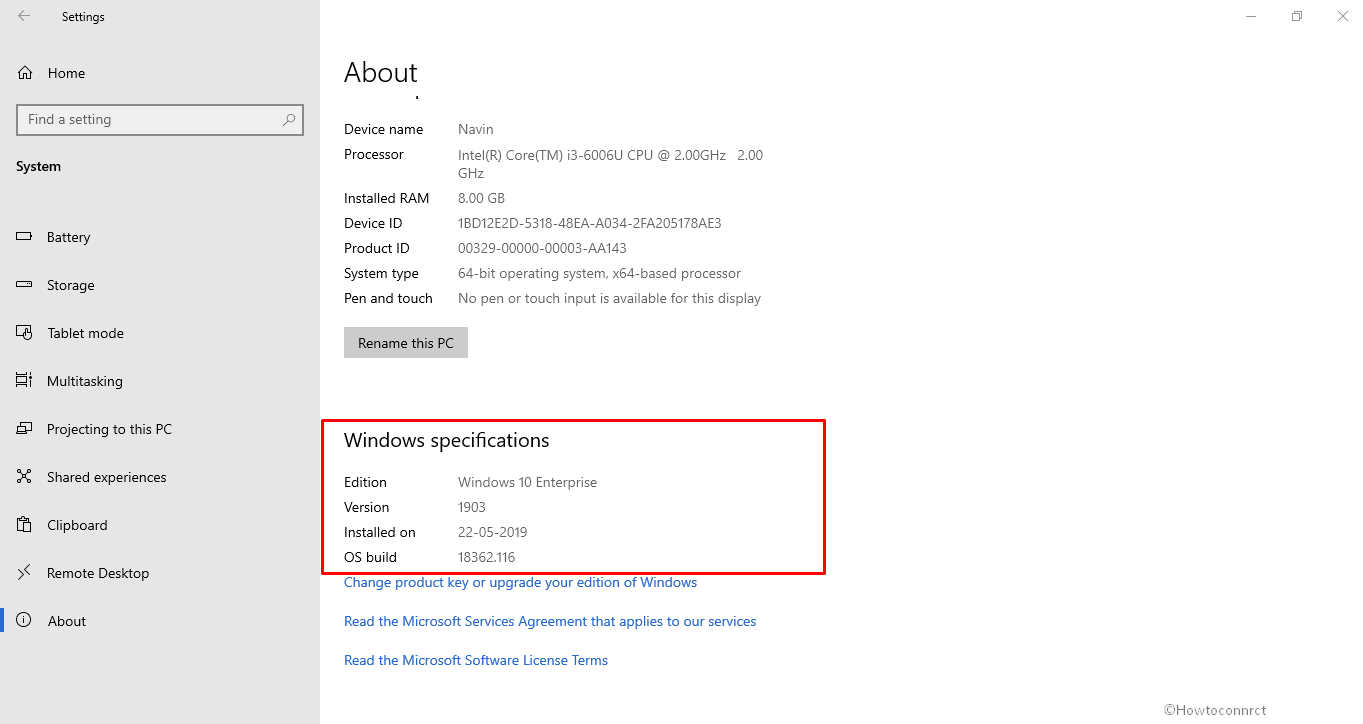
Windows 10 May 2019 Update Version 1903 Issues and Workarounds
1: Display brightness may not respond to adjustments
When you update your Desktop to Windows 10 May 2019 Update 1903 some issues may ask questions from you. Microsoft released a list of these problems which includes display brightness on the first position. Display brightness may not respond to adjustments problem in Windows 10 May 2019 Update occurs because of driver consistency configured with specific Intel devices. According to the Tech Giant, brightness settings may sometime appear as changes, yet the actual display brightness doesn’t change.
Solution – Restart your machine as a workaround to implement brightness and changes. This will hamper the upgrade on the devices that might be impacted by the issue.
2: Audio not working with Dolby Atmos headphones and home theater
Another issue in Windows 10 May 2019 Update, 1903 is audio problem that appears with Dolby Atmos home theaters moreover headphones. It results in the missing audio after installing the version because of a licensing configuration error. In this case, no workaround is available and according to Redmond, they promise to settle it by mid-June.
Solution – However, until this issue is rectified, the company has applied a protective hold on devices being offered Windows 10, version 1903.
As a precaution, do not try to manually update using the Update now button or the Media Creation Tool until this problem gets fixed.
3: Duplicate folders and documents showing in the user profile directory
Subsequent to getting 1903, if you redirect known folders, then empty folders with an identical name may create in “%userprofile%” directories. This issue predominantly occurs if you redirect your known folders manually through the Properties dialog box in File Explorer. In addition to this, this problem is not a reason to let any user files remove. This may also happen when you redirect known folders when selecting to backup content to OneDrive using the OneDrive wizard. Furthermore, redirection when choosing to back up content during the Windows Out-of-Box-Experience (OOBE) may also cause this issue.
Solution – No workaround exists for this problem, and the company says a fix will be sent later this month. Anyway, Microsoft has input a quality hold on devices with redirected known folders.
4: Error attempting to update with external USB device or memory card attached
On installing Windows 10 May 2019 update on a device attached with a USB device or an SD memory card, you may confront an error – “This PC cannot be upgraded to Windows 10”. This prompts because of improper drive reassignment at the time of installation. This is not limited to removable drives but also affects the internal hard drive.
Solution – As a workaround, remove all the external device from the machine and then relaunch the installation of the feature update. Thereafter, the Windows 10 May 2019 Update should then proceed normally. In such circumstances, we recommend you do not endeavor to update Windows 10 manually.
5: Unable to discover or connect to Bluetooth devices
Microsoft technician has identified a compatibility problem with a few driver versions of Realtek and Qualcomm Bluetooth radio modules. To provide safety to your update, the company has implemented a compatibility hold on devices with affected driver versions.
Solution – To overcome the problem, you may check with your machine manufacturer to notice if an updated driver is available and install it.
- For Qualcomm drivers, there’s the requirement of installing a driver version greater than 10.0.1.11.
- For Realtek drivers, there’s the requirement of installing a driver version greater than 1.5.1011.0.
The company is continuously working with Realtek and Qualcomm to release new drivers for all affected system via Windows Update
Note – The team decisively recommends you do not endeavor to manually update using the ‘Update now’ option until this issue or Media creation tool has been settled.
6: Night light settings do not apply in some cases
Microsoft has recognized a few scenarios where night light settings may discontinue working. For instance –
- Attaching to (or detaching from) an external monitor, dock, or projector.
- Rotating the screen.
- Updating display drivers. Making other display mode changes.
Solution – At this situation, as a workaround, you may try turning the night light on and off. Furthermore, you can also restart your computer. The team is working on a resolution and will provide an update in a forthcoming release.
Note – The team decisively recommends you do not endeavor to manually update using the ‘Update now’ option until this issue has been settled.
7: Intel Audio displays an intcdaud.sys notification
Microsoft and Intel unearthed a problem with a several Intel Display Audio device drivers, which could lead to higher than normal battery drain. On getting Windows 10 May 2019 Update, you may see a notification intcdaud.sys or “What needs your attention”. If it happens then it demonstrates that you have an affected Intel Audio Display device driver installed on your computer. Until this issue is rectified, the company has applied a protective hold on devices being offered Windows 10, version 1903.
Solution – As a workaround, you may click the Back option on the “What needs your attention” notification. It will remain on your current version of Windows 10. Also, keep in mind do no hit the Confirm button as this will proceed with the update and you may encounter the compatibility issues. Besides, affected devices will revert to the previous working configuration by itself.
Note – We recommend you do not endeavor to update your devices in any way until the latest device drivers are installed.
Next steps – Furthermore, you can choose to wait for new drivers to be installed by itself. Also, check the machine manufacturer for the newest device driver software availability and installation methods.
8: Cannot launch the Camera app
Microsoft developer team and Intel have discovered an issue affecting Intel RealSense SR300 and Intel RealSense S200 cameras when using the Camera app. On updating to the Windows 10 May 2019 Update and opening the Camera app, you may confront an error report – “Close other apps, error code: 0XA00F4243.”
Solution – As a workaround, you may disconnect your camera by removing its plug and afterward attach it back. Besides, you may also disable and re-enable the driver in the Device Manager. For this, just follow the instructions given below –
- Click on the Start button and type devmgmt.msc. Select the same from the matched result list.
- On the following screen, locate the Cameras and expand it.
- Do a right-click on any RealSense driver listed there and thereafter click on the Disable device option from the context menu.
- Again, right-click on the same driver and select Enable device.
Another workaround is to restart the RealSense service. To do this follow the instructions given below –
- First of all, Go to the Taskbar search, type ‘Task Manager’ and then press the Enter key.
- On the following page, switch to the Services tab and then locate the RealSense.
- Do a right-click on the same and select Restart.
Important – This method will only resolve the issue until your next system restart.
Additionally, the Microsoft team decisively recommends you do not endeavor to manually update using the ‘Update now’ option until this issue has been settled.
The team is working on a resolution and will provide an update in a forthcoming release.
9: Intermittent loss of Wi-Fi connectivity
Some older devices may encounter failure of Wi-Fi connectivity because of an obsolete Qualcomm driver. An up-to-date WiFi driver should be installed from your device manufacturer. Moreover, until this issue is rectified, the company has applied a protective hold on devices with the Qualcomm driver being offered Windows 10, version 1903.
Solution – As a rectification, you’re able to download and install an “updated Wi-Fi driver” from your device manufacturer.
10: AMD RAID driver incompatibility
Microsoft expert team and AMD have identified an incompatibility with AMD RAID driver versions lower than 9.2.0.105. When you endeavor to install version 1903 update on a Windows 10-based device with an affected driver version, the installation procedure ends up leaving a message.
Here, the message is – AMD Ryzen™ or AMD Ryzen™ Threadripper™ configured in SATA or NVMe RAID mode.
Solution – you may download the newest “AMD RAID drivers” directly from AMD. The link is https://www.amd.com/en/support/chipsets/amd-socket-tr4/x399. Install the driver on the affected computer. Thereafter, relaunch the installation procedure for the feature update. However, keep in mind that the attached drivers must be of version 9.2.0.105 or later.
11: D3D applications and games may fail to enter full-screen mode on rotated displays
According to the tech giants, on updating to the feature updates, a few D3D applications and games may fail to enter full-screen mode on display, for example – 3DMark game. Here, the display orientation has been changed from the default. For instance – a landscape display in portrait mode
Solution – As a workaround, you may follow one of the given instructions –
- Run applications in windowed mode or, if available, on a secondary non-rotated display.
- Change compatibility settings for the applications to “Disable Full-Screen Optimizations.”
Next steps – Microsoft is working on a proposition and expects a solution will be available in late May.
12: Older versions of BattlEye anti-cheat software incompatible
Microsoft team and BattlEye have discovered a compatibility issue with some games. Most of the games are running on an older version of BattlEye anti-cheat software. On updating your device to Windows 10 19H1, your computer may confront a system crash. The team has applied a compatibility hold on devices to provide safeguard your gaming experience. This will hamper the Windows 10 19H1 from being offered until the incompatible version of BattlEye software is no longer installed on the device.
Solution – As a workaround, you must follow one or more options prior to updating your machine –
- First of all, make sure that the game is up to date with the latest available version of Battleye software. You’re able to confirm this on various platforms which allow you to validate your game files. This will let you know whether the installation is fully up to date or not.
- Reboot your device and launch the game again.
- Uninstall BattlEye using the link – https://www.battleye.com/downloads/UninstallBE.exe. After that, reopen your game.
- Uninstall and reinstall your game.
- For further troubleshooting options, you may visit at –https://www.battleye.com/support/faq/.
Microsoft team is continuously working with BattlEye and gaming partners to ensure games are automatically updated with the latest pro-active protection software. Besides, the company confirmed that the latest version of affected games does not throw this issue. Before endeavoring to update the OS, ensure that you are running the latest version of your games. This will mitigate the chance of impacting this upgrade compatibility hold.
13: Windows Sandbox may fail to start with error code 0x80070002
On Windows 10 1903, another known issue is – Windows Sandbox may fail to start with ERROR_FILE_NOT_FOUND (0x80070002). The problem occurs on the devices in which system language is changed in the middle of the update process when installing Windows 10 1903.
Solution – Microsoft is working on a resolution and possibly a solution will be available in late June.
14: Loss of functionality in Dynabook Smartphone Link app
Some users may encounter a loss of functionality when using the Dynabook Smartphone Link application. The issue may affect the appearance of phone numbers in the Call menu and the ability to answer phone calls.
To safeguard, Microsoft has applied a compatibility hold on devices having Dynabook Smartphone Link from being offered Windows 10 1903. When this issue is resolved the block will be removed.
That’s all!!!

totally agree J.S.! as a trouble shooting tech, i have seen many issues with people losing their P.C’s to this update- and the details abound! it doesnt seem right, or even fair for Microsoft to do this ‘auto-updating’ w/o forewarning the hapless millions who are clueless to the coming tech-failures. most times its reversible, but its also damaging to even the newest of 10’s and pro’s being put into the hands of the common man for no small amount of$$. Happy to hear that you’ve been able to reverse the failure. Block Your “auto-updating”- so you can have the power in the future to protect your investments.
It wiped out my notebook to a black screen death with two days of waiting. I did a Shift Key recovery back to 1809 and things are working again. When is Microsoft going to stop this insanity update philosophy on Windows 10? There are simply too many computer config’s old and new to deal with. It is causing work stoppage and the wasting of time. For cryin’ out loud people are trying to make a living using their computer not constantly fighting problems caused by questionable updates.