Previously I was using a PPPOE connection. With the advancement in technology, my students suggested using Wi-Fi connection but were not sure of Remove PPPOE or VPN Connection. Accepting their intelligent idea, I configured a router and created a Wi-Fi connection for better usage. Later on, I realized that installing a router and creating a Wi-Fi connection is all my students’ master plan so that they can also take out sometime after studies and enjoy the surfing.
But there is a PPPOE connection already set up in my system. I am sure there must be many users who have Virtual Private Network or VPN or PPPOE connections on their system which is of no use to them any longer. Either they have removed the connection or changed the configuration which makes no sense of its existence on the system. So like me, they might also wish to remove the unused VPN or PPPOE connections from their Windows 10 operating system. Common let’s get into the steps and witness the entire procedure.
How to Remove PPPOE or VPN Connection in Windows 10
- Click the Search icon from taskbar.
- Type control and hit Enter.
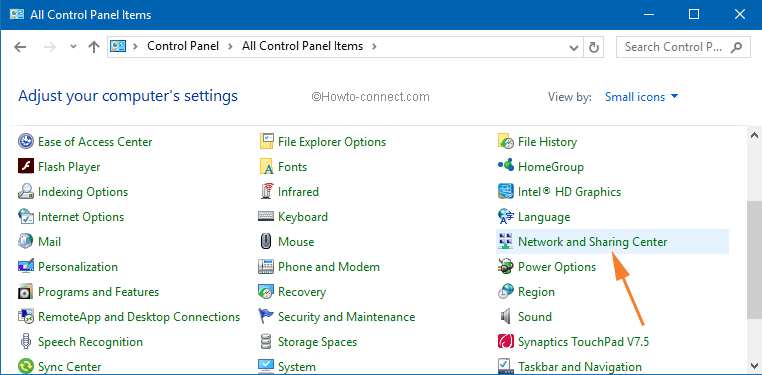
- On the left pane of the window, click on Change Adapter Settings link.
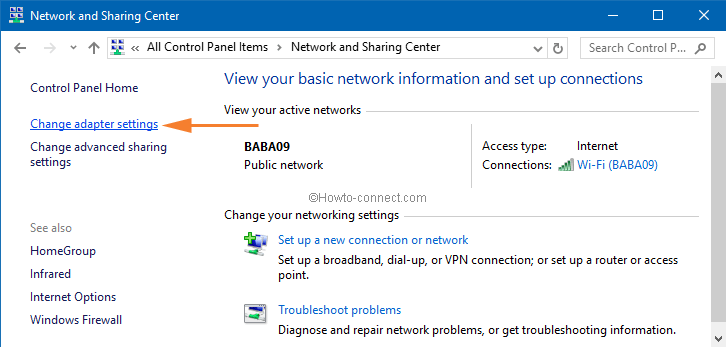
- This action will bring Network Connections window on your screen.
- Now look at the VPN or PPPOE connections that you wish to remove from your system. Then select that connection and click on Delete this connection option. See the below screenshot for a clear understanding.
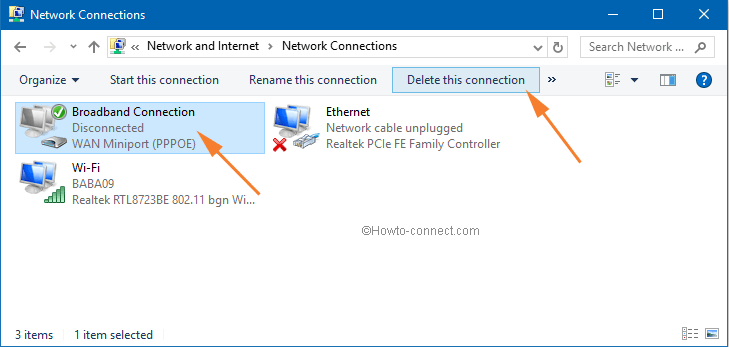
- A Confirm Connection Delete dialog will appear. Click Yes to confirm the delete of the selected VPN or PPPOE connection.
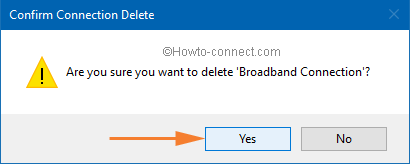
- One more way is there to delete the connection. Right click on that particular VPN or PPPOE connection and click on the Delete option from context menu.
Thus, your unneeded connection is removed from your system.
CONCLUSION
The methods mentioned above are very easy to remove unwanted VPN or PPPOE connections. In any case, if you face any problem or have any query then please let us know. We would glad to help you all in any way we could. After all, helping is Healing!

I switched from VPNme to NordVpn. VPNme was manually configured and worked for about 10 months. It stopped working and then started opening a new Ethernet connection every time I tried to start it. I switched from VPNme to NordVpn which was installed with an .exe file. A new Ethernet connection is still created every time I open NordVpn. It is alsounstable. It works for a while then I lose my internet connection. Then, usually after a while it comes back. If I don’t open the VPN my Ethernet connection is stable. If I close NordVpn my connection becomes stable again. Any thoughts?? Are there some configurations from VPNme that have to be changed or deleted?? This is my last effort before being forced to completely reinstall windows 10 which will be lengthy due to all the software that will need to be reinstalled. Can you help please?
removing unwanted VPN
Thanks man. Really helped out.
Hello, so your method of removing unwanted VPN connections is spot on. However I am having some strange issues with them on my system. I have never set up a VPN on my computer but in it’s spare time it creates multiple TAP-Win32 Adapter OAS and TAP-Windows Adapter V9 connections. In a few days from uninstalling them, they are all back again. I check the remove driver box for each type as well. This happens over and over. I’ve even gone into my Windows and win32 folders and deleted any files/folders relating to VPN. No luck, Windows Update replaces them. Have you come across this issue yourself, and do you have any suggestion as to how this can be solved?
System Specs:
CPU – Intel Core i5 5490
M-Board – ASUS Z97-A
RAM – 24GB PC3-1844
GPU – ATI Radeon R7-280
2x240GB OCZ ARC-100 SSD’s in RAID-1 array
2x Samsung 32 inch HD displays
U Giles