How to Turn On or Off Airplane Mode – on Windows 10 – Today’s post will thrill those users of Windows 10 tablet or laptop who frequently travel on flights. We will let you know about the Airplane mode which is a built-in feature of PC and other electronic gadgets and the OS support it. The explanation of Airplane mode and how to use it is carried out in the following part of the post.
What is Airplane Mode in Windows 10
Airplane mode is one of the network settings options and is obtainable on numerous devices. When the Airplane mode is turned on, it rejects various numbers of waves transferring functions of the device which deactivates the gadget ability to make or answer any call or even utilizing the text services. Apart from the signal transferring facilities other functions like watching videos or playing games, etc can be carried out without any difficulty. This mode is turned on while flying because it will break off the interactions between the radio chips of the gadgets with that of the airplanes. The name of this setting is thus procured as it allows the users to use devices on the airplane by prohibiting the transmission of signals, leaving them with the other functionalities.
The Bluetooth connection, mobile data, and wireless network card are disabled after the activation of the Airplane mode along with the other waves transferring functions. But still, the Bluetooth and WiFi can be switched on, keeping the gadget in the Airplane mode. Another interesting feature of the airplane setting is that it reduces the power consumption of the device by suspending different transmissions.
Related:
How to Fix WiFi Missing or Not Working in Windows 10
How to Fix Airplane Mode Issues in Windows 10
How to Turn On or Off Airplane Mode in Windows 10
To Turn On or Off Airplane Mode you have to get into the Network & Internet category of the Settings. There are two ways by which you can get into it.
Way 1: Action Center
Step 1
See carefully in the Notification area, a network icon is there. After Clicking it, a pane appears.
![]()
Step 2
Hit the Airplane mode tile lying on the action center.
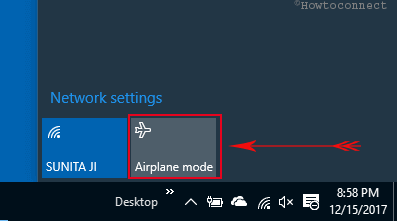
Way 2: Start Menu
Step 1
Click on Start icon and choose Settings (alternatively, click on Windows logo +I on the keyboard).
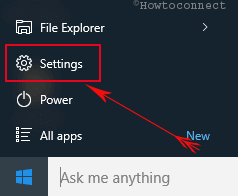
Step 2
Open Network & Internet category by clicking on it.
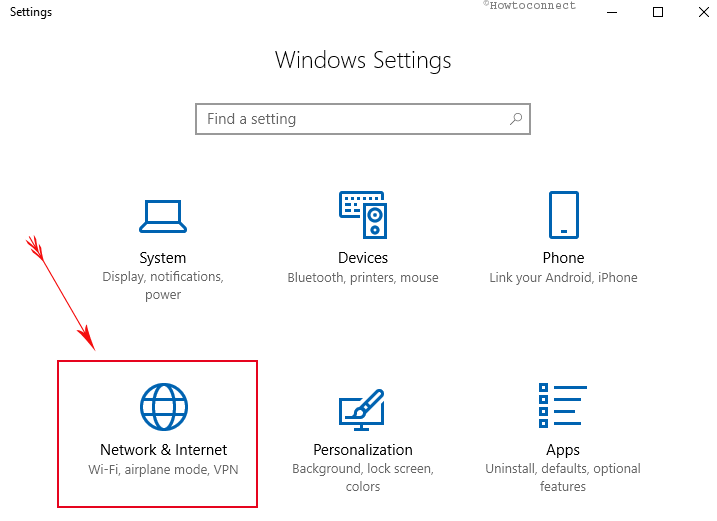
Step 3
Go to Airplane Mode.
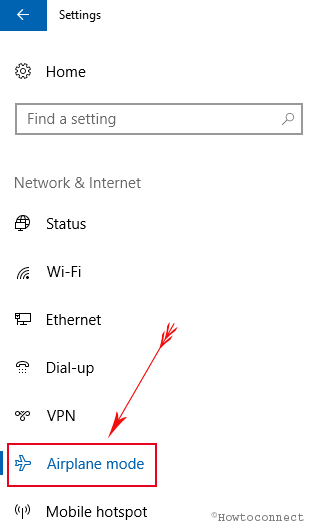
Step 4
The right pane of the Airplane Mode settings page shows the toggle switch to turn On or Off the Airplane Mode. Use the switch to make it on or off. After the Airplane mode is turned on, you can turn on the Wi-Fi or Bluetooth if needed.
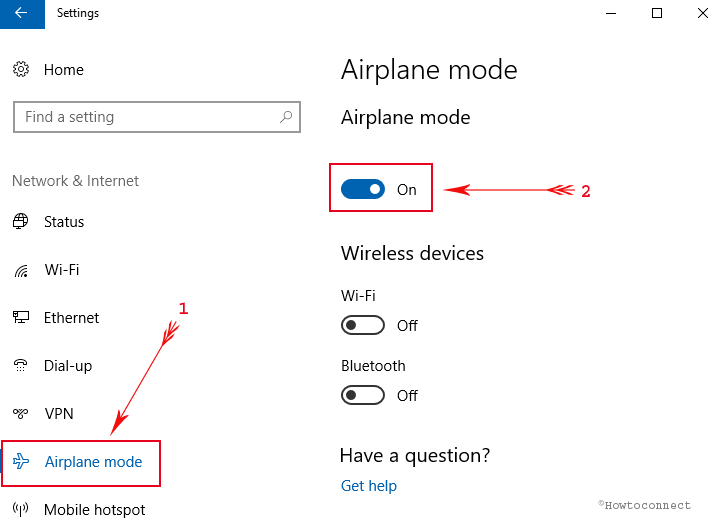
If the boarded flight offers an in-flight internet connection, then follow this post – 4 Ways to Connect to WiFi on Windows 10 and get connected to the wireless network. You might be asked to follow certain instructions to get the usage of Internet.
How to Quickly Know Whether Airplane Mode is Turned On in Windows 10
If case you wish to find out that the Airplane mode is switched on correctly or not, a fast way is there to find that out. Simply take a look at Notification area of the System Tray of the Taskbar. If the Airplane mode is switched on, you will notice an airplane icon listed in place of the network icon. And when the setting is deactivated you will not see the airplane icon anymore.
![]()
Conclusion
The settings are very easy to find and also very handy in use and so to Turn On or Off Airplane Mode in Windows 10. In case, you face any problems do share with us. We would feel happy to help you out. And don’t forget to travel because “It’s a big world out there!!!”

having spoken to Norton regarding their security they have left my partners computer in airplane mode and locked cant get wifi also
Im trying to cut off Airplane Mode on my tablet but I don’t know How to do it?
Go to your FN button and your Print Screen Press them both together and hold them Both Down together then go to your print screen and delete it then go to your airplane mode and turn it off it work for me and it should work for you airplane mode is off.
Hello Skufca, Welcome to Howtoconnect comment area. click FN + Print Screen at the same time.
My computer came without the airplane link.I have wire hook up.When I tried to get online I had a lot of trouble.I had to call Dell to have someone help me get online and it took a lot of time to figure out how to get me online.If airplane mode would have been on my computer.I wouldn’t have had trouble.
Air plane mode try hold down fn key and press prt sc sysrq(next to the delete key). If that doesn’t work, make a local account and see if the problem still exists. Good Luck!
The slider will not turn airplane mode off. Please help
Several F keys have stopped working.
F9 to F10 used for up/down volume (toggle switch shows up on screen)
F11 used to turn on/off volume ( ” )
F12 used to turn on/off airplane mode (airplane mode on/off shows up on screen)
How can I get them to work again? I’ve tried several help sites but found nothing. Please help.
I used the Human Interface fix. I thought it was a joke, but I had tried everything else (including restoring my computer) so I tried that one. Like Karol said, the airplane mode will still be on, but I rebooted and was able to toggle it off! This was after I turned off, disabled, and uninstalled. Thanks so much Karol!
Check your wifi connections. Shut off all connections that aren’t your home network.
I upgrade from W8.1 to W10 on my Dell laptop and Aeroplane mode switch was blocked to on position. I solved that issue:
With Microsoft Edge, go to http://howto-connect.com/windows-10-turn-on-or-off-airplane-mode/
– Click Fn+F12 and it’ll open the window “/windows-10-turn-on-off-aeroplane-mode/-F12 Developer Tools-Microsoft Edge
– In that windows, click “Debugger” tab, than
– Click on icon “Debug just my code (Ctrl+J). That’s all.
No, this is not a shortcut to turn off airplane mode in windows 10.
If you want to disable your airplane mode after you have upgraded to windows 10 Dell laptop, see the below it will solve ur problem
Click on FN + Print Screen (this will disable your airplane mode)
Follow to solve: How to Fix WiFi Missing or Not Working in Windows 10
Same issue..cannot turn off airplane mode by any off these methods it just turns back on..cannot get onto wifi or ethernet now
I have the same issue cant get my new desk all in one desktop out of airplane mode. I have been searching and cannot seem to get an answer as to how to fix this issue. I am going to call Microsoft and hope that they will be able to help me fix the issue. If you hear of anything that fixes the issue please let me know.
Follow: How to Fix WiFi Missing or Not Working in Windows 10
Follow: How to Fix WiFi Missing or Not Working in Windows 10
I have the same problem. Wifi works everywhere but weirdly doesn’t seem to when going through Windows ID – Windows 10 just hangs. And so I wonder if it’s affected by Airplane mode but the other apps aren’t? Dunno. Either way I can’t shut it off to see.
Have you any Physical switch for your wireless system. If yes then recheck whether it is turn on. Turn it off.
Hi After installing win10 my laptop stuck on airplane mode please help
Can not turn off airplane mode from Win10! It just goes back to “on” when I slide to the left. It will not hold in the “off” position. CFH