Microsoft provides users to upgrade Windows 8 PC to Windows 8.1 for free, but to execute Windows 8.1 installation on your PC is an arduous task because it wants Windows 8.1 valid keys. Windows 7 keys were not fit for Windows 8 and Windows XP keys were vain for Windows 7 and in the same way Windows 8 keys don’t work for Windows 8.1. Buying Windows 8.1 keys from Microsoft be the ultimate decision to upgrade Windows 8 to 8.1, but you must have to pay for this. So, we are presenting here tips to execute a clean Windows 8.1 installation with Windows 8 Keys.
Recommended: Guide to Create Shared Folder Shortcut on Windows 8
How to Execute Clean Windows 8.1 Installation using Windows 8 Keys
1. Write down on a paper or memorize Windows 8 keys before you go ahead for Windows 8.1 clean installation.
2. Click on the link
3. It will download a Windows 8 setup.
4. Run it.
5. It will ask you to Enter Windows 8 keys.
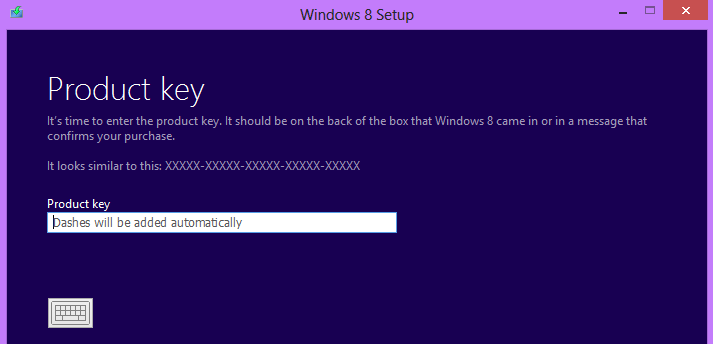
6. Enter the valid keys and click Next.
7. Downloading starts.
8. Stop the application download when it reaches to 1% of downloading.
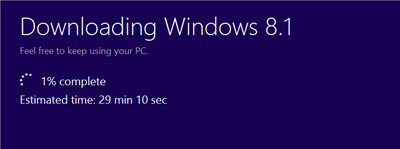
9. Now open this link
10. Click Run when it asks to run WindowsSetup.exe file.
11. It starts to download Windows 8.1 installation files.
12. When the download is complete select Install by creating media from the list and click on Next.
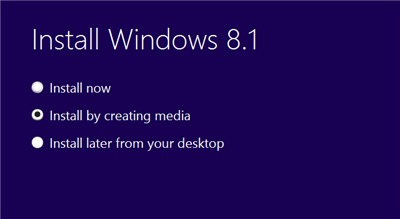
13. It may be a bootable CD/DVD or bootable USB Flash Drive. (It takes approx. 4 to 8GB).
14. Here I have selected USB Flash Drive, you can also select ISO File, but it required a Blank DVD.
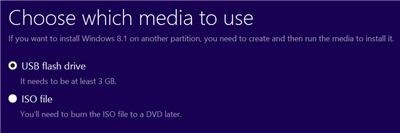
Use a Blank USB Flash Drive. It takes a few hours to download 3GB of data depending upon your network speed. After Downloading prepare your USB key for a clean Windows 8.1 Installation. Below are the tips to prepare it.
1. Open USB Drive in your computer file manager.
2. Navigate to your Drive source folder <drive name>sources.
3. Create a new text document in the same folder.
4. Rename the file name to ei.cgf.
5. Open the new text document and write.
[EditionID]
Core
[Channel]
Retail
[VL]
0
6. Save the document.
That’s all. Your USB drive with Windows 8.1 is ready to use. Connect Flash USB Drive to the computer and you will be simply promoted to install Windows 8.1. When it asks to Enter Windows 8.1 keys you can enter Windows 8 valid keys and easily Complete a Clean Windows 8.1 installation with Windows 8 Keys. Use this USB Flash Drive to install Windows 8.1 on any another PC which has its own valid Windows 8 keys.