Windows Throwback brand new theme is waiting in Store to decorate your desktop. Remember the earlier Windows days of 1985! Those old school time, the first year for the Operating System. Microsoft brings you a chance to travel back to past with 10 completely bodacious and premium 4k images. Don’t miss out this golden opportunity to meet your childhood using this Windows 10 theme on your desktop.
Windows Throwback Windows 10 Theme is a free app and it’s quite lightweight. The application covers only 10.97 MB of your Disk space which is just a little. You can get this to a minimum of ten Windows 10 devices when signed in with same Microsoft credential. You can Download and apply this to your PC using below instructions –
Windows Throwback Windows 10 Theme
Here is how to download, install and set Windows Throwback Theme –
Step-1: Open Microsoft Store from Start menu
Step-2: Type “Windows Throwback” in the search box and press Enter.
Step-3: Click on Get.
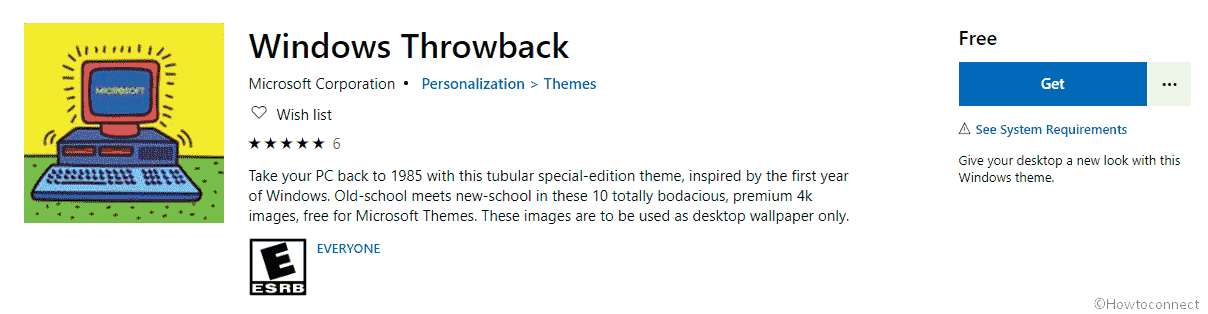
Step-4: Once the theme is installed, click on Apply. It will straightway guide you to Theme Settings page by default from Settings app.
Step-11: Now click on this app to apply images contained within the theme and adorn your desktop.
Alternatively, launch the web browser from your device and make a visit to this link. When the page opens, you will find a Get button there in layout. Clicking it will guide you directly to the App page in Microsoft Store.
System Requirements for Windows Throwback Windows 10 Theme
Following things are necessary to download and apply the app to your Desktop-
- An Operating System of Windows 10 version 14951.0 or higher to launch and apply this app.
- Required architecture should be is x86, x64, ARM, ARM64.
- Your device must support English (United States) language in order to apply the Windows Throwback Windows 10 Theme.
That’s all!!!