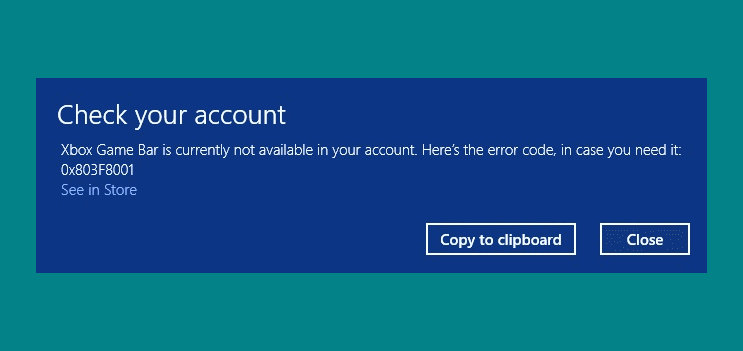Recently, users are encountering a weird problem after Microsoft released their recent server-side update for Xbox. Most of the people using Windows 10 1809 or later are getting Xbox Game Bar Error 0x803f8001 on PC. The fatal code mainly appears when a user tries to open the Game bar app.
The exact reason behind this Windows 10 issue is yet to be known and there is no official fix available. Although, Microsoft is very much aware of error 0x803f8001 and they are looking into it.
Table of Contents
Xbox Game Bar Error 0x803f8001
Here is how to fix Xbox Game Bar Error 0x803f8001 in Windows 10 –
1] Disable Game bar
As we said already Microsoft didn’t provide any official fix for the problem some people are able to come to a solution and this is disabling Game bar. But the issue will not be fixed permanently and after a certain time, the app may start crashing again with the specific error code. Anyway, to get rid of for some time being, here are the steps to follow –
- Press – Windows + I.
- Click – Gaming.
- Move to the right pane of the next settings page.
- Turn off the Game bar using the toggle switch.
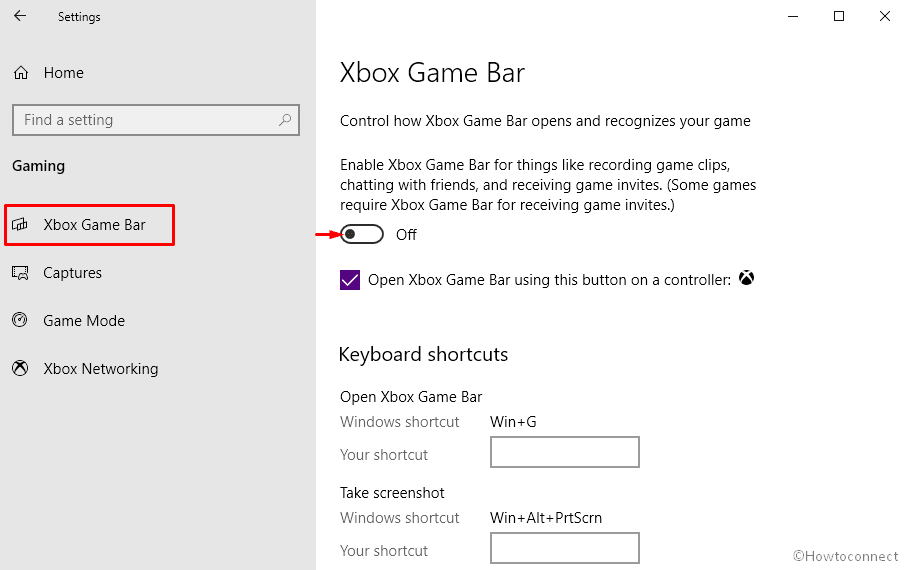
2] Turn off notification for Microsoft store
Though the reason is not clear, some users reported that Xbox Game Bar Error 0x803f8001 often goes away after blocking notification of Microsoft Store. Therefore, you can give it a try.
- Press – Windows + S.
- Type – notification.
- Hit – Enter.
- On the next page, use the toggle switch to turn off the notifications for Microsoft Store.
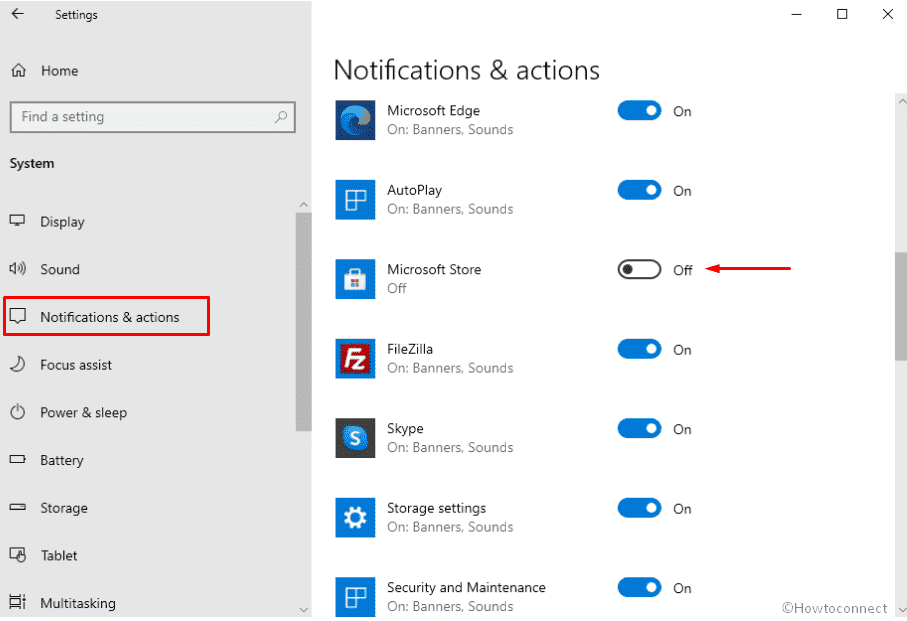
3] Reinstall Xbox Game bar
- Click the Search icon from the taskbar.
- Type – powershell.
- Press the – Ctrl+Shift+Enter.
- When User Account Control shows up, click – Yes.
- On PowerShell, paste the below command –
Get-AppxPackage Microsoft.XboxGamingOverlay | Remove-AppxPackage
- Hit the – Enter.
- Once the system finishes uninstalling Xbox Game Bar, reboot Windows 10.
- Now, launch – Microsoft Store.
- In its search box, put – Xbox Game Bar.
- From the appearing result, choose the app.
- Click – Get.
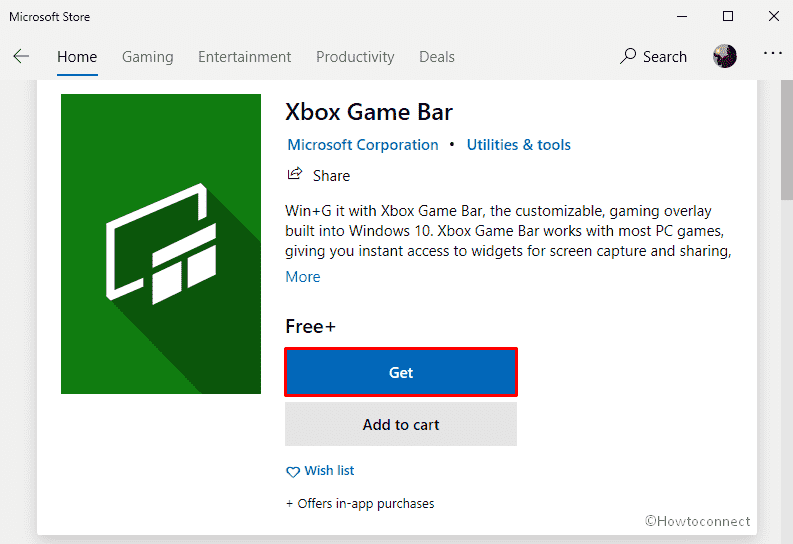
- After completing the download, the installation will take place automatically.
Note – Methods discussed above mightn’t always fix Xbox Game Bar Error 0x803f8001. Because the problem lies in the server-side update so a permanent solution from our side is quite impossible. So, if you are still failing to access Xbox Game Bar, wait patiently for Microsoft to release bug fixes with their next patch.
Methods list
1] Disable Game bar
2] Turn off notification for Microsoft store
3] Reinstall Xbox Game bar
That’s all!!