Today, we are sharing an old yet important and effective tip that suggests you Add Your Important Settings Categories to Start Menu. You might open Settings application and its certain sections frequently for various reasons. Usually, to launch these Settings categories, you need to make 3-4 clicks. But when you frequently open a selective Settings category, you would definitely prefer to do it rather in a single click.
This is quite possible when you add Your Important Settings Categories to Start Menu. For this you will need to pin favorite or required Settings category to Start Menu. Once you pin, a new tile on its right pane gets created displaying the same name. From here you could open the Start Menu from the icon on the taskbar and select the needed tile. Even you can press the Windows logo key on your keyboard and select the desirable tile of Settings. Hence, let us learn this simple tip so that you don’t have to bother about opening the application and its categories by using the traditional long method.
Table of Contents
Add Your Important Settings Categories to Start Menu in Windows 10
Step 1 – Launch Settings application to Add Your Important Settings Category to Start Menu. To do so, either press Windows&I keys altogether or choose Settings from WinX menu.
Follow this guide to Use Win+X Menu Editor v3.0 in Windows 10.
Step 2 – On the Settings home screen, locate and right-click the category that you frequently use.
Step 3 – Pin to start is the only option that comes into view on top of the selected category. So, perform a click on the only visible button Pin to start.

Step 4 – When a confirmation dialog prompts up on the PC screen, click Yes.
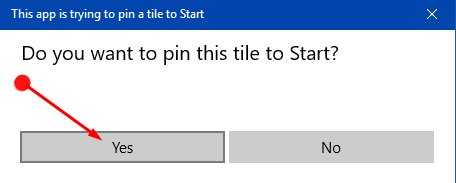
Step 4 – Now, do the same for all the categories you prefer to use time and again. Finally, open Start Menu and on its right pane, you can notice the tiles of the categories you pinned.
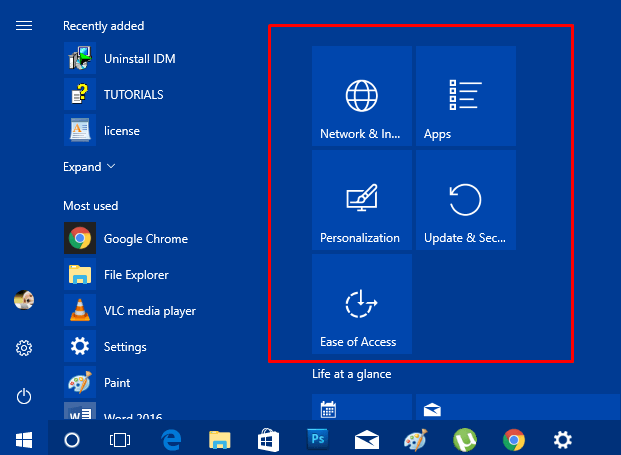
Having done this, you can also choose to Block Settings Pages in Windows 10.
Conclusion
So, you see that works get so simple and smooth when you Add Your Important Settings Categories to Start Menu. This is, of course, a great time-saving tweak that you can choose from the categories you often use for your work. Well, if you have some more cool and awesome tips that can fasten your work in less time, definitely write to us.