To offer wonderful browsing experiences Chromium Microsoft Edge allows getting chrome extensions. You know Google’s browser is powerful because of the variety of extensions which includes a gigantic number of tools to change user interface, cookie management, ad blocking and more. However, Microsoft Store homes some of them and does not affect the performance of the system. Chrome Web Store contains these which can improve Edge browsing speed, look, features and you may prefer to use. So, in this article, you will see the way to Allow Extensions in Microsoft Edge Chromium From Chrome Web Store.
The extension settings in the Edge contains a toggle that lets you install extensions from other sources including Chrome Web Store. All you need is to visit the Store and add the required one. Let us go through the steps and see the procedure in details. Read How to Get Microsoft Edge Insider Preview.
Allow Extensions in Microsoft Edge Chromium From Chrome Web Store
Here is how to allow Extensions in Microsoft Edge Chromium From Chrome Web Store –
Step-1: Open the browser and perform a click on Settings and more icon. Alternatively, press Alt + F to access the list of options.
Step-2: Locate and click Extensions option (see screenshot).
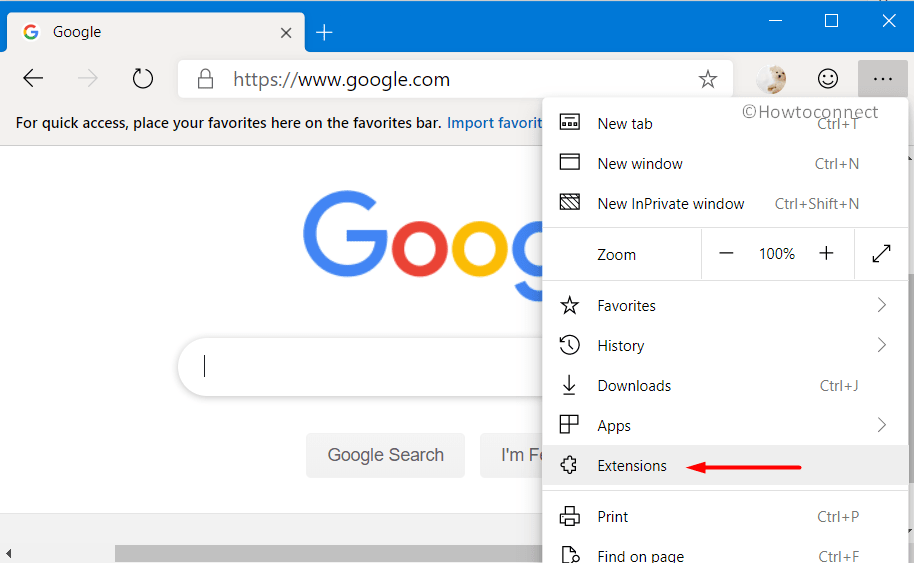
Step-3: Go to the bottom left pane of the Extensions tab. Here, toggle ON the button corresponding to the option Allow extension from other stores.
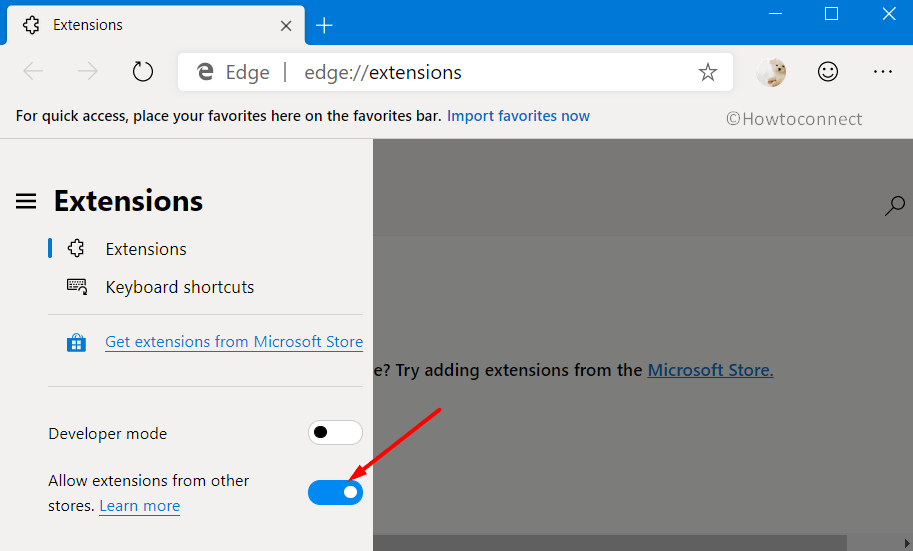
Step-4: On the confirmation dialog, click Allow button.
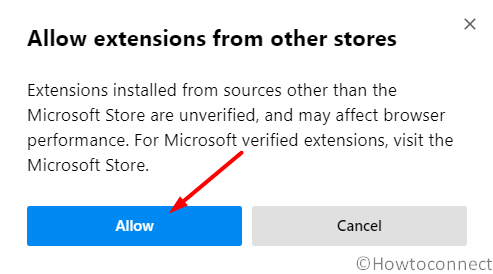
Step-5: Now, on your Chromium Edge browser, open Chrome Web Store. Search and select the extension you prefer to install.
Step-6: Click Add to Chrome on the pop-up. Some extensions will let you know whether they require certain data or permissions.
Step-7: So, to enable, do a click on Add extension and let the installation complete.
That’s all!!!