Are you facing AMD Installer Not Responding on your Windows 10 PC? Its graphics might give you a tough time these days on Windows 10. During the installation AMD Crimson Display Adapter Driver, the process stops in the middle and your PC hangs and the file crashes. See a relevant article helping you with the procedures to Update Driver Software on Windows 10.
AMD Drivers crashing Or not responding error might be annoying at times for the users. AMD graphics is one of the best graphics cards compatible with both Windows and Linux and across all kinds of processors. Usually, its drivers are upgraded themselves easily while Windows 10 is being updated. But at this time is creating problems time and again ending in the crash of its files. So see the instructions below and try them.
AMD Installer Not Responding in Windows 10
Way 1
Step 1 – To fix AMD Drivers crashing, first of all, Put in CP in the Cortana search box and then click the on Control panel in the result section. Now in the Control Panel applet, Select the Programs And Features option.
Step 2 – Here locate AMD Catalyst Install Manager and click on the same. Now select Change option to proceed with uninstallation.
Step 3 – The AMD Installer will display a wizard to select the Uninstall on the screen.
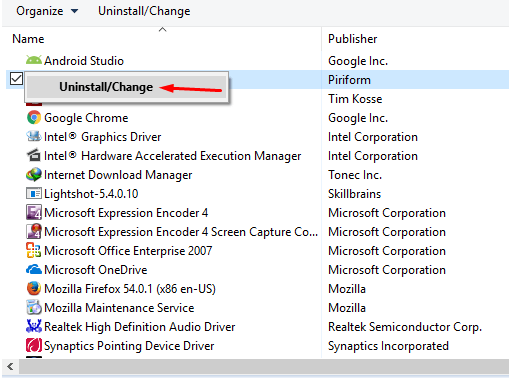
Step 4 – Choose OK to complete the removal of all its components and files. Once finished, press Yes when PC asks for rebooting.
See one more method for the same task – How to Uninstall Software From Windows 10 After Creators Update.
Now once more attempt to initiate the installation of the AMD Crimson Display Adapter Driver. Hopefully, the AMD Drivers freezing in windows 10 will be settled
Way 2
Step 1 – In a case, if the error AMD Installer Not Responding again occurs then go to Safe mode. This guide will provide an assistance for the same – 3 Ways to Boot Windows 10 Into Safe Mode. Now start the installation of AMD Driver staying at the Safe mode on your Windows 10 PC.
Step 2 – If AMD Installer Not Responding occurs again then try installing the driver with another method. Follow this second method being in the safe mode –
Step 3 – Open device manager using this guide and locate Display adapter (or adapters). Double click on the Display adapter option to unfold, right click on the adapter name and choose Update Driver from the list.
Step 4 – Select the second mode “Browse my computer for driver software” from the wizard. Once the small Browse for folder window seems to be on the screen, select the driver and click OK. Finally, click Next.
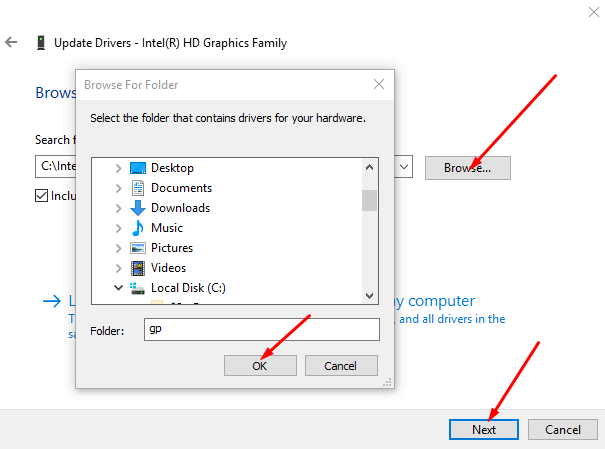
Restart your PC and see if Fix AMD Installer Not Responding in Windows 10 was the matter of past.
After the error has gone follow this article How to Come Out of Safe Mode in Windows 10.
Concluding Words
These were the ways to solve AMD Installer Not Responding in Windows 10. Prior to following any method ensure that you have an appropriate and secured file of the driver software. So always download the file from the manufacturer AMD adapter original website.
