Windows 10 build 16215 provides you Annotate EPUB Books in Edge. Microsoft is working seriously to increase the readability of Documents on Windows 10 built-in Browser. So if you are a digital reader you have a good opportunity to have the build and enjoy annotation. We are offering a guide in this concern here. You can see one more guide to a recently added feature – How to Enable Read Aloud on Microsoft Edge.
When you Annotate EPUB Books in Edge, you highlight important words, add a note or underline the useful parts of a text. Microsoft Edge is not only capable of opening EPUB books in its own browser but also annotating. EPUB files Zip safe and contain some special marks that denote they are EPUB format. See an article on an innovative feature of the browser – How to Create Web Notes on Webpages in Edge.
EPUB is a widely popular format and a large number of Ebooks are available in this Format. It is the most simple format of all the available e-books. This format opens up for reading in any kind of device like smartphones, tabs, PCs etc.
Table of Contents
Annotate EPUB Books in Edge Browser
At first, download any EPUB book and open with Microsoft edge web browser. and then select the portion to annotate. As you select a part of the text you will find a pop up with three icons. You now need to use these three of icons to make the changes in the text.
Highlight Important Words
Step 1 – Open any of the EPUB e-books with the Edge browser.
Step 2 – Select the part of the book that which needs highlighting. After selecting the text, a pop-up box comes in view.
Step 3 – Click on the first icon from the pop-up box on the Ebook. Once you select the click, a drop down box lists a few colors for highlighting. Choose the color meeting your preference for highlighting.
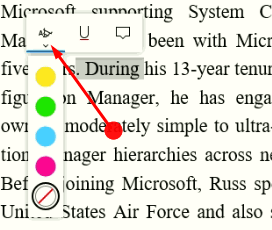
Now here is the result in the screenshot –
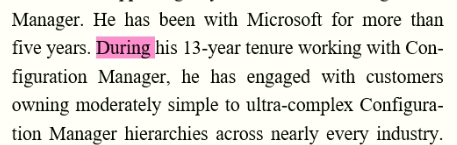
Add a Note
Step 1 – To add a note select the area you need and click on the last icon from the small pop up.
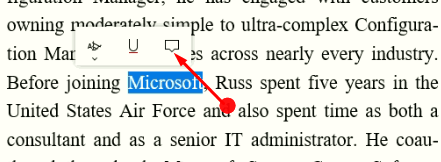
Step 2 – This will open an editor box where you can easily type. So write the note that needs insertion and then close the box.
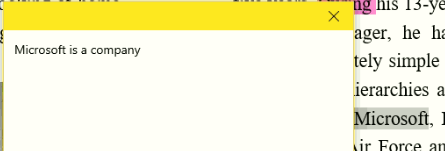
Step 3 – The note will now find a place in the box and result in something like this.
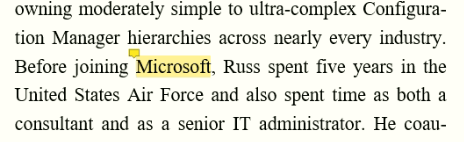
Underline the Text
Step 1 – In order to underline a text, select the part of the text and click the middle icon in the pop-up box.
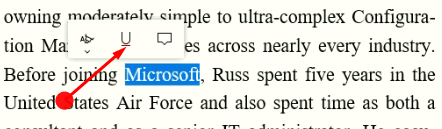
This will underline the part of the text where you require. Microsoft
Microsoft edge directly launches all the PDF files using its inbuilt nature. To get rid of this issue follow – How to Prevent Edge from Opening PDF Files in Windows 10.
Final note
So with the feature of annotating text reading has become very simple as it’s easy to mark the words which are important. It even lets insertion of text which allows making notes whenever in use. Therefore, annotate EPUB Books in Edge Browser and have a happy reading experience.
Melanie Williams
says:ePUBs no longer seem to open in Microsoft Edge anymore. Apparently they have taken away this functionality, which was extremely useful for me